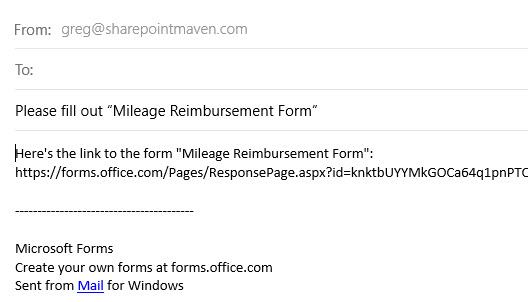4 ways to send and collect responses with Microsoft Forms
I blogged a lot about MS Forms previously. I am a huge fan of this application– which is a lightweight tool that is part of the Office 365 suite. It is easy to use yet allows for some customization. And it also integrates well with SharePoint, which is music to my ears 😊. In this article, I would like to explain four ways to send and collect responses with Microsoft Forms.
Option 1: URL
The first way to collect responses with Microsoft Forms is by generating the URL to the Form.
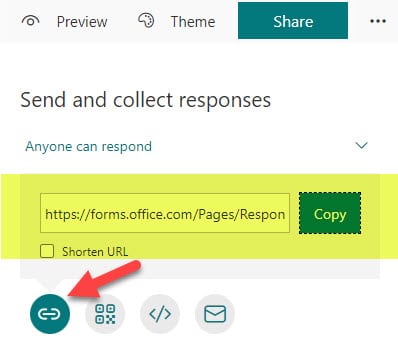
The URL can be shared via email or posted as a link from a SharePoint page. And if you use the Forms Web Part on a SharePoint page, you will be able to easily embed any Form on the page, once you paste the URL.
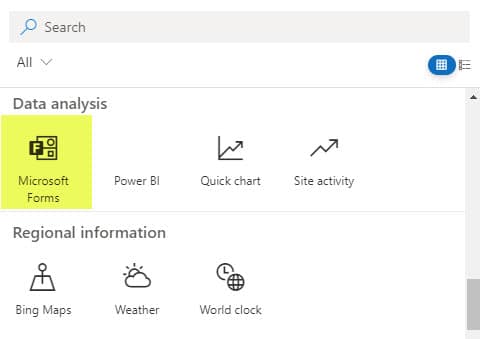
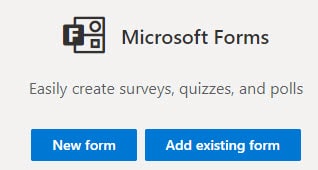
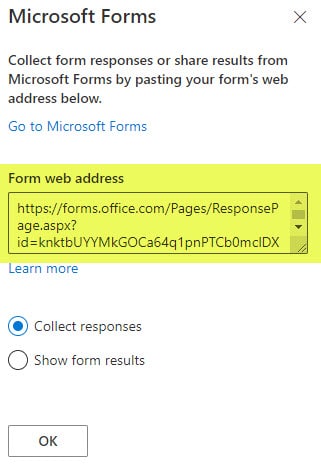
Option 2: QR Code
Another option would be to share a Form via QR Code. This option is great when you want to add a scannable QR Code to brochures, marketing materials, websites. I documented the process in this post.
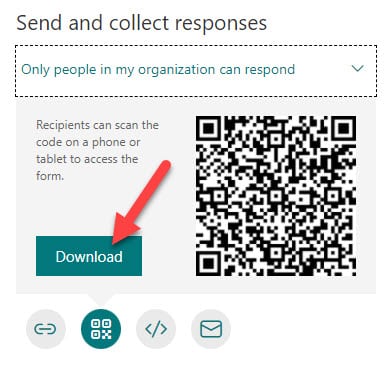
Option 3: Embed Code
Another option you have is to generate the Embed code.
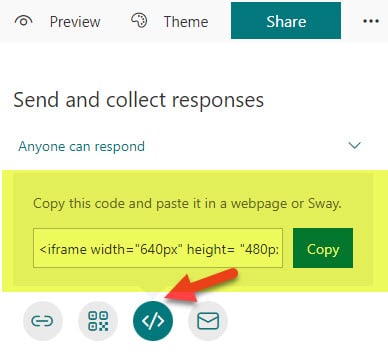
This option generates an iFrame embed code, which in turn allows you to embed the form on any website out there, via HTML (not just a SharePoint page).
Option 4: Email
The final option allows you to email the survey link. By clicking the email icon…
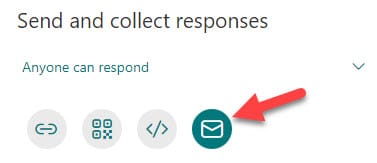
It automatically loads the default email application and populates the subject and the body of the email with the proper info.