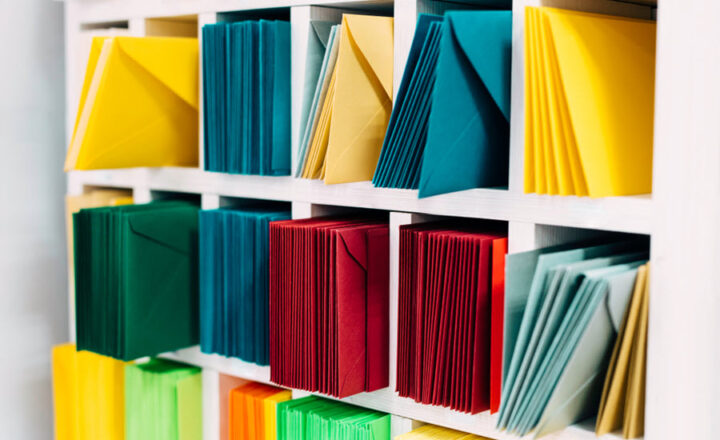Automatically created Managed Properties in SharePoint Online
A while back, I introduced you to the wonderful and mysterious world of crawled and managed properties. I also briefly explained how to create a custom mapping between a crawled and a managed property to build a custom search. I plan to explain this topic later as well. However, there are certain conditions when managed properties are automatically mapped to crawled properties. In this post, I would like to list those scenarios for you.
3 Scenarios for Automatically created Managed Properties
There are three scenarios when Managed Properties are automatically created and mapped to crawled properties:
Scenario # 1: System metadata
Any metadata columns that already exist by default in a given list or library already have Managed Properties automatically created for you. Some of the examples of those columns include:
- Title
- Modified
- Modified By
- Modified
- Created By
- Created
Here is how to access those managed properties and corresponding mappings to crawled properties.
- Office 365 App Launcher > Admin
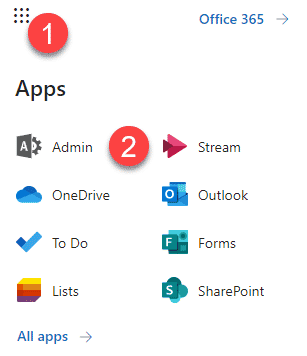
- Under Admin Centers, choose SharePoint
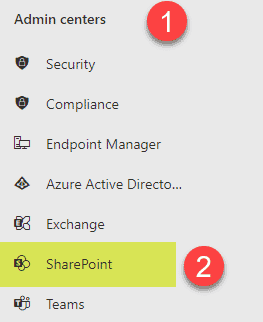
- Click on More features, then Search
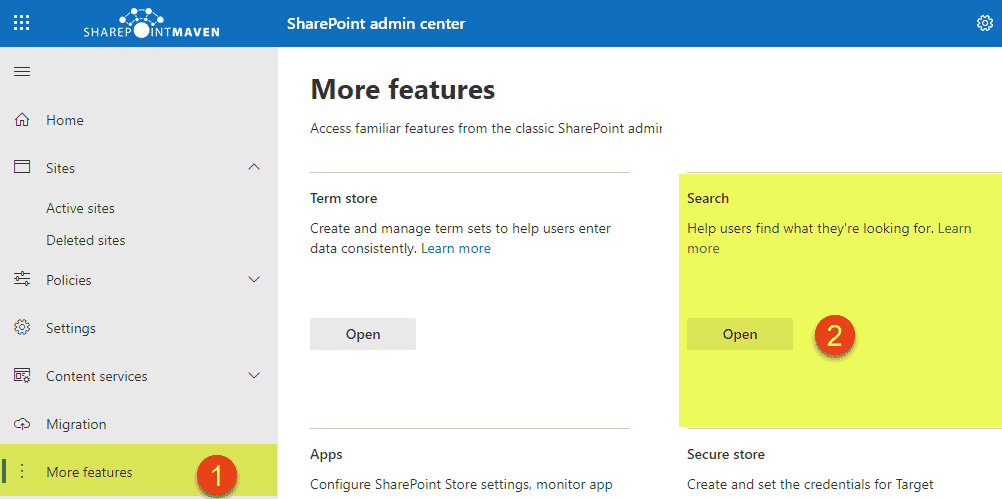
- Click on Manage Search Schema
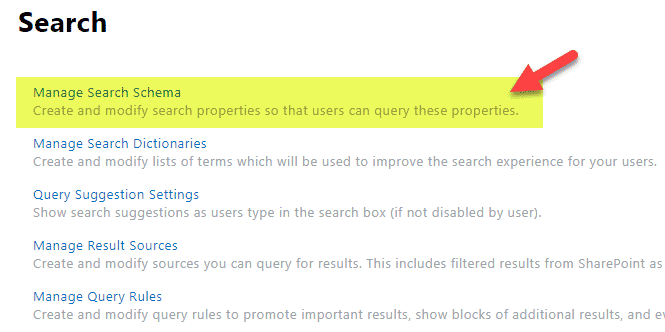
- Type in some of the system columns I listed above, and you will notice automatically created managed properties for them.
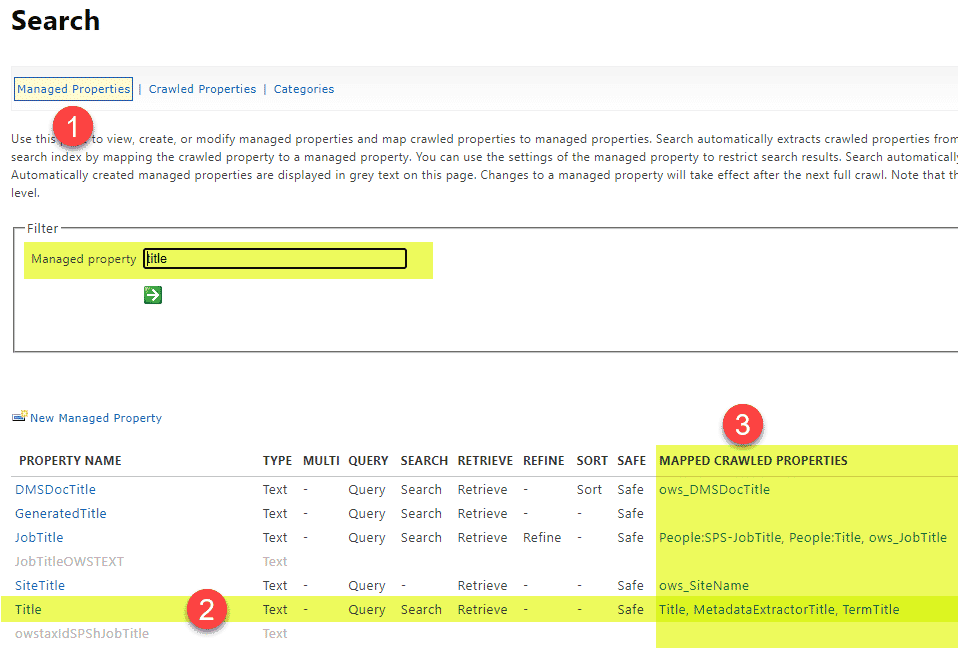
Title Managed Property (for system column “Title”)
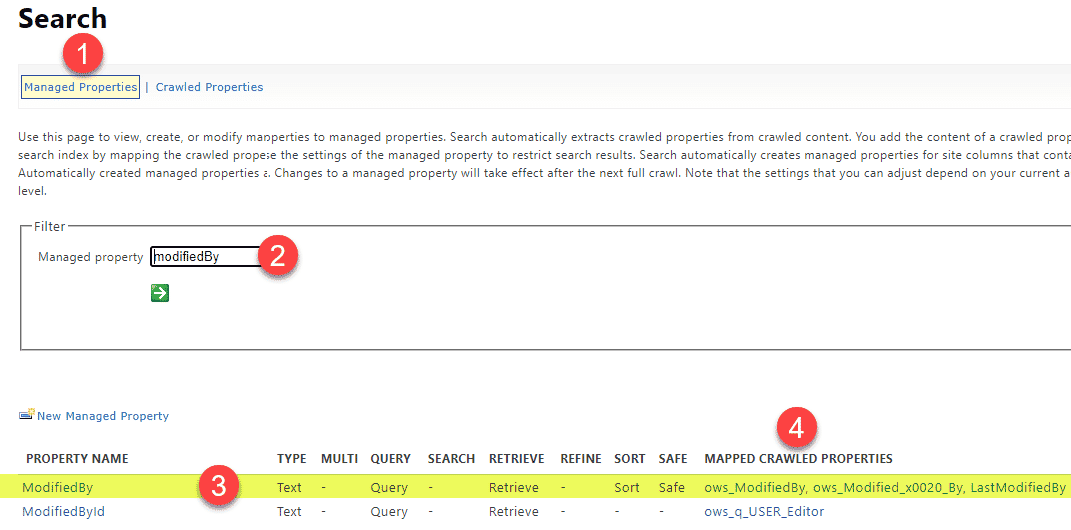
ModifiedBy Managed Property (for system column “Modified By”)
Scenario # 2: Site Columns
If you created your custom metadata columns at the site level and not list/library level – Mazel Tov!!! Because in that case, the Managed Properties are created for you automatically as well!
In the below example, I have a document library where I created a Site-Level Column to tag the documents against the wine type (by the way, I am drinking a glass of Sauvignon blanc, while writing this post – helps me with creativity).
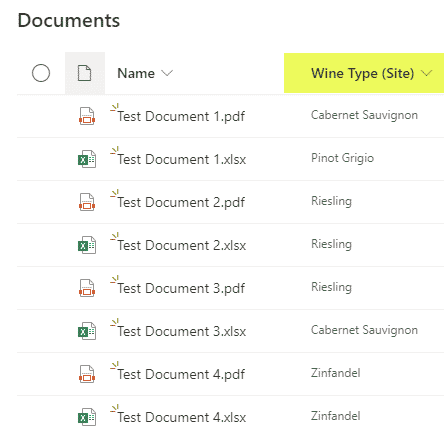
As a result, I got a number of crawled properties created as well. This is just for information, as you can’t do much with crawled properties themselves.
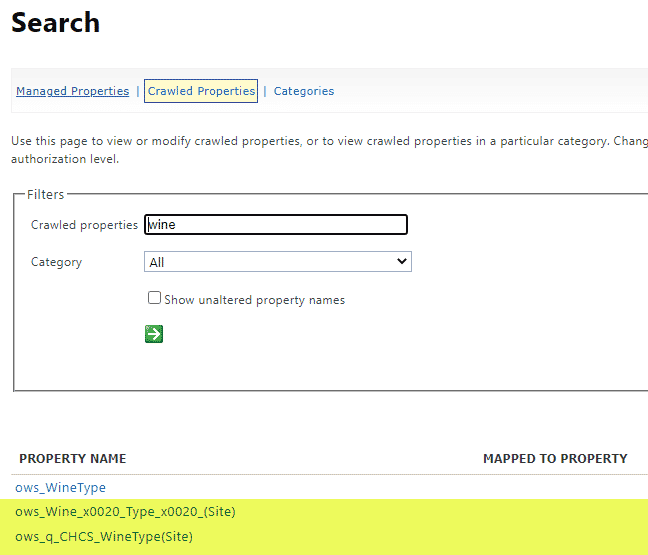
If you click on Managed Properties, however, you will see them automatically created as well.
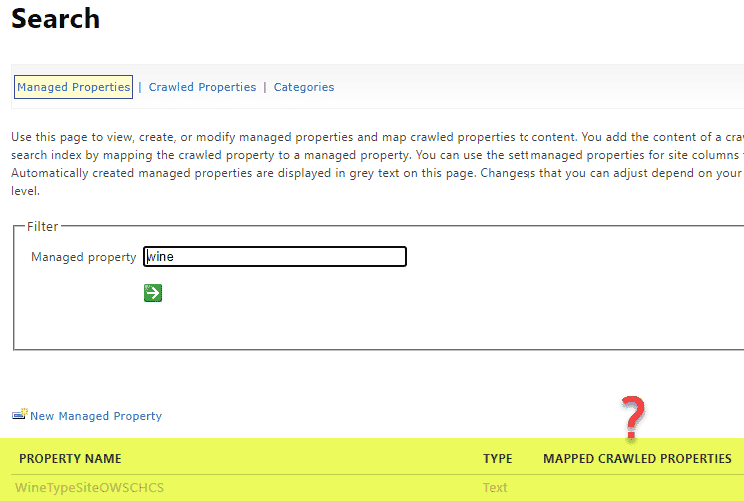
NOTE: You will notice, though, that these automatically generated managed properties are not showing mapped crawled properties. According to this article, this is by design.
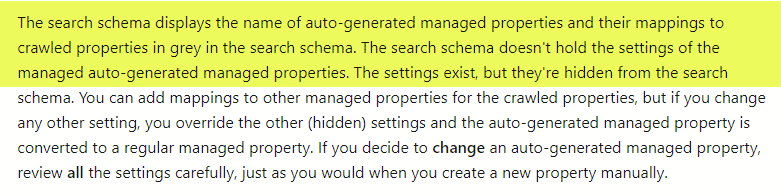
Scenario # 3: Managed Metadata (Term Store Metadata)
If you defined your Metadata using the Term Store – you score points as well. Regardless of whether or not you created the actual column at the library or site level, if you utilized Term Store to organize terms/tags and then created a Managed Metadata column (as opposed to Choice Column) to point to that Term Set, then, Managed Properties will also be created for your automatically as well!
Using the same example above, I have a document library with a column created using the Term Store.
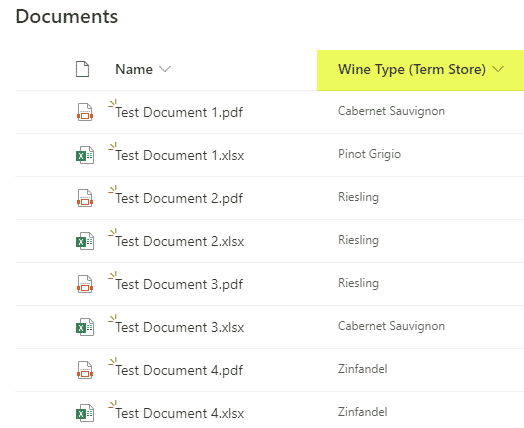
Just like above, we have crawled properties created.
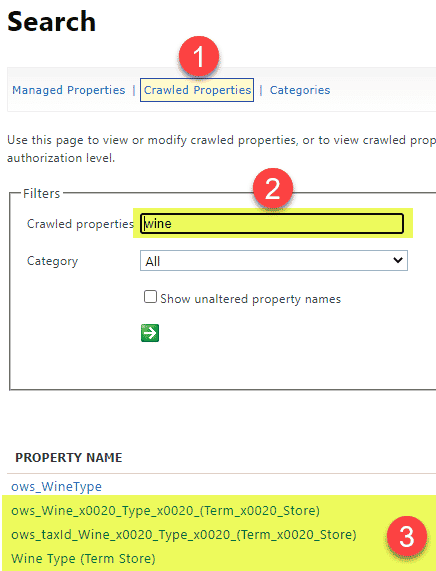
And automatically created managed Property as well.
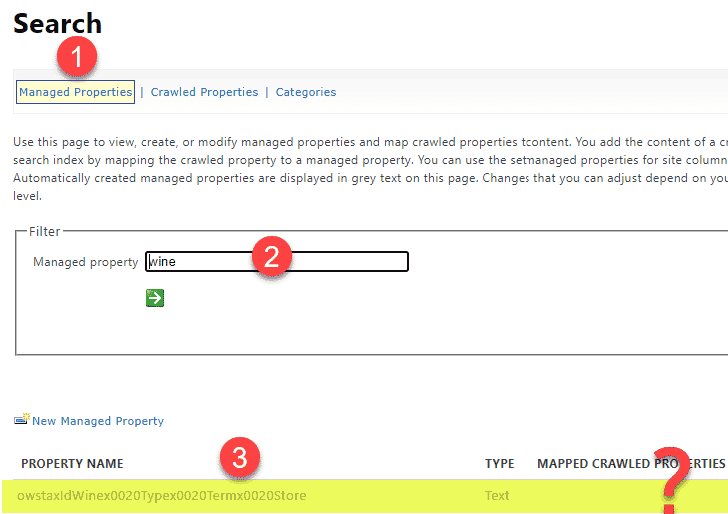
NOTE: Same as with Scenario # 2, this property will be grayed out and will not display mapped crawled property.
Verdict
Unless you want to manually create managed properties and mappings to crawled properties (which I will document in a later post, and trust me – it is messy!), try creating your columns either at the Site level or within the Term Store.