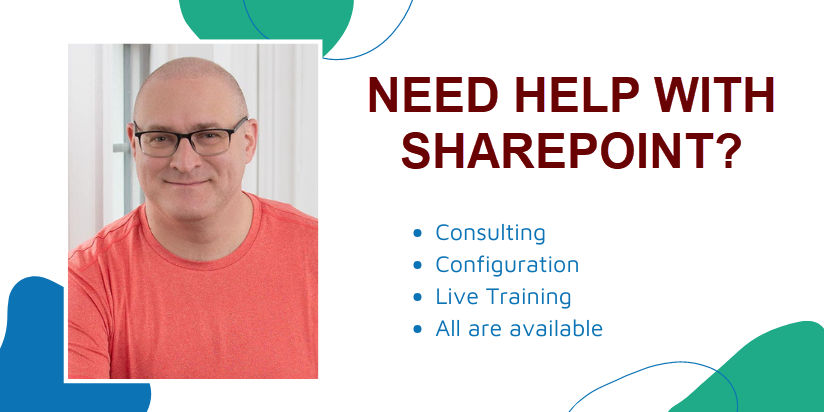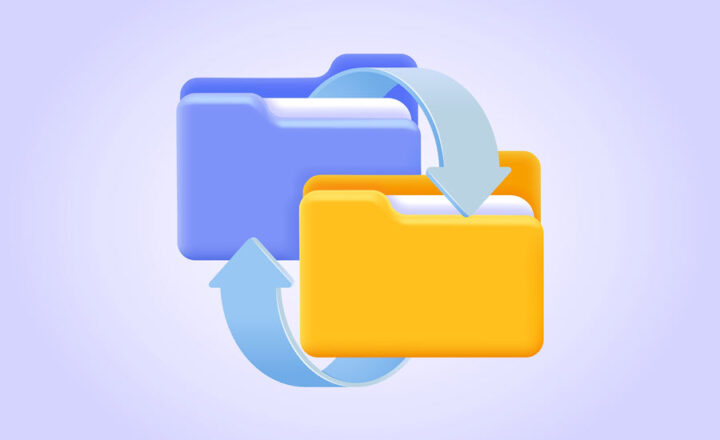Add Shortcut to OneDrive vs. OneDrive Sync
Having been born in the former Soviet Union and having spent my teenage years there in the late 80s and early 90s, I am not used to having too many choices in life. In a way, it made life simpler – you go to the store – there is just one kind of milk (if at all), so you don’t spend too much time guessing which one to buy – because if you wait too long – it will be gone.
Now that I consult and train clients on SharePoint, I always draw a parallel and can see how having too many choices can confuse the hell out of people. One of the frequent questions I have been getting lately is how the new Add Shortcut to OneDrive is different from OneDrive sync. They imply the same thing, but what exactly is the difference? Should I use one or another? My friend, I am glad you are asking these questions, because I am here to help you answer them!
What is OneDrive Sync?
Let’s start with OneDrive Sync since it has been around for a while. OneDrive sync is the application you install on your computer that allows you to synchronize the entire library to your computer and be able to access the files from the convenience of your Windows Explorer or a Mac. I explained this feature in great detail here.
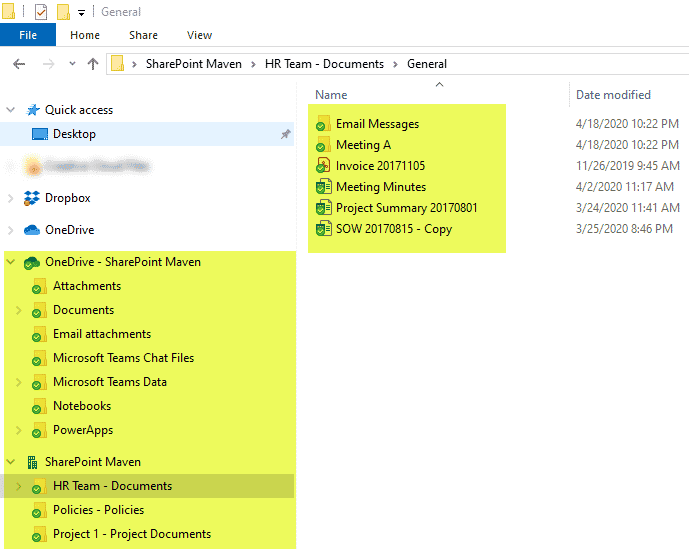
What is Add Shortcut to OneDrive?
Add Shortcut to OneDrive is a new feature recently added to SharePoint Document Libraries that allows users to bookmark folders within a library or an entire library to their OneDirve, making the shortcut available within the OneDrive application. And, of course, I documented this feature as well for you here.
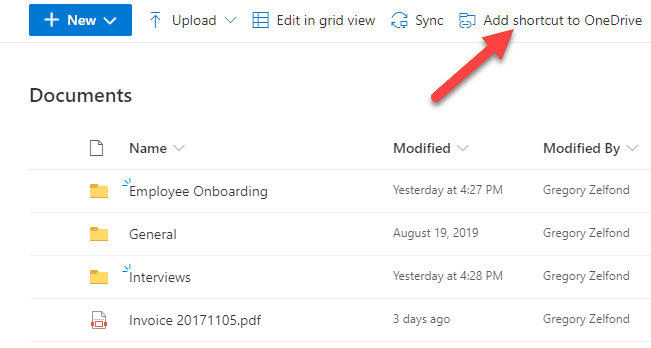
What is the difference between Add Shortcut to OneDrive and OneDrive Sync?
So the primary difference between Add Shortcut to OneDrive and OneDrive sync is that the former does not sync anything to your computer; it just creates a link/bookmark to the content in your OneDrive for Business. In contrast, the latter takes care of the synchronization (download and sync) of SharePoint document libraries as well as OneDrive for Business to the user’s computer (desktop).
How do Add Shortcut to OneDrive and OneDrive Sync work together?
So far, so good, right? Well, let me complicate things a bit for you. The confusion occurs when you use both Add Shortcut to OneDrive and OneDrive Sync together. The experience for you will depend on what exactly it is that you synchronize. Let me explain the various scenarios to you.
Scenario 1:
- You Added a shortcut to OneDrive for one of the folders
- You synchronized just the SharePoint Document Library (but not OneDrive for Business)
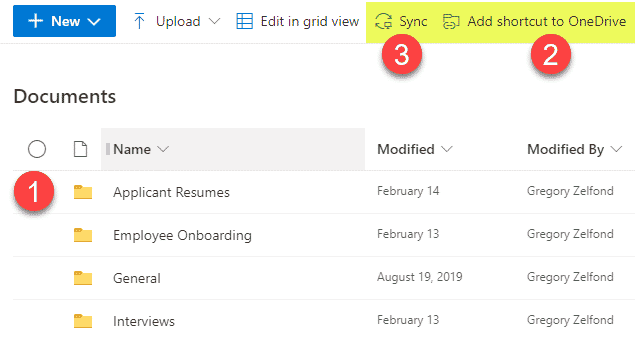
No issues here. When you Add a shortcut to OneDrive – the link will appear in your OneDrive for Business Application…
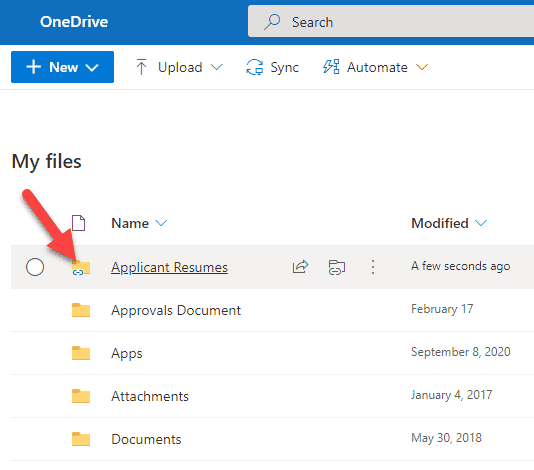
…and your Synchronized Document Library will appear in your list of synchronized Document Libraries locally on your PC.
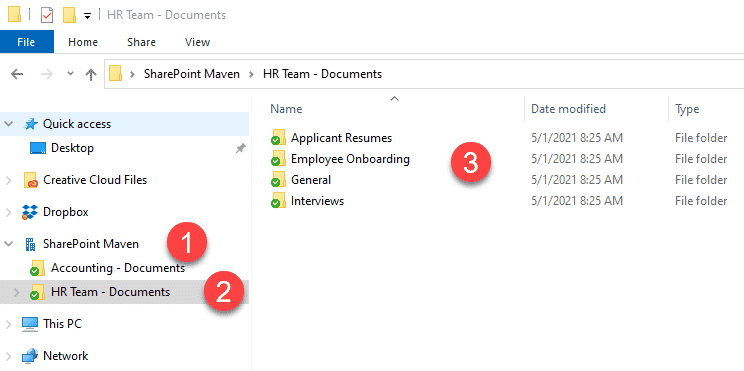
Scenario 2:
- You Added a shortcut to OneDrive for one of the folders
- You synchronized just your OneDrive for Business (but not the SharePoint document library where the shortcut was created from)
If you Added a shortcut to OneDrive and then decided to synchronize just OneDrive for Business (but not the Document library you created a shortcut from) using OneDrive Sync, you will get your OneDrive for Business files and folders synchronized locally to your PC. The folder or a library that you happened to bookmark from SharePoint will be synchronized as well. It will appear as a folder icon with a person icon overlaid on top of it. Once again – no issues here.
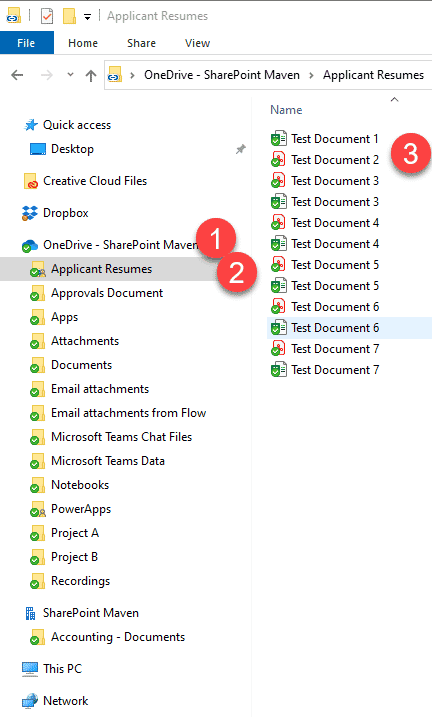
Scenario 3:
And this brings us to the third and fourth scenarios. You know how in movies, when there is a scary scene approaching, you typically hear the corresponding music that warns you that something bad or scary is about to happen? Well, this is the kind of scene in my post where such music would be appropriate. Here is the scenario:
- You Added a shortcut to OneDrive for one of the folders
- You synchronized your OneDrive for Business first
- You then try to sync the SharePoint Document library where the shortcut was created from
You will get this lovely message: Sorry, we can’t sync this folder. You’re already syncing a shortcut to a folder from this shared library.
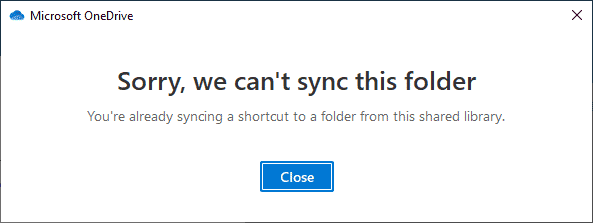
To address this, you would need to remove the shortcut from OneDrive first, then sync the SharePoint Document Library.
Scenario 4:
This one is even worse…
- You synchronized both your OneDrive for Business and a SharePoint document library
- You Added a shortcut to OneDrive for one of the folders
or…
- You Added a shortcut to OneDrive for one of the folders in a SharePoint document library
- You synchronized the above SharePoint Document Library
- You then try to sync OneDrive for Business as well
In both cases above, you will get this lovely message: Unable to sync shortcut.
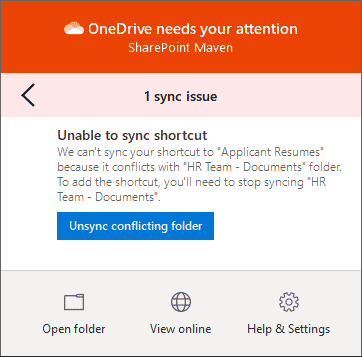
The problem with this specific message is that to resolve the conflict, it is asking you to Unsync conflicting folder. When you press this button, it stops the synchronization of the ENTIRE SharePoint Document Library! So in an instant and most of the time, unintentionally, you will stop the sync of the entire library! This will lead to loss of data and any changes you make going forward!!!
To prevent this disaster from happening, what you need to do is go to your OneDrive for Business, and remove the Shortcut from there.
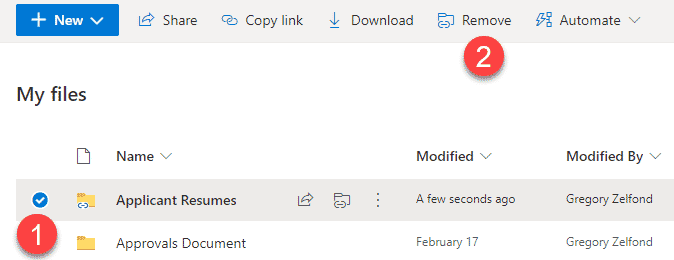
Then wait a minute so that OneDrive for Business “catches up and tries to resync”, the error message and the red X over the cloud icon will then go away. I wish the error message allowed for this graceful workaround instead of unsyncing the whole damn library.
Long story short – you have to be really careful when using both Add Shortcut to OneDrive and OneDrive Sync. While both features are unique and different, using them together can be quite toxic!