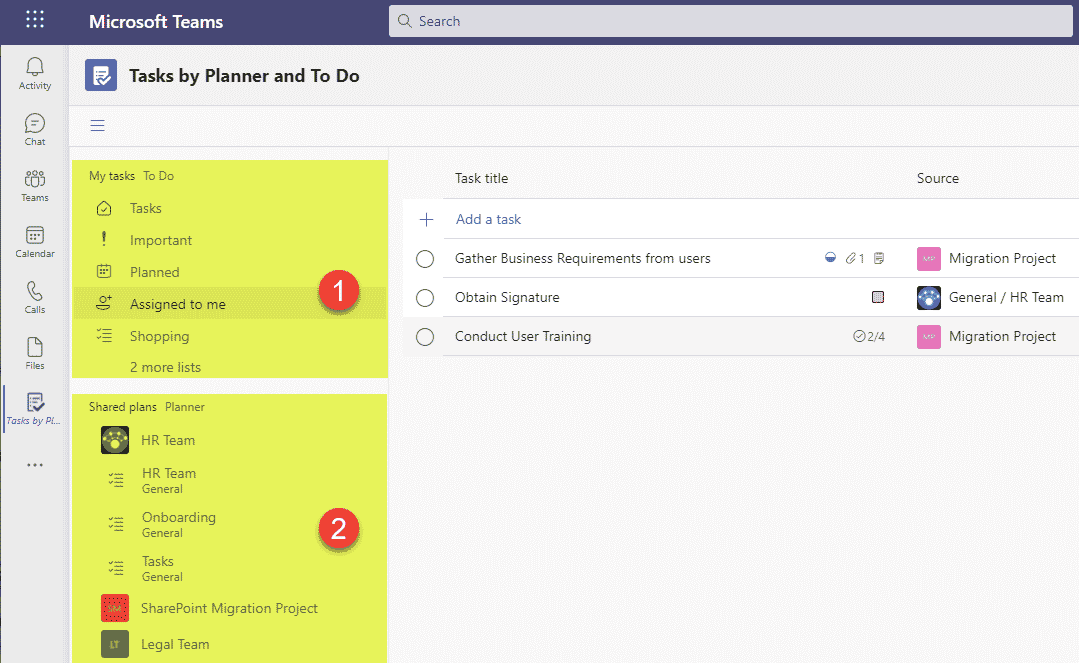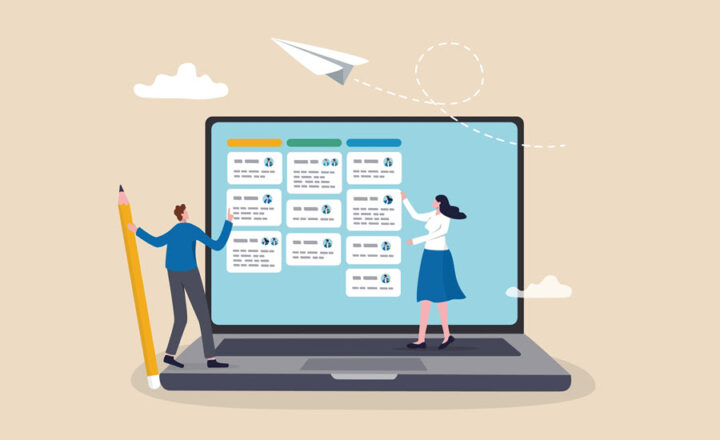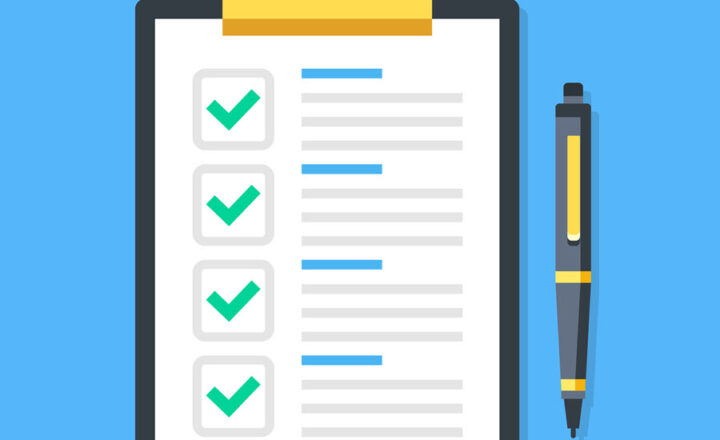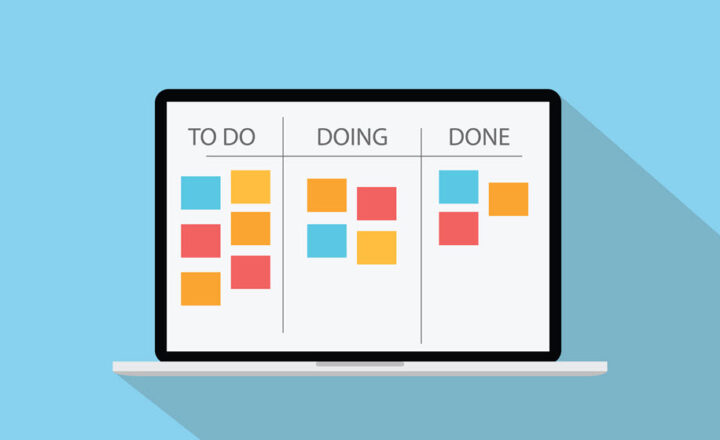3 ways to view own Tasks in Microsoft 365
When it comes to managing tasks in Microsoft 365, there are several choices to choose from. One can use the To Do App for own tasks, Planner App for Team ones, or use of the other options I previously blogged about previously. But how does one stay on top of the tasks from all the various sources? In this post, I would like to summarize a few ways users can roll up and view own Tasks in Microsoft 365.
Option 1: Planner
If you primarily live in Planner and are part of multiple plans/projects at any given moment, you can easily roll up tasks for yourself using the My Tasks tab. From there, you can group things by Progress, Plan, Due date, or Priority.
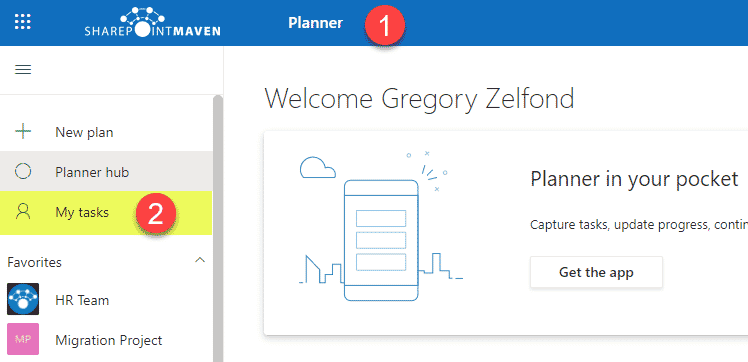
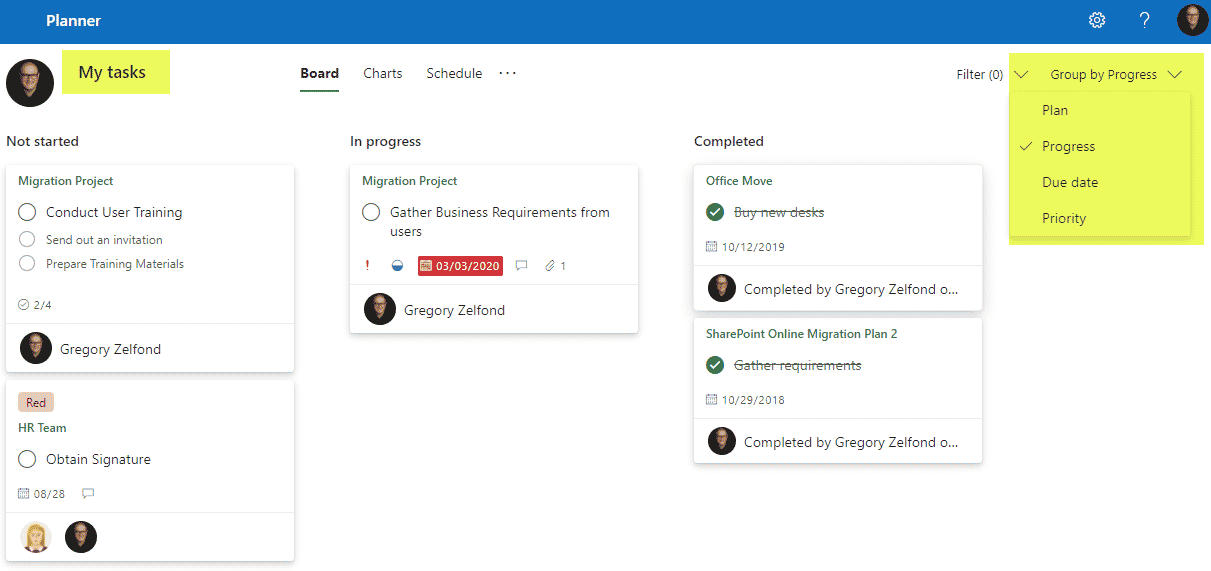
Option 2: To Do App
The other obvious option to view your own tasks would be via the To Do App. The beauty of this option is that this app allows you to organize personal tasks + roll-up tasks from Planner as well. I blogged about the To Do app in this post.
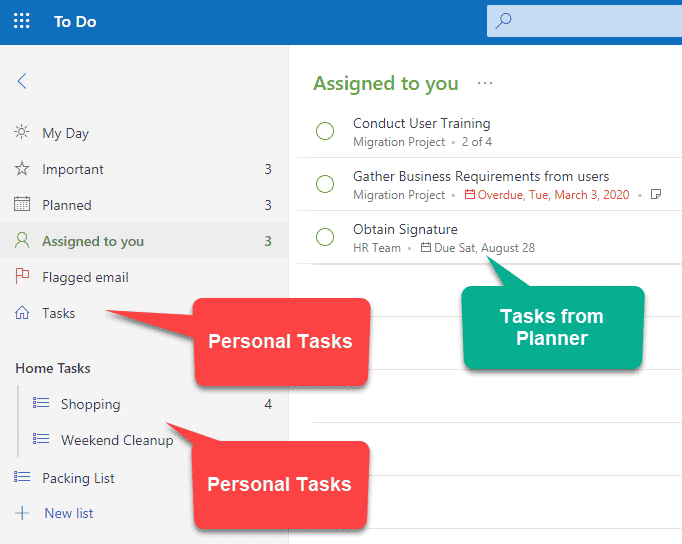
Option 3: Tasks Personal App in Teams
Finally, we have an option to view your own Tasks in Microsoft 365 by adding a Tasks Personal App to your Teams left-sidebar. I have written a detailed post on this previously where I explained how you could add personal apps for yourself that give you a personal (non-team) view of the given application. In this content, by adding the Tasks App to Teams’ left-sidebar, you will see the roll-up of all tasks from all the Planner plans + personal To-Do.