2 ways to move documents between sites in SharePoint Online
A pretty frequent request in SharePoint Online is to be able to reorganize files and folders within SharePoint sites. Doing so in Windows Explorer was a no-brainer, but how do we do this in SharePoint Online? In this post, I want to share two techniques you can utilize to move documents between sites in SharePoint Online.
If you have to do a serious reorganization, you might be better off using a 3rd party migration tool. However, for simple moves, the below two techniques will suffice.
Option 1: Move command
The first option is to use the Move command we now have available. This was not possible until the release of a modern document library. Move (or Copy command) allows you to move files and folders from one site/document library to another site/library in your tenant. I published a pretty detailed post on the move/copy command in this article.
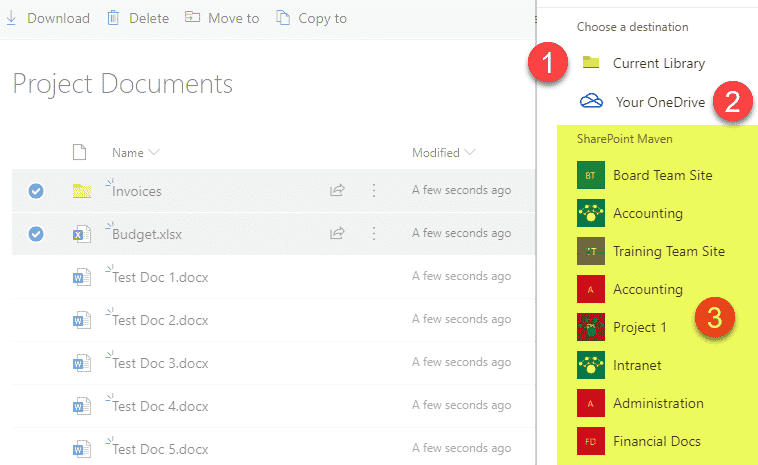
NOTES:
- For Move/Copy feature to work correctly, you need to leave the browser open while the content is moved (source)
- If you are moving large chunks of files and folders, I suggest you copy, not move just in case something goes wrong during the move.
- According to this guide from Microsoft, the move/copy limit is 100GB per operation.
Option 2: OneDrive Sync
The above option is OK, but if you need to reorganize large sets of documents, it might not be the most practical option (i.e., need to leave the browser open). In this case, to move documents between sites in SharePoint Online, I suggest the OneDrive sync option. The idea is that you would synchronize the source document library, synchronize the destination document library, then just move the documents from source folder to destination folder all in Windows Explorer and then let OneDrive Sync do its job and sync changes to SharePoint Online.
I suggest you do this at the end of the workday, so your computer does not slow down while syncing massive amounts of data. Otherwise, it will feel like you are in a hair salon, with the computer fans spinning all the time.
I explained OneDrive sync in greater detail in this post.
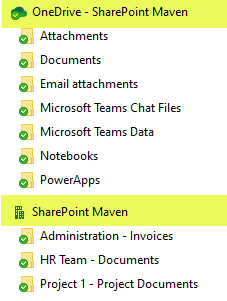
NOTES:
- Microsoft does not recommend syncing more than 300,000 files across all libraries (source).



