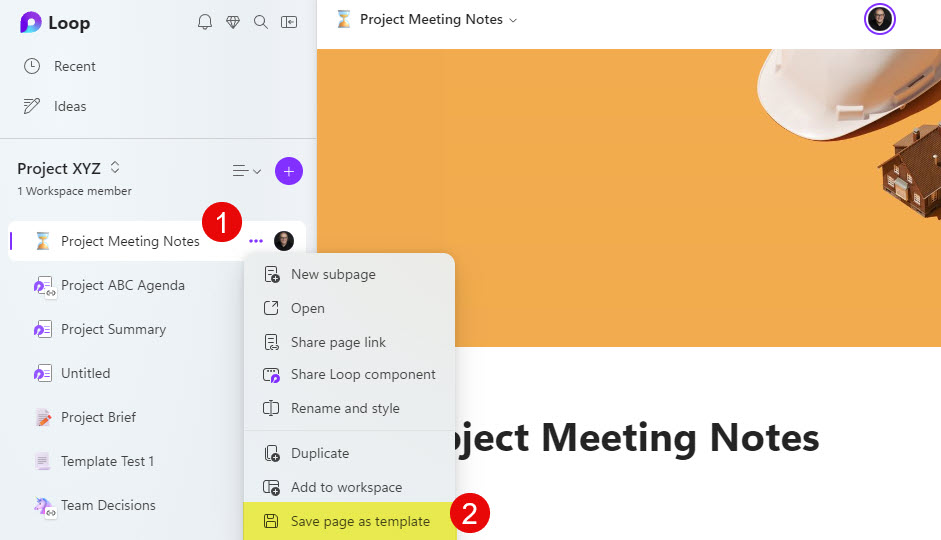Loop Page Template Gallery
Today, I want to introduce you to something that might be really handy as you work on organizing content within the Loop application. I want to talk about the Loop Page Template Gallery, which you can use to your advantage to create the proper structure for your Loop Page. Let me explain.
What is Loop?
Microsoft Loop is a relatively new application within Microsoft 365 that allows you to organize your thoughts, project artifacts, ideas, etc. One distinct feature of Microsoft Loop is that it will enable users to collaborate in real-time on many of its components. I explained this concept here.
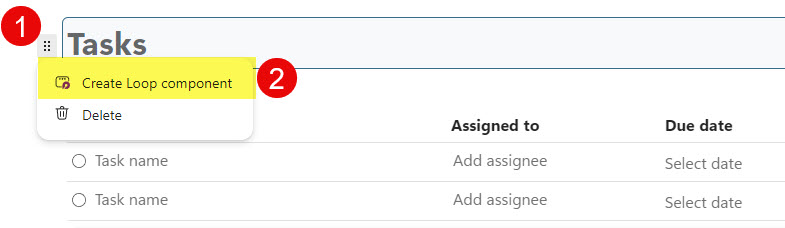
What is a Loop Page?
The loop page is one of the four elements of the Loop application, where you collect and organize information. I suggest you check out this article to familiarize yourself with the pages and the other elements of the Loop application.
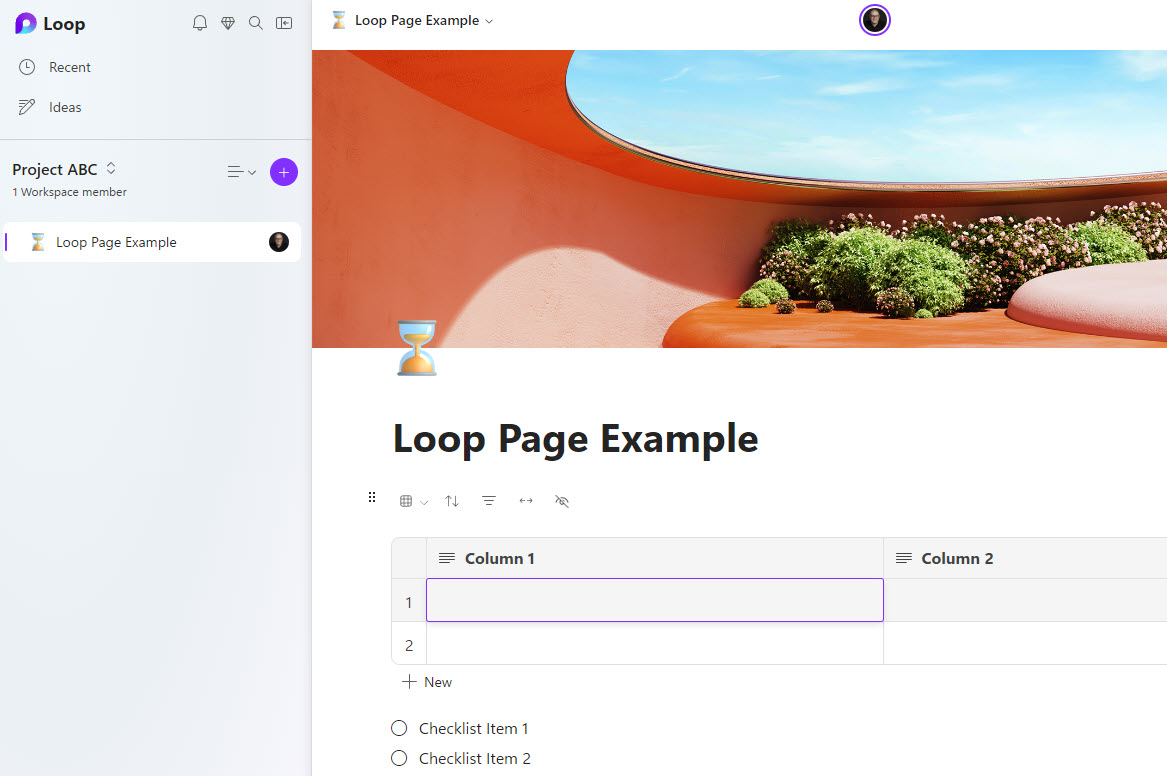
Loop Page Template Gallery
Creating a page is easy – just click the plus button and add your content. With that being said, many times, it might be challenging for you to design the right page with appropriate elements. This is where the Loop Page Template Gallery comes in. It is just the page with all the elements (both sample content and design elements) already built for you. So you do not need to worry about the build-out and design; just create a new Loop page based on the template and start adding content.
How to create a Loop page based on the Template from the Loop Page Template Gallery
- Add a New Loop Page by clicking the “+” sign
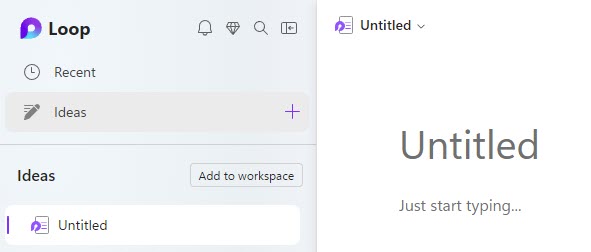
- Once you do that, a blank Loop Page will appear. However, you will have a chance to apply specific built-in templates. You can choose from some common scenarios or access the whole Template Gallery.
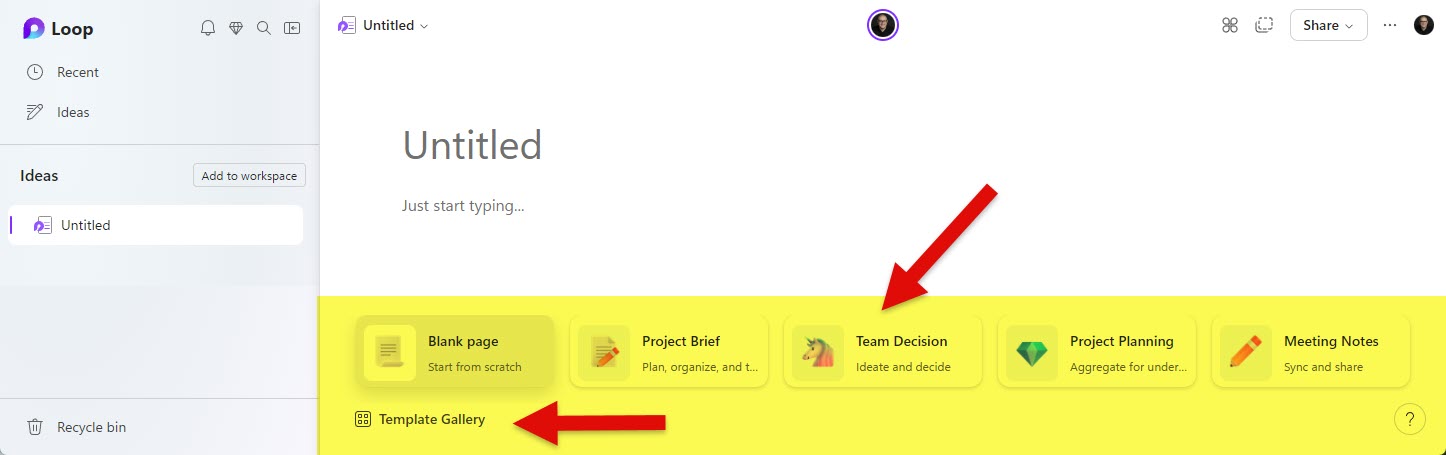
- Once you choose a template, you can choose just the template or some sample content as well (you can change it later).
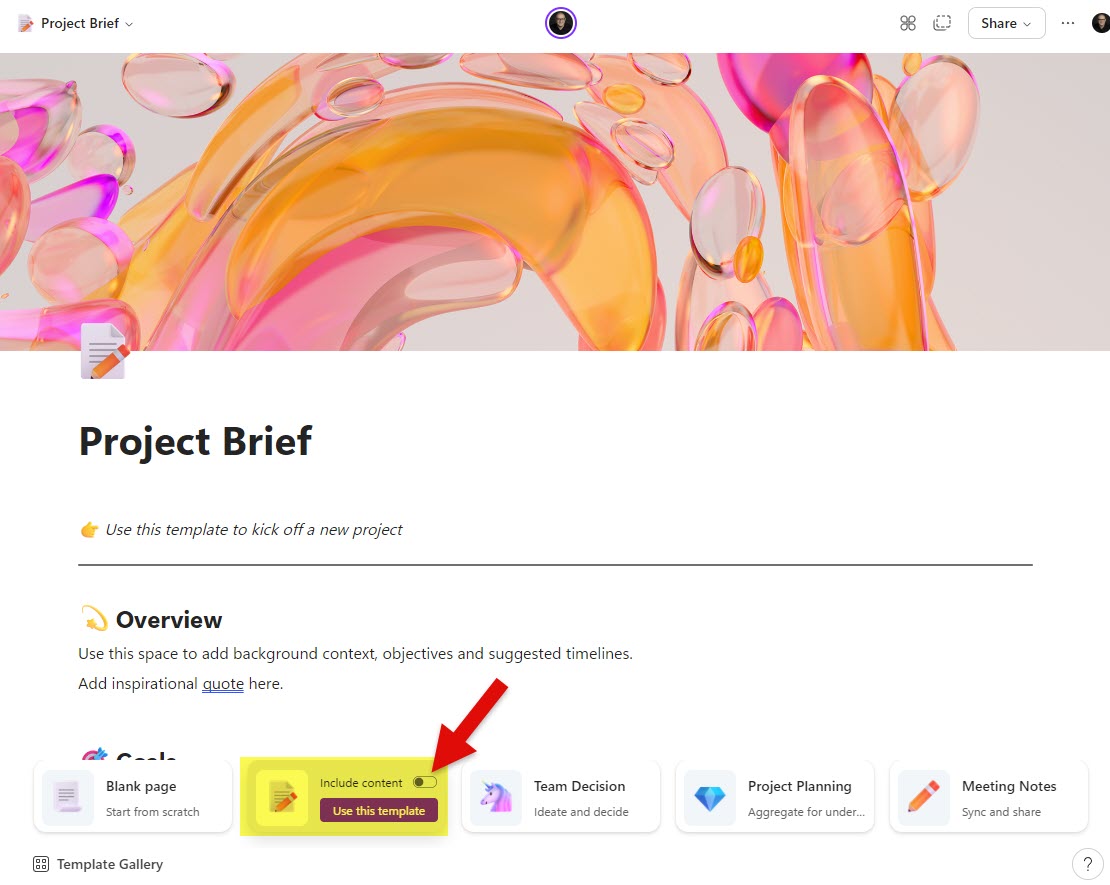
- If you opt for sample content, it will display it on the screen for you to evaluate.
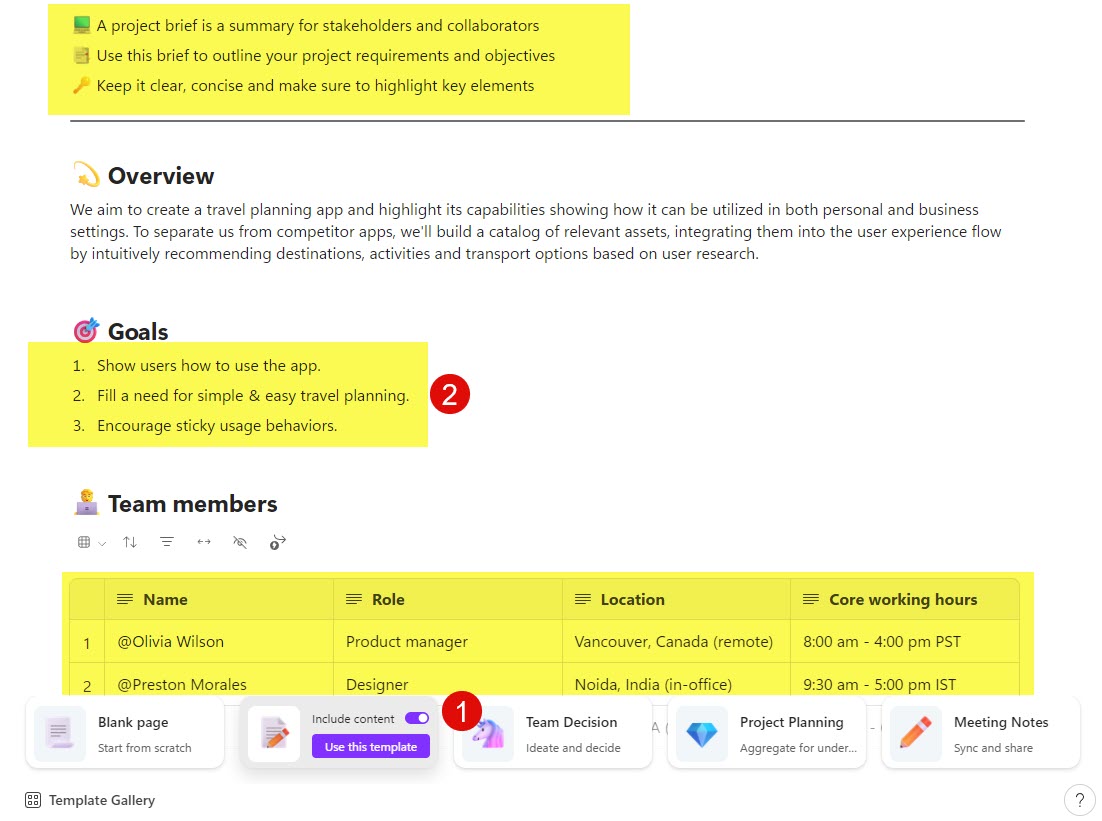
- To access the whole Loop Page Template Gallery, click on Template Gallery.
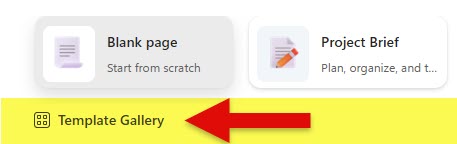
- Once you access the whole gallery, you can see the available templates. To choose a template, just click “Use this template.”
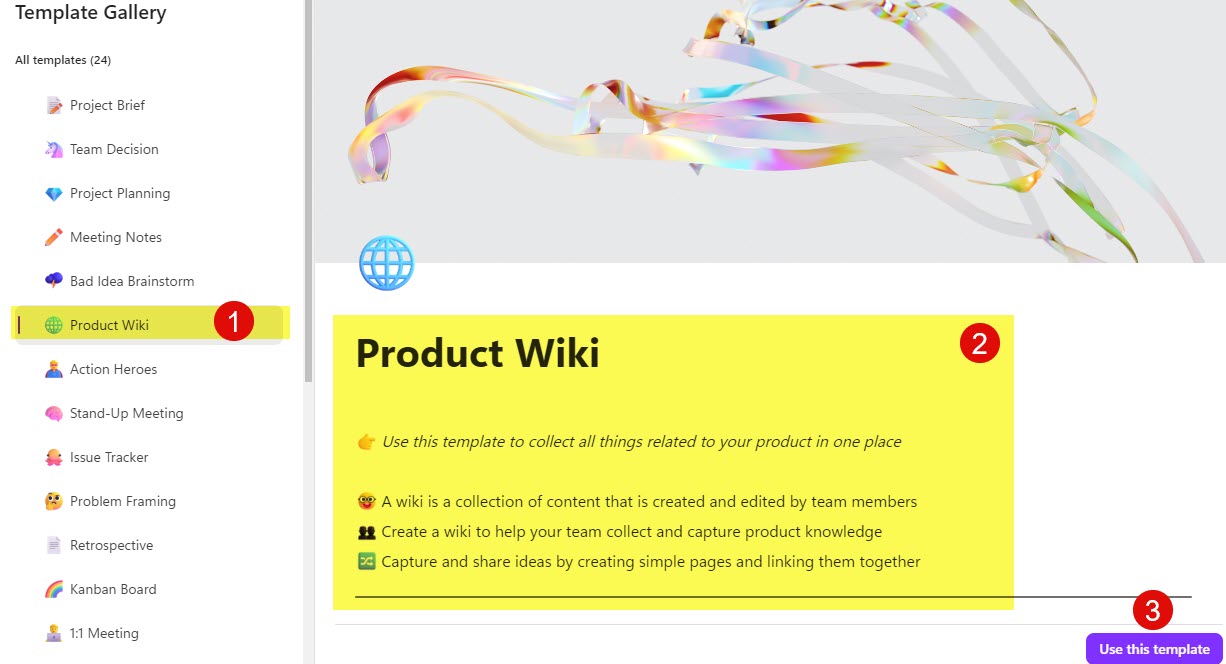
Important Notes about Loop Page Templates
- You can only apply Loop Page Templates to blank pages. Once you start typing text on the page/adding content, you will not be able to apply Page Templates
- If you would like to apply the Loop Page Template to an existing page, you will need to delete all content (make it blank) first
- You can also convert your own Loop Pages into the Page Templates and have them available within the Loop Page Template Gallery. I explained this concept here.