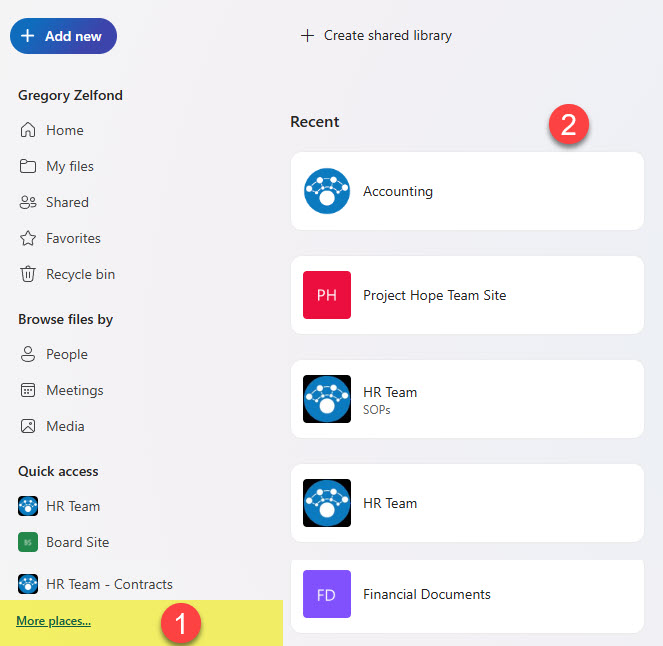How to summarize a file stored in OneDrive or SharePoint using Copilot
With the release of Copilot functionality, we now have great new ways to interact with the documents stored in SharePoint and OneDrive. In this post, I would like to highlight one of these functionalities – the ability to create a summary of the document. Let me explain.
Pre-requisite for Copilot features in SharePoint and OneDrive
Most of the Copilot capabilities require a dedicated Copilot for Microsoft 365 license in addition to your regular Microsoft 365 license. So, if you do not have the capability I am about to describe, you would need to acquire such a license.
How to summarize a file stored in OneDrive or SharePoint using Copilot
As of the writing of this post, this Copilot feature is only available from OneDrive for Business. I expect this functionality in SharePoint document libraries as well at some point. However, while I will explain how to access the feature via OneDrive, at the end of the post, I will also explain a way to access it in SharePoint.
- From your OneDrive, click on the checkbox next to the file and select Copilot > Summarize.
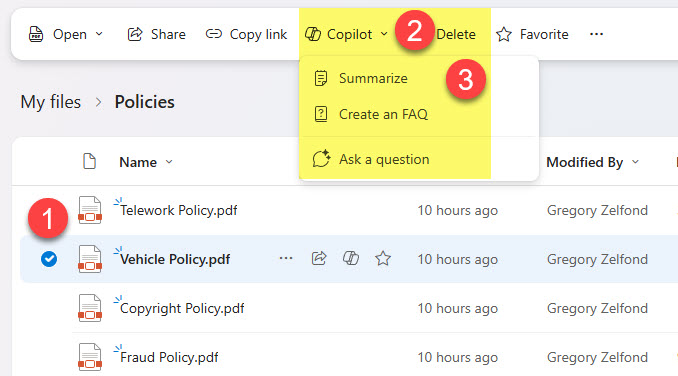
- Copilot will then generate a summary based on the file selected.
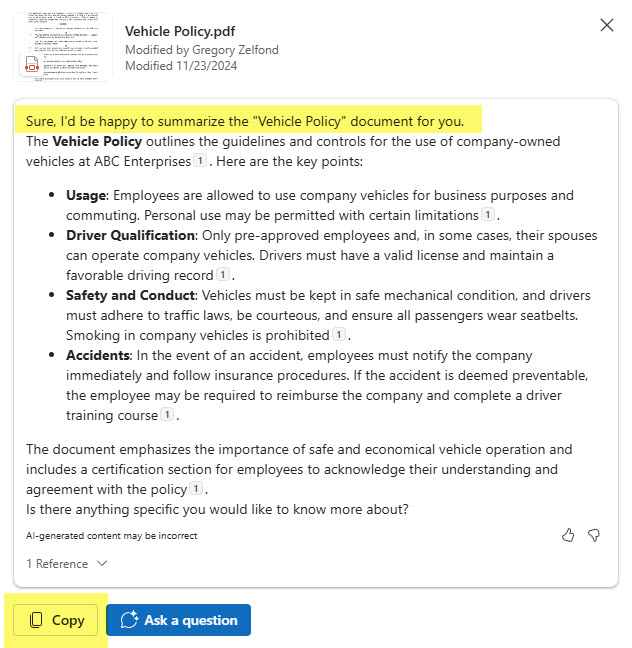
- You can copy the summary and paste it into any other document if you wish.
How to summarize a file stored in SharePoint using Copilot
As mentioned at the beginning of this post, as of the publishing of this article, the above-described functionality is only available in OneDrive for Business. I do not see why this would not be available from SharePoint document libraries soon. So, depending on when you read this article, you might not need the below workaround.
- If you would like to summarize a document using Copilot or use any other Copilot features within the SharePoint document library, simply click on one from the OneDrive for the Web (under the Quick Access tab!)
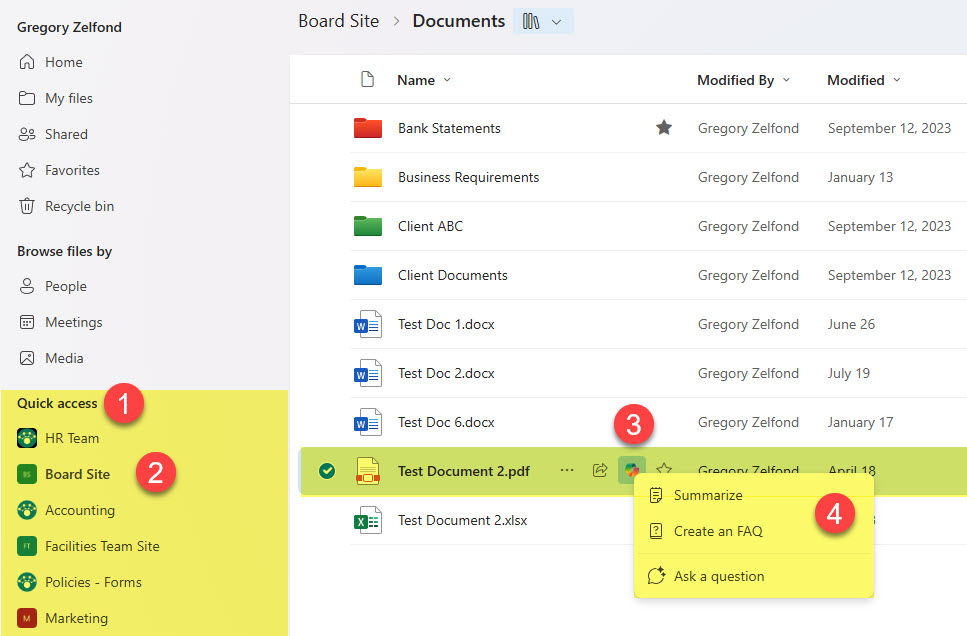
- If you do not see your site/library under Quick Access, simply click on More places and you will see a complete list of libraries you have access to!