How to move and copy tasks between Plans in Planner
I recently blogged about creating a copy of the Plan in Planner. However, sometimes, you need to copy only specific tasks, not the entire plan. Luckily, we do have such capability within Planner. That is precisely what I would like to describe to you in this article. Let me explain how to properly move and copy tasks between Plans in Planner and what happens behind the scenes.
Planner is part of the Microsoft 365 Group
The first essential thing to note is that Planner does not exist out there in space by itself. It is part of the Microsoft 365 Group. The above is really important to understand as it will translate into a few nuances when you try to move and copy tasks between Plans in Planner.
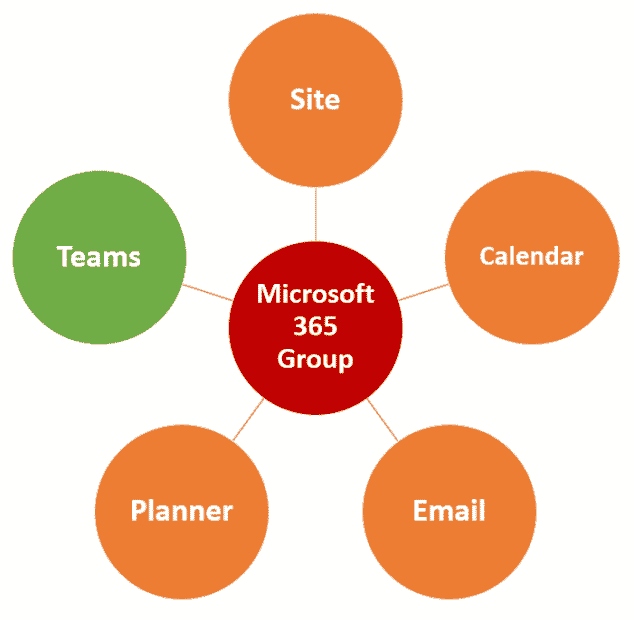
So I have this Task that exists in one of the Plans. It has all the regular attributes of a task, like Start Date, Due Date, Priority, etc. It also has some Planner-specific attributes: Assignments, Labels, and Attachments.
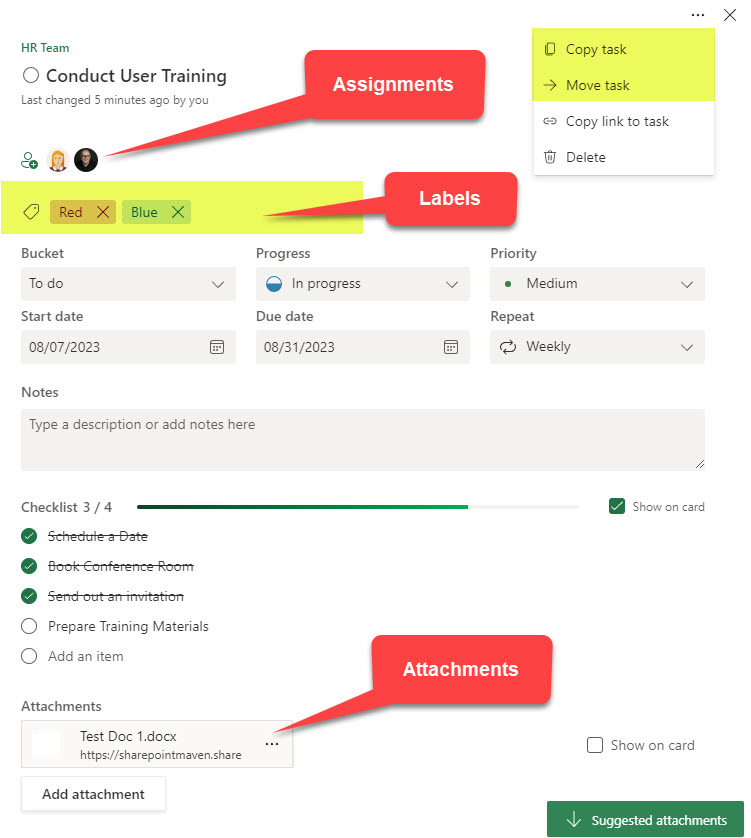
There are different scenarios possible when you try to move or copy the task to another plan. I outline them all for you below.
Scenario 1: Move or copy tasks to a different plan within the same Microsoft 365 Group
When you copy or move a task from one plan to another plan within the same Microsoft 365 Group, you still rely on the same membership/security (since both plans belong to the same Microsoft 365 Group).
Copy
All the attributes are copied over to a different plan except for the following:
- Labels (since labels are plan-specific)
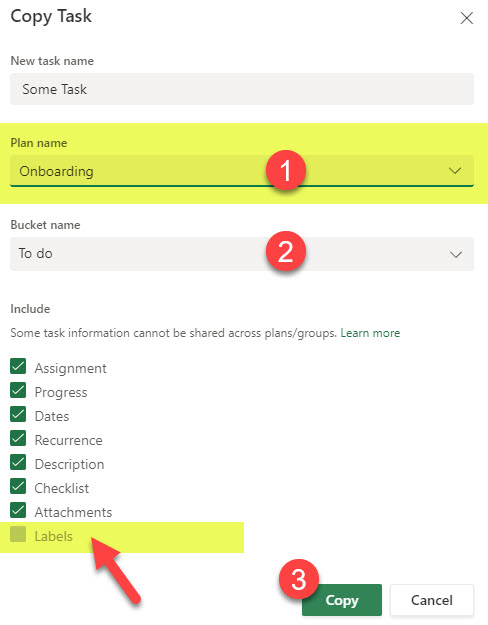
Move
All the attributes are moved over to a different plan except for the following:
- Labels (since labels are plan-specific)
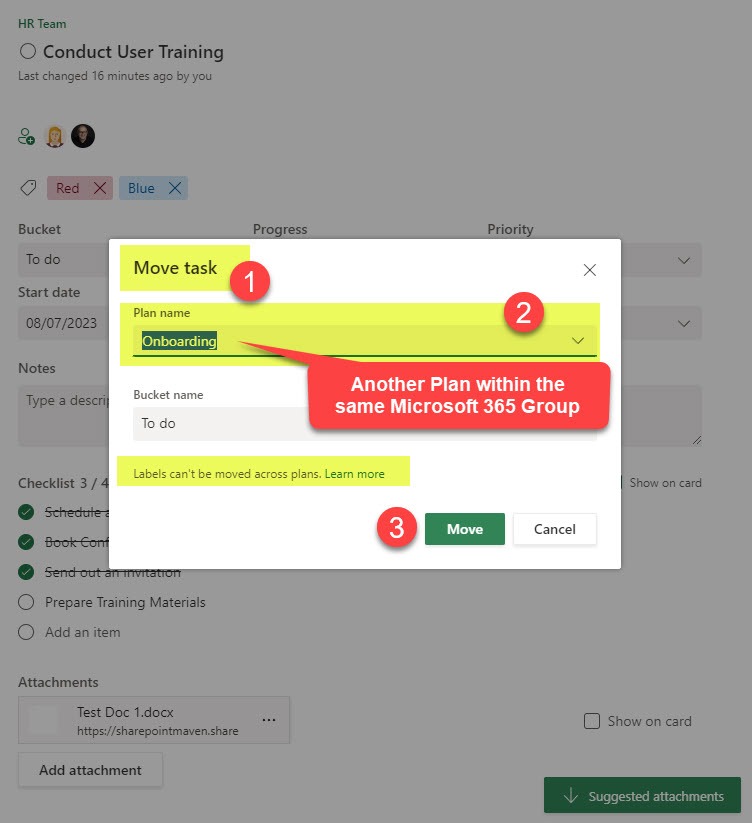
Scenario 2: Move or copy tasks to a different plan in a different Microsoft 365 Group
When you copy or move a task from one plan to another plan located in a different Microsoft 365 Group, not all things will be copied or moved. That is because Microsoft 365 Groups can have different/unique memberships.
Copy
All the attributes are copied over to a different plan except for the following:
- Assignments (since different Microsoft 365 Groups have different memberships and might not have the same people to assign a task to)
- Labels (since labels are plan-specific)
- Attachments (since, once again, different Microsoft 365 Groups have different memberships, users might not have access/permissions to view those attachments residing on the associated SharePoint site)
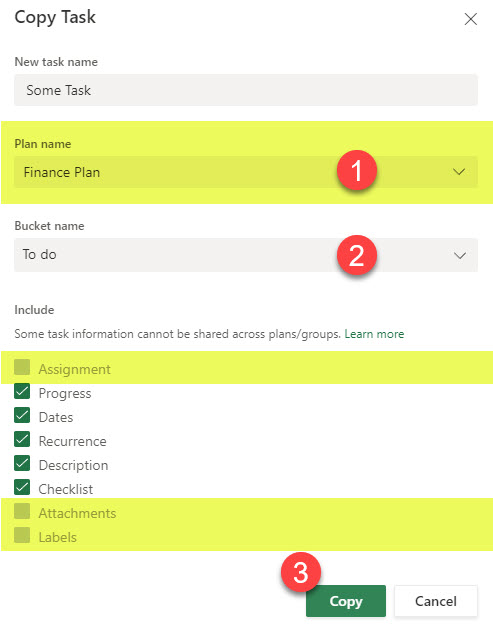
Move
All the attributes are copied over to a different plan except for the following:
- Labels (since labels are plan-specific)
Attachments are moved with the task; however, since Microsoft 365 Groups have different memberships, users might not have access/permissions to view those attachments (which still reside on the original site/Microsoft 365 Group)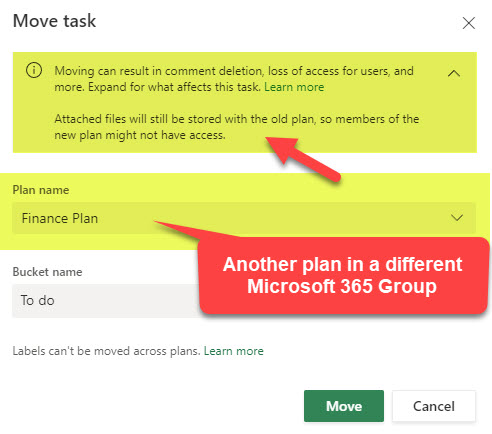
Assignments are also moved with the task despite the fact that Groups might have different permissions/memberships. That said, when the user on the assigned task is not part of the destination group, it will be flagged by the system when you try to move the task.
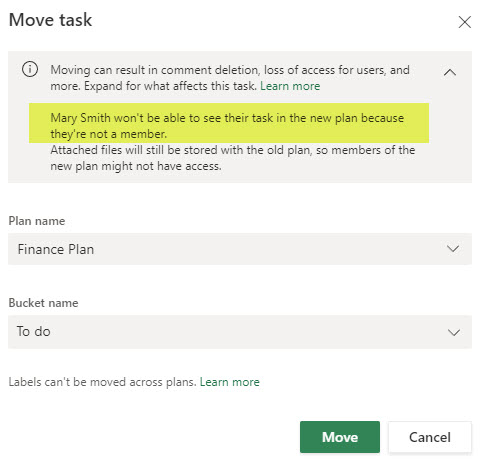
Once the task is moved to a new plan/group, the owner will either need to remove the non-member from the task or add them to the plan (which will make them members of the whole Microsoft 365 Group).
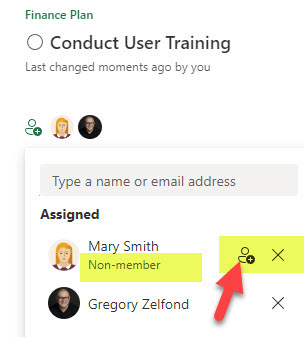
Additional Reading:
If you want to learn more about moving and copying tasks between Plans in Planner, Microsoft has published a nice post/table on what’s copied and what’s not copied when you copy tasks in Planner. Here is a link.
