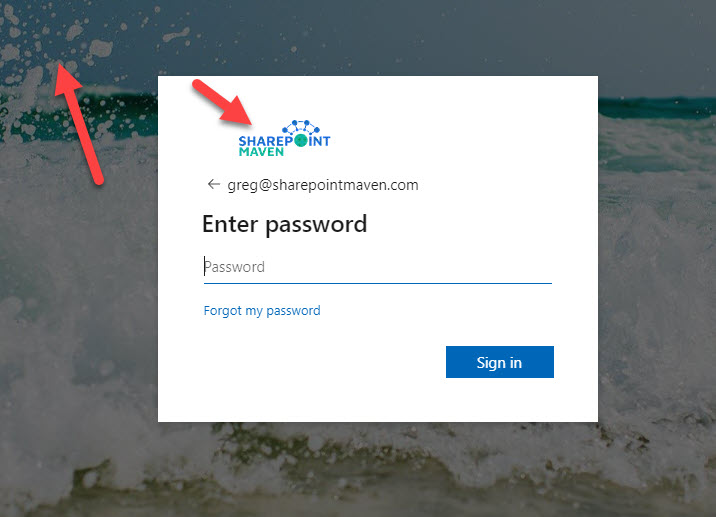How to brand a Microsoft 365 Login Page
One thing that IT Admins fail to do and is what, in my opinion, is a quick win is to personalize the Microsoft 365 Login Page. By default, you get a login page with a Microsoft logo and a plain look and feel. However, you can spice it up with a background image and a company logo, making it a bit more personal for the users. I explain how to do this in this article.
Out of the Box login Page
This is what an out-of-the-box Microsoft 365 Login page looks like. Even after the user enters the user name and clicks Next, a similar “generic” screen appears.
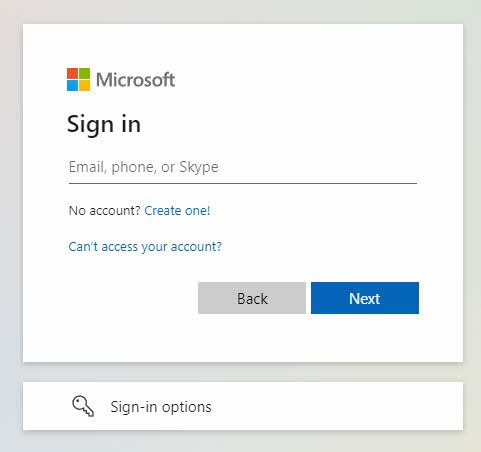
How to brand a Microsoft 365 Login Page
There is a way to customize a few elements of the above login page (i.e., background and logo), and here is how to achieve this.
- Make sure you have either a Global Microsoft 365 Admin role or access to Azure Active Directory Admin Center
- From the Microsoft 365 App Launcher, click on Admin
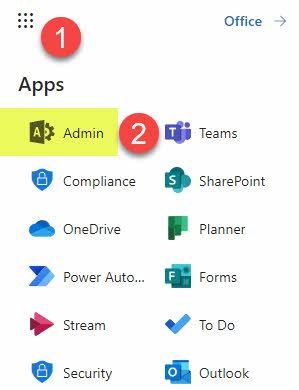
- Under Admin centers, click on Azure Active Directory
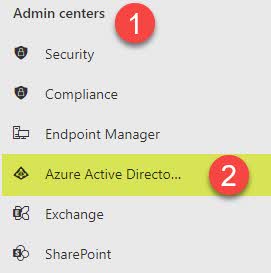
- Once in Active Directory Admin Center, click on Azure Active Directory
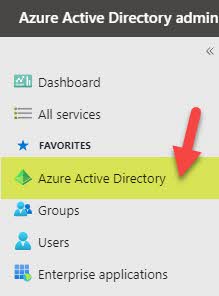
- Click on Company branding
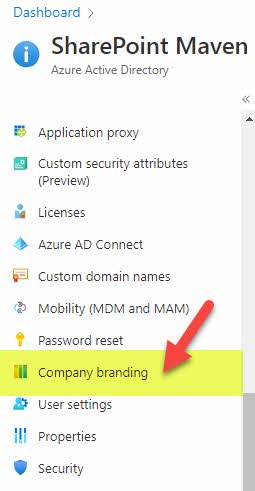
- Click Configure to configure the default login page
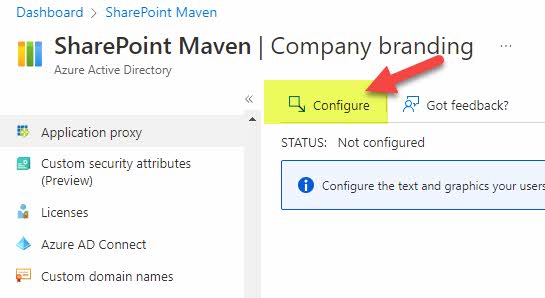
- There are quite a few settings you can configure. Still, the most important ones are the background image (an image that appears in the background of the login window) and the company logo that will appear in place of the Microsoft logo on the login window). Make sure to upload images with the exact sizes listed on the screen. Otherwise, it will fail.
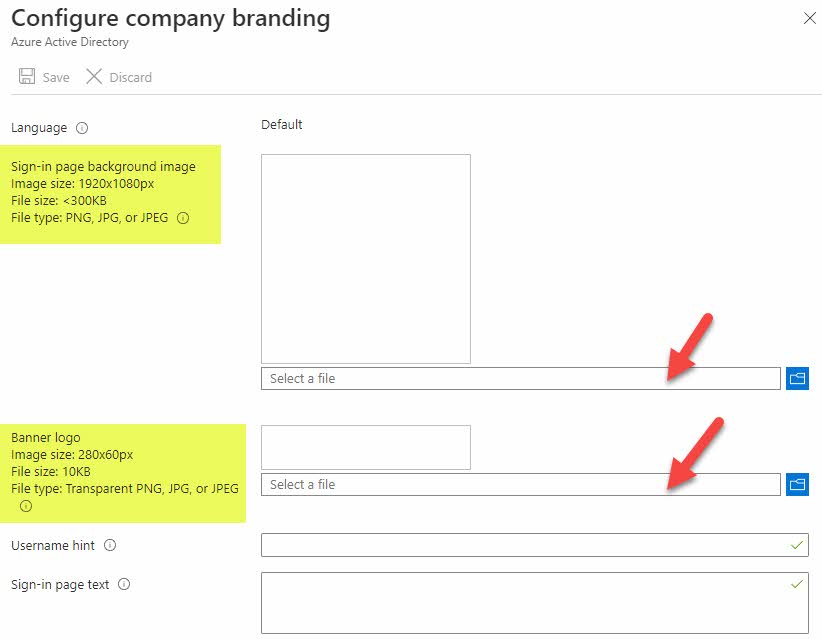
- This is what the settings screen will look like once you upload the image. Click Save.
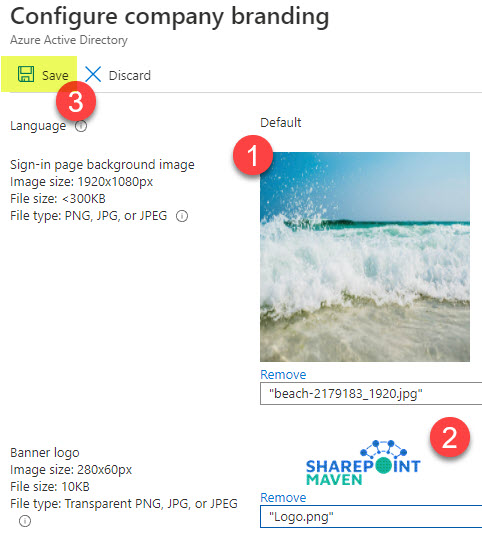
- It will take a few seconds for changes to be saved, and you will get a confirmation message.

- You can also set up branded login pages for alternate languages as well (for example, if you are a global organization, you can have local variations with different background images, logo, and help text)
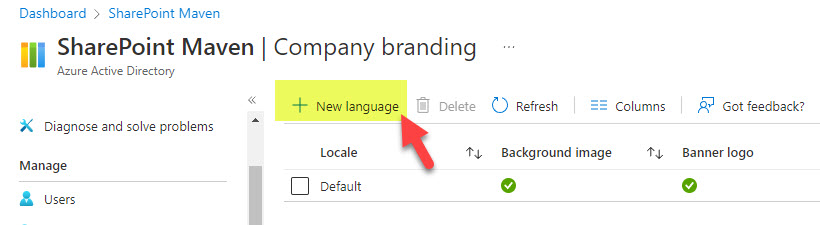
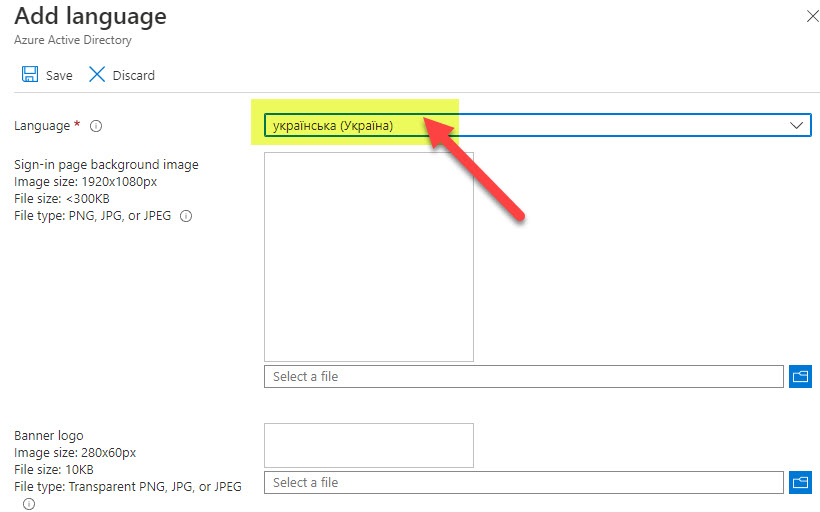
Experience for the users