How Loop Recycle Bin works
Like SharePoint and OneDrive, Loop has a Recycle Bin. However, recovering deleted items from Loop can be a bit more complicated. In this article, I explain how Loop works with the Recycle Bins and how to recover deleted elements and components.
Where Loop Components are stored
To understand how to properly recover deleted items related to Loop, it is first and foremost important to understand how Loop Components are created and where they are stored. As such, I strongly recommend that you check out these two articles first:
In the paragraphs below, it will become obvious that to restore deleted components, you need to refer to the “proper” Recycle Bin.
Scenario 1: Loop Pages created within the Loop Application
If you created your Loop elements/components within the Loop Application, you would need to rely on the Loop Recycle Bin. That is because every single Loop component you create within the Loop application gets its own Loop Page. Once deleted, the Loop Page (along with its content and components) gets moved to the Recycle Bin.
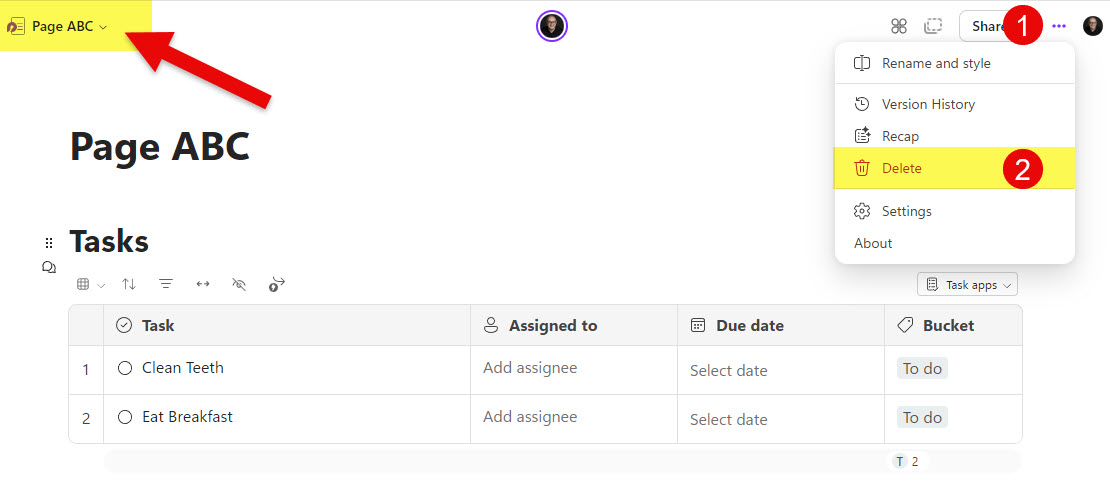
That said, as of this post, you can only recover deleted pages that are part of the Loop Workspace. If you just created a page and did not add it to any workspace, you will not be able to recover it.
If you did delete a page from the workspace, here is how to recover/restore it.
- Within a given Loop Workspace, click on a Recycle Bin at the bottom left of the workspace
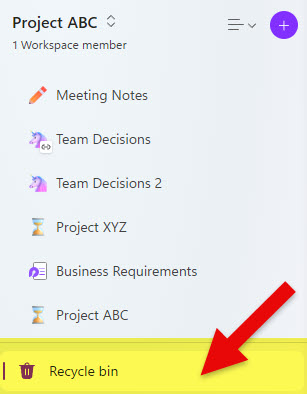
- You will then see a Recycle Bin for that given workspace
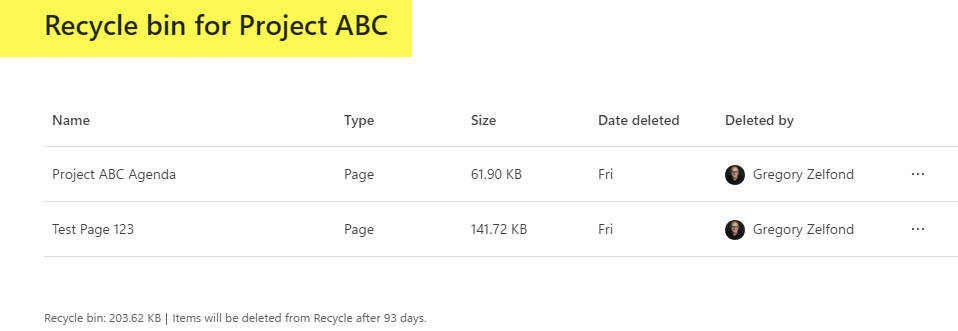
- To restore a Loop Page, click on three dots next to a page and choose Restore
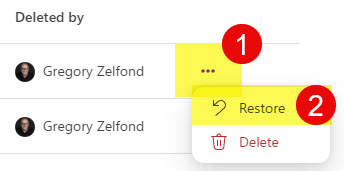
- The page will now be restored to its workspace
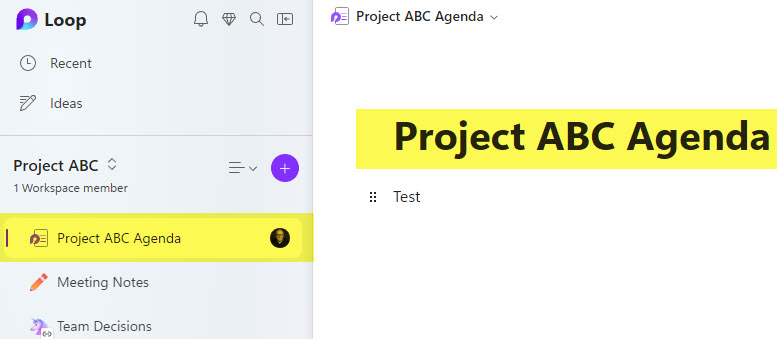
Scenario 2: Loop Components created outside of the Loop Application
If the Loop component was created outside of the Loop Application, that means that those Loop Components physically reside in either SharePoint or OneDrive (depending on where the Loop Component was created (again, reference this article). So, in those cases, if the Loop component was deleted – it would go to either SharePoint or OneDrive Recycle Bin. I explained how SharePoint/OneDrive Recycle Bins work in this post.
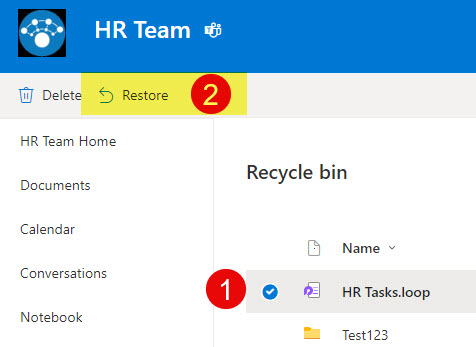
Example of SharePoint Site Recycle Bin
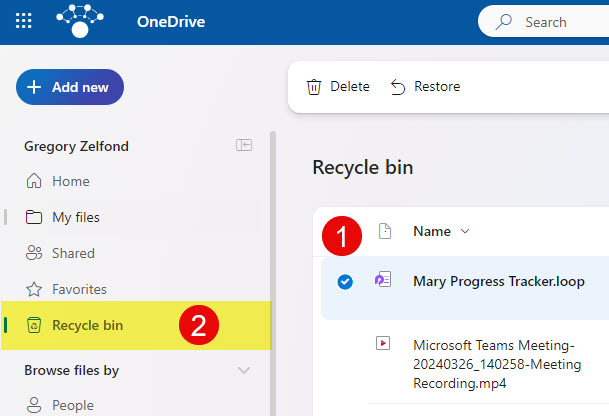
Example of OneDrive for Business Recycle Bin
Nuances about the Loop Recycle Bin
- Just as with SharePoint Recycle Bin, Loop Pages in Lopp Recycle Bin are kept for a maximum of 93 days

- Deleted Loop Workspaces can also be restored within 93 days from the SharePoint Admin Center (via the Containers feature).
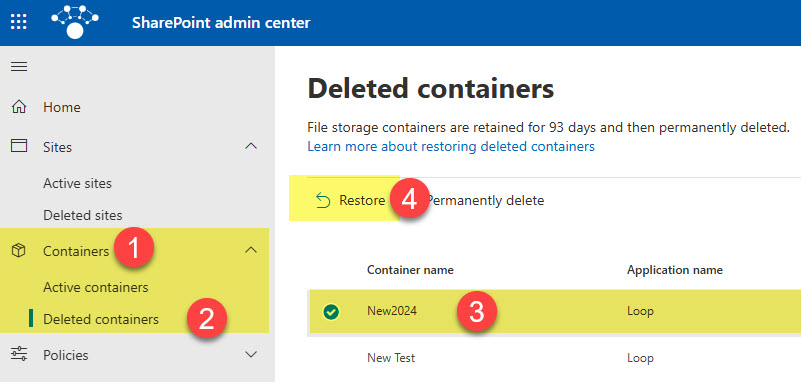
- There is no Second-stage Recycle bin available for the Loop Application at the moment (in contrast to the SharePoint Recycle Bin).
- If you made a change to the Loop Pages and would like to restore those – those are restored via the Version History – something I will explain in a future post
- If a deleted component is stored on the user’s OneDrive, you are at the mercy of the OneDrive owner to restore the deleted component.
