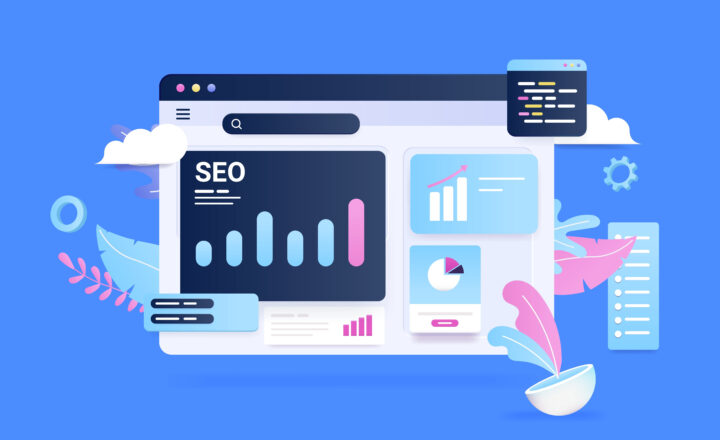How to disable External Sharing on a User’s OneDrive
Some time ago, I wrote a detailed blog post on how to adjust external sharing settings for SharePoint and OneDrive and set the company-wide defaults for both. This is something that is controlled in the SharePoint Admin Center, and you can set global defaults as well as site-specific external sharing settings. But what if you want to prevent a specific user (not everyone) from sharing stuff externally from their own OneDrive? Luckily, there is a pretty easy way to do so. Let me explain to you now how to disable external sharing on a User’s OneDrive.
Set Global External Sharing on
The assumption above is that you want external sharing to be generally available to everyone. So for this, you would want to make sure External Sharing is enabled in the first place (it is by default but does not hurt to double-check). I provided instructions on how to do this here.
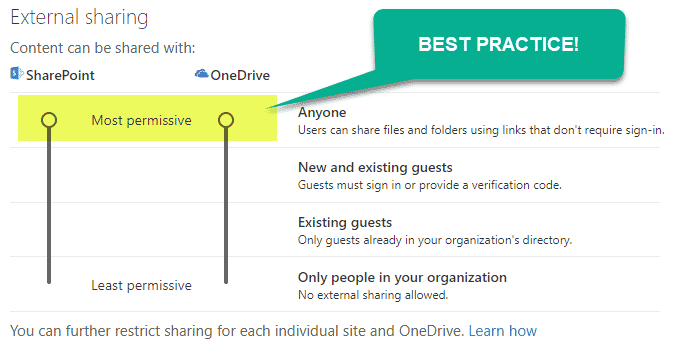
Disable External Sharing for specific User’s OneDrive
- Make sure you have Global Office 365 Admin privileges – you won’t be able to adjust below settings unless you are.
- From the Office 365 App Launcher, navigate to the Admin Center.
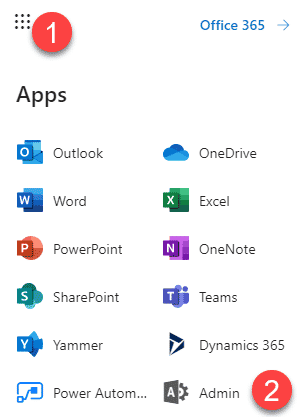
- Under Users, click on Active Users.
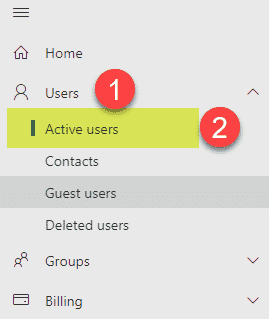
- Click on a user whose sharing you want to adjust, then OneDrive, then Manage external sharing.
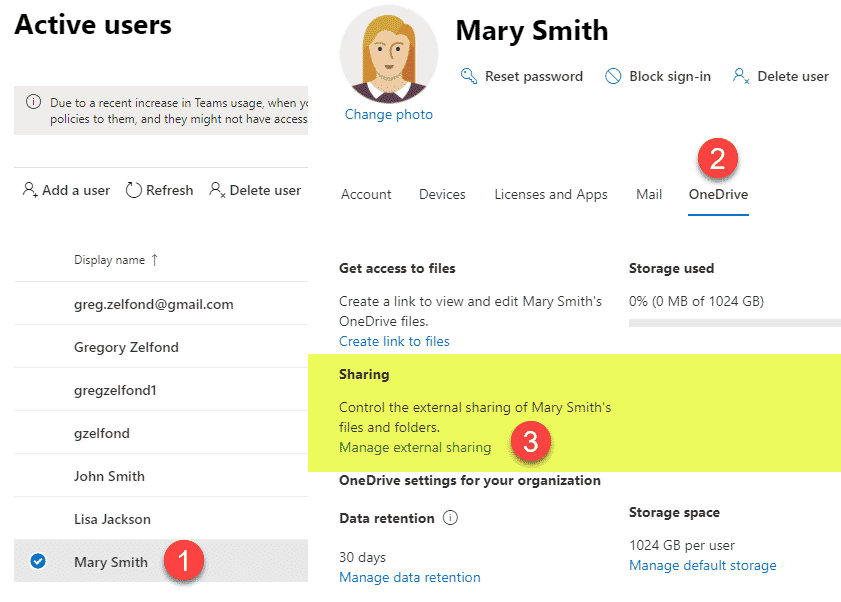
- You can either totally disable external sharing by unchecking the checkbox or downgrade external sharing using the radio buttons below (i.e., prevent sharing to anonymous users or allow external sharing to the existing guests only). Once the changes are made, click Save.
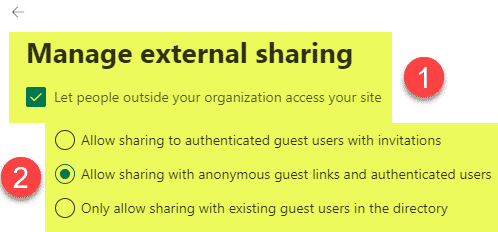
- In my example, I am not going to disable external sharing, but rather allow external sharing with guests already in the directory (no new external users).
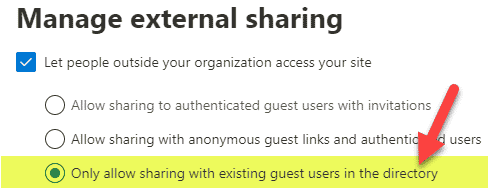
Experience for the user
When the user then tries to share externally, he/she will get the following message: