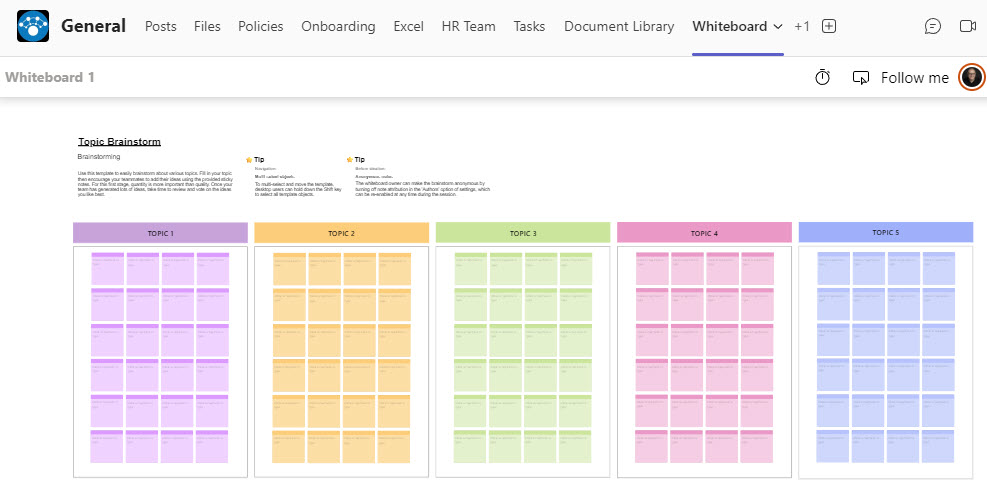Top 5 Microsoft Teams Apps you can add to increase productivity
If your organization is into Teams, you are undoubtedly using the ability to chat, schedule meetings, and access files all from a single application/location. However, one of the most impressive capabilities of Teams is the ability to easily add/connect other applications available within the Microsoft 365 eco-system. In today’s article, I would like to list what are, in my opinion, the top 5 applications you can easily add/integrate with your Team in Teams application.
Application # 1: Lists
The first application you might want to consider is the Lists app. I blogged about it here. Obviously, this only makes sense if you use the Lists app and have some sort of list to maintain. Most likely, you will have one. It could be an issues log, client list, projects, etc. The Lists app allows you to seamlessly add that list as a tab to a given team/channel.

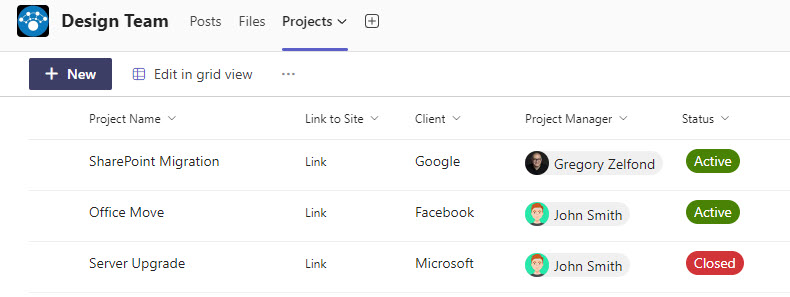
Application # 2: Tasks by Planner
The second application that will surely increase productivity is Tasks by Planner. Every project has tasks, and Planner is the tool of choice within the Microsoft 365 ecosystem. Although tasks physically “live” in Planner, you can display a given plan inside the team/channel. I explained what Planner is all about here.

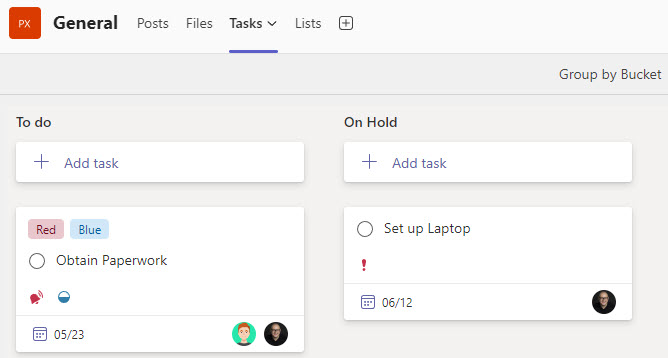
Application # 3: Channel Calendar
Another Teams application worth mentioning here is Channel Calendar. As you coordinate all the different meetings in your Team, it might get crowded to display them all in a single calendar. Channel Calendar only shows events scheduled within a given channel. I explained this app in this article.
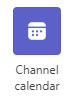
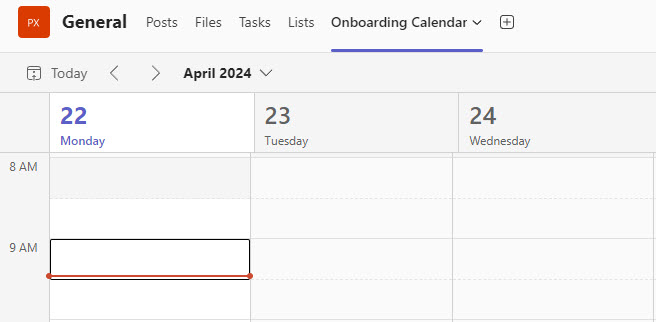
Application # 4: OneNote
Another application worth considering is Microsoft OneNote. Despite the fact that we also have Microsoft Loop, OneNote is still a great application for capturing project thoughts, ideas, knowledge, agendas, and meeting notes. By default, it adds a OneNote notebook created as part of the team/SharePoint Site, but you can also add any other Notebook. Check out this post about OneNote.

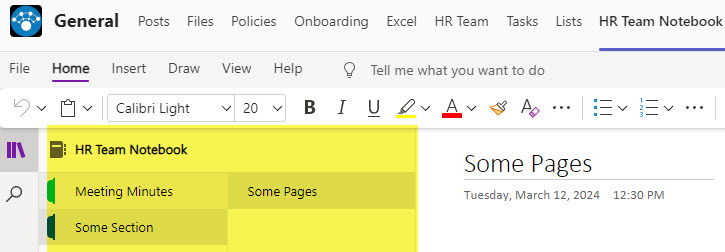
Application # 5: Whiteboard
Finally, we have Whiteboard. It is a relatively new application within the Microsoft 365 ecosystem. Think of it as a whiteboard where you can draw anything you want. While you can use it yourself at any time, I believe the greatest benefit is the fact that you can seamlessly add it to your Teams meetings and use it as a screensharing “draw anything” app. I explained it in greater detail here.