What is Microsoft Stream?
Every time my clients ask me for tips to store and organize videos in SharePoint, I can’t think of a better solution than Microsoft Stream. In this post, I would like to explain what Microsoft Stream is and how you can use it to organize videos.
What is Microsoft Stream?
In simple terms, it is your company’s internal video hub. Think of it as your company’s own YouTube® – a place to organize, store, and share videos. Unlike YouTube®, MS Stream is private to your organization and requires that the user log in/authenticate into the hub using Office 365 credentials.
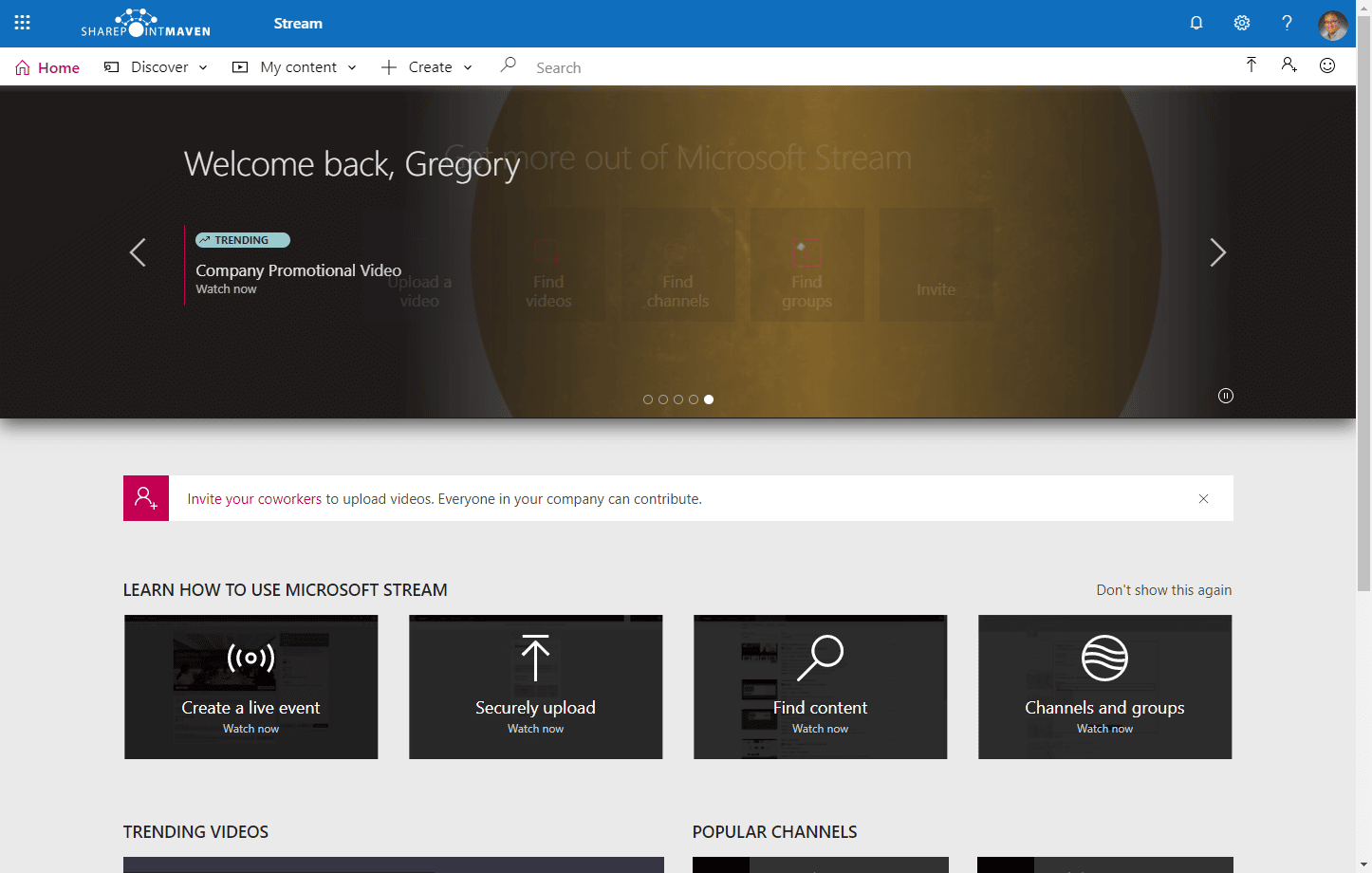
Why use Microsoft Stream?
SharePoint Document library is an excellent place for working docs, like Word, Excel, PDF, etc. It is an excellent place for collaboration, and I documented the superior features of the SharePoint Document library in the past. However, with videos, the story is different.
- Videos are usually stored somewhere so they can be watched
- Those video files require video player capability first and foremost
- Moreover, video files are generally huge in size, and downloading them every single time over the network so the user can watch them, is not very efficient.
For the same reason YouTube® was invented, we now have Microsoft Stream :-)
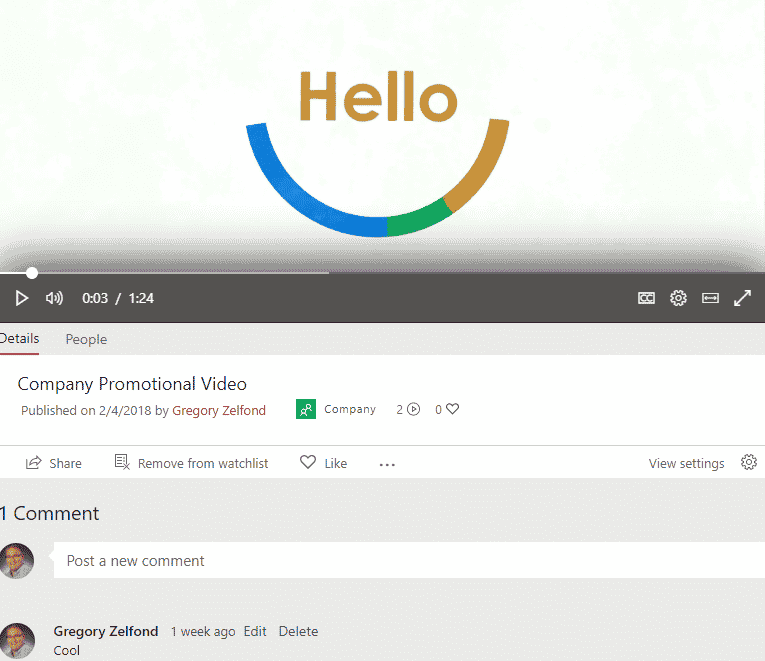
How to access Microsoft Stream
You can access Microsoft Stream from an Office 365 App Launcher, just like the rest of the Office 365 apps.
- Click on the Office 365 App Launcher. If you do not see Stream in the list, click All apps
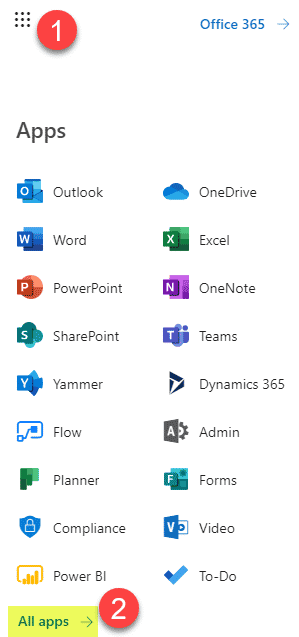
- Click on Stream
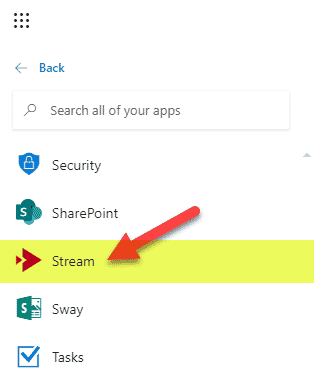
Key features of Microsoft Stream
Channels
Just like with YouTube®, you can organize videos by channels. For example, you can have a Training Channel, Onboarding Channel, a channel for Safety & Compliance, etc.
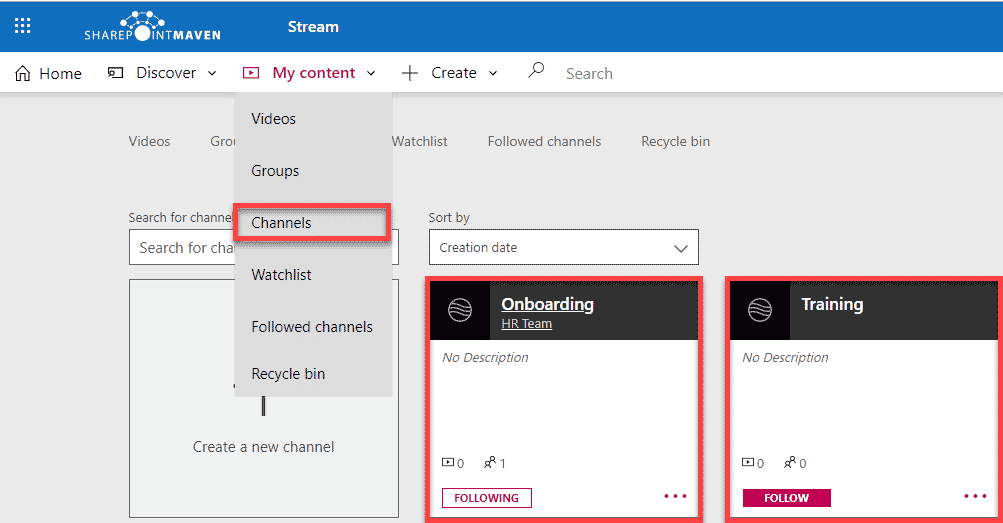
Integration with SharePoint
The best part about Microsoft Stream is that it integrates with SharePoint Online! So you can host your videos on a Microsoft Stream platform and then embed them on a page in SharePoint. Yep, there is a web part for Stream! For example, you can load all your onboarding videos in MS Stream Channel and then embed it on a SharePoint Human Resources page so new employees can view the videos right on the HR SharePoint page while browsing the site.
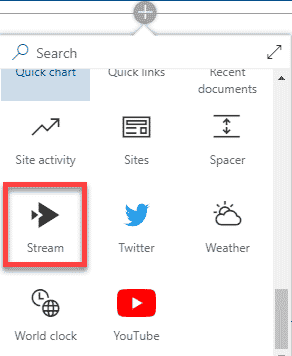
Once you add the web part to the SharePoint page, you can specify whether you want to embed a specific video, a particular channel or all of Stream.
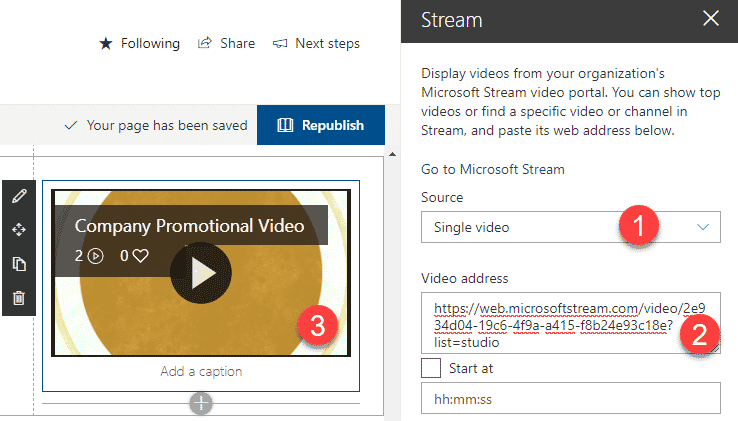
Stream has some amazing and unique other features as well, so in future posts, I will try to highlight and get you familiar with those as well. Microsoft also has some good resources on the tool as well.
