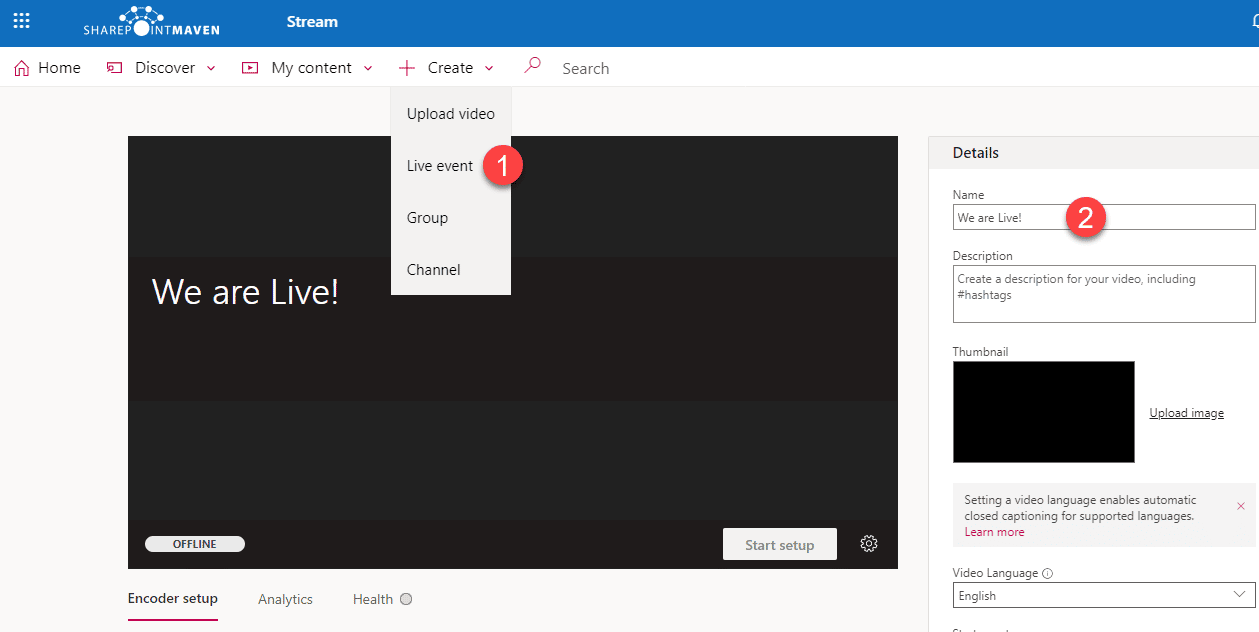Top 10 features of Microsoft Stream
What I like about Microsoft Stream is that it is not just a platform to store videos. Since Microsoft Stream is part of Office 365, it is tightly integrated with its other components, like SharePoint and Office 365 Groups. A while back, I wrote an article introducing you to Microsoft Stream. Today, I would like to highlight, what in my opinion are, the top 10 features of Microsoft Stream.
1. Channels
Channels are a great way to organize videos by topic or objective. So, for example, you can have a channel for Human Resources, Training, Onboarding Channel, or a channel for the CEO to post the company update videos.
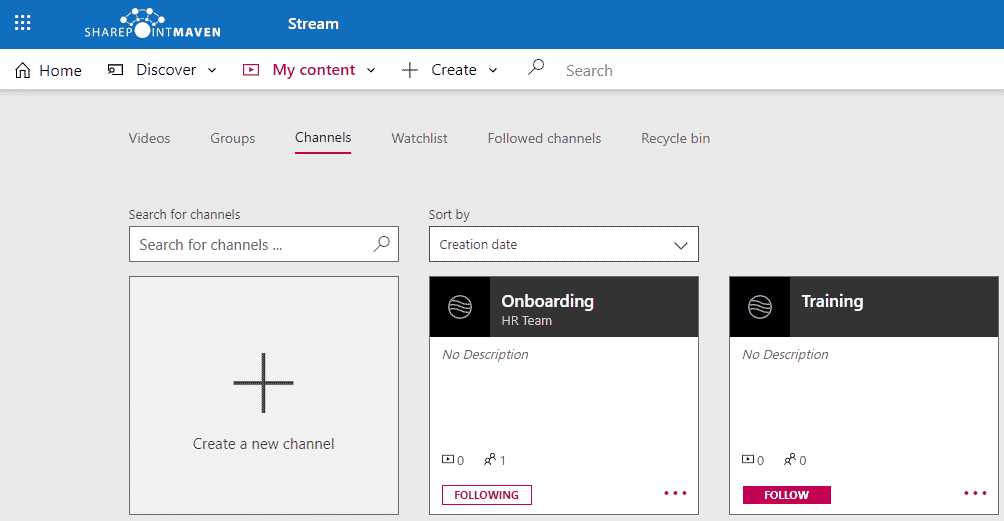
There is no security on the channel unless you create it within an Office 365 Group (more on it below).
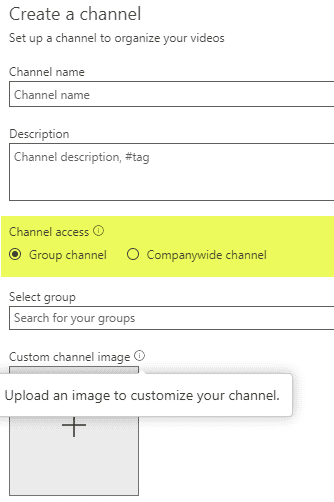
2. Office 365 Group Workspaces
Did you know that every time you create an Office 365 Group, it creates a workspace within Stream for the videos? A workspace is essentially a secure space for you to load videos to with MS Stream. It honors the membership of the group, meaning only them members of the Office 365 Group have access to the workspace.
- To access the workspaces, click on Groups under My Content
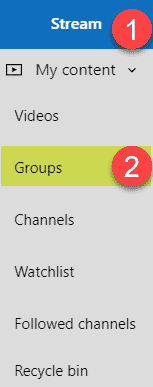
- Next, you will get to see all the Office 365 Groups you are part of
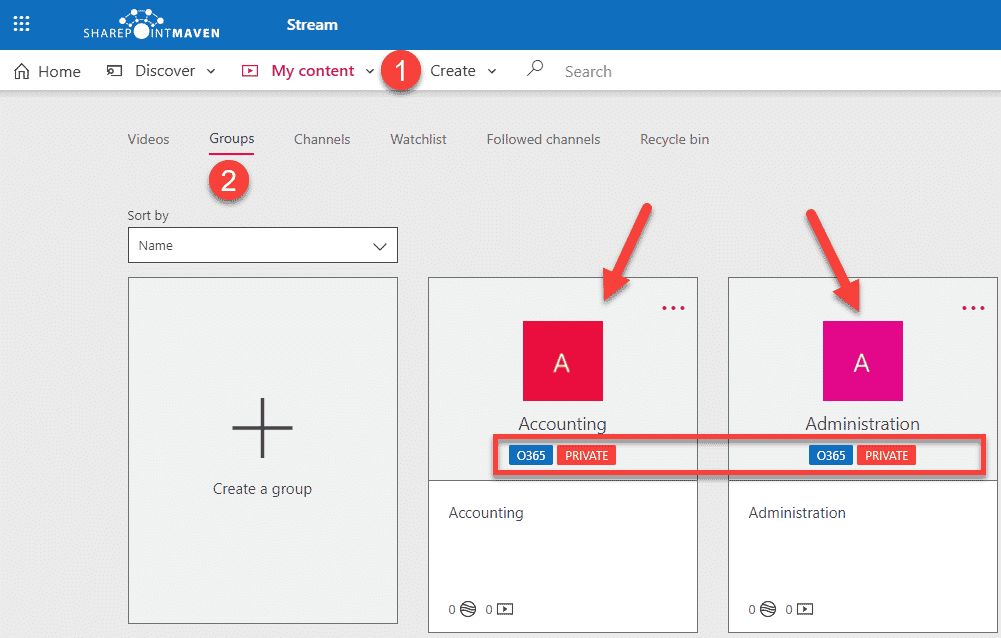
You can also create a new Workspace to store your videos from the same screen as well. This will create the Office 365 Group as well with all its other apps (Planner, Outlook Calendar, SharePoint Site). This happens to be one of many ways to create an Office 365 group.
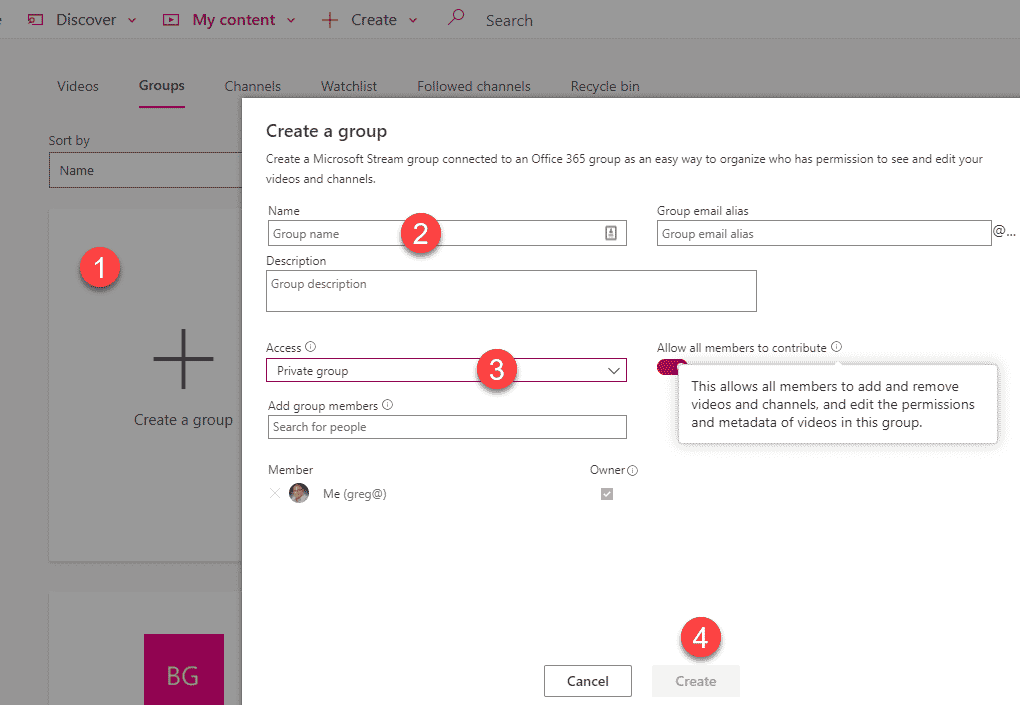
3. Embed Videos in SharePoint
In my opinion, this is one of the best features of Microsoft Stream. Being a SharePoint geek, I love the ability to embed MS Stream videos in SharePoint. Yep, there is an app for that! To embed the video:
- Edit the Page
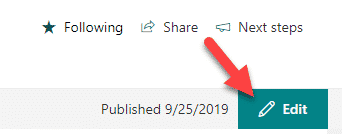
- Add Stream Web Part from the list
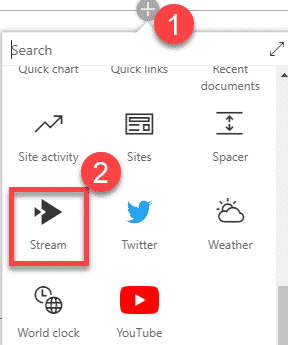
- You can choose to embed a single video, the whole channel or all of Stream
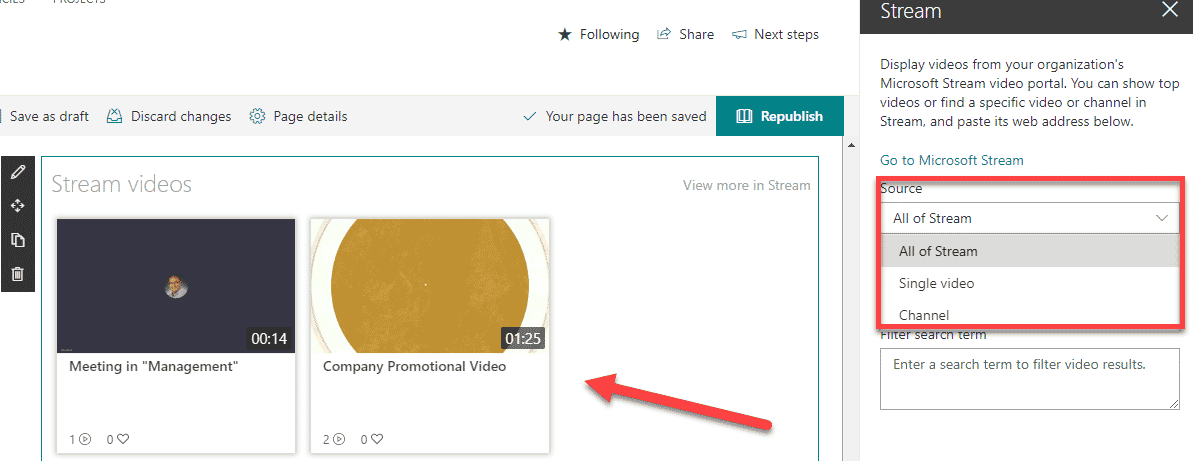
- Hit Publish to publish your page
This is an excellent functionality as you can host videos in Stream and play them within SharePoint sites/pages.
4. Add Videos in Teams
If you live and breathe in Teams daily, you can also add a video as a tab there.
- Once in a channel, click on + sign to add a tab
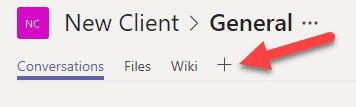
- Choose Stream
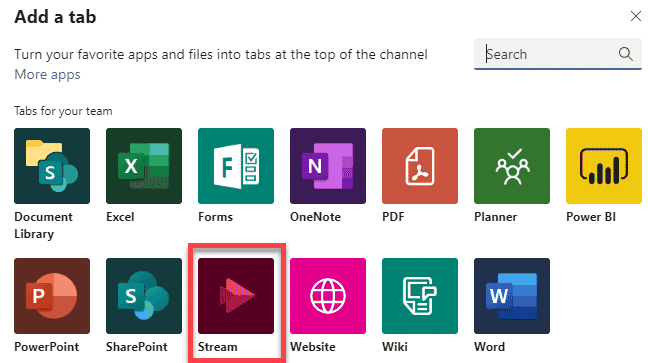
- Choose whether you are embedding a video or a channel, paste the URL, then click Save. Your video will now be added to the channel as a tab!
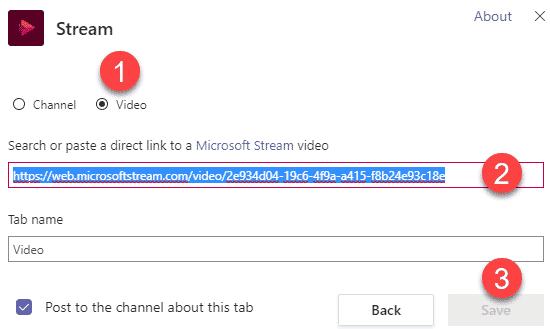
5. Teams Calls Saved in Stream
Ever had Teams (formerly Skype) calls with your colleagues? If you recorded them, did you know that they are saved in Stream? They are saved in those workspaces that are part of Office 365 Groups I described above.
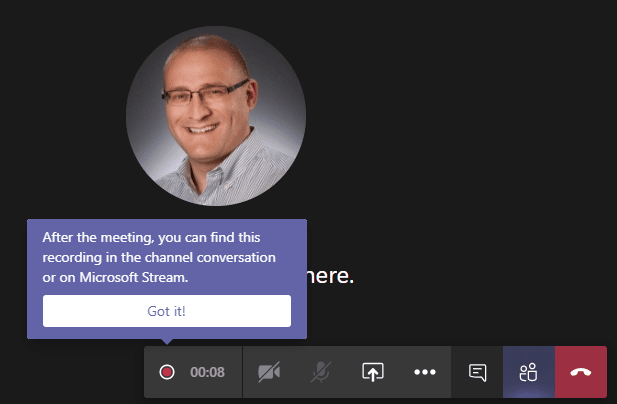
User experience during Teams Meeting Recording
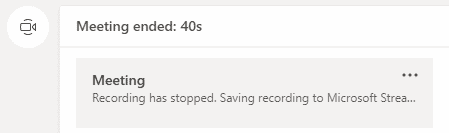
Once the meeting has ended…
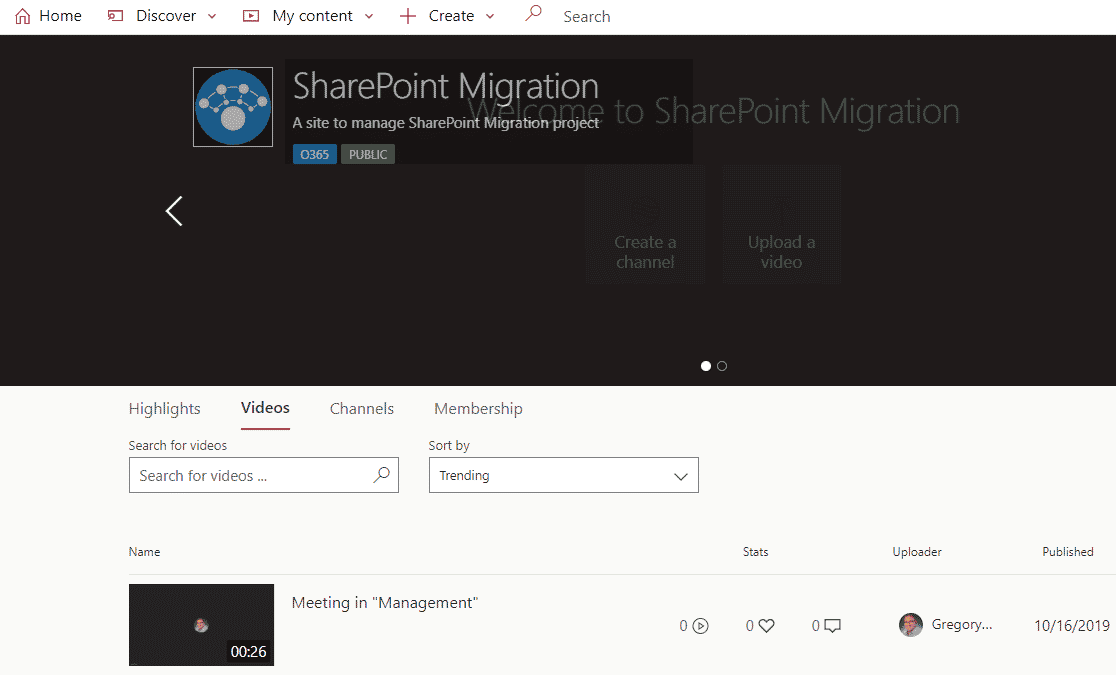
… it is hosted in MS Stream!
6. Embed Forms in Stream Video
Another cool thing you can do with MS Stream is to embed MS Forms inside of the videos. An example could be an onboarding video where HR might collect some information or do a quiz while the new employee watches the video.
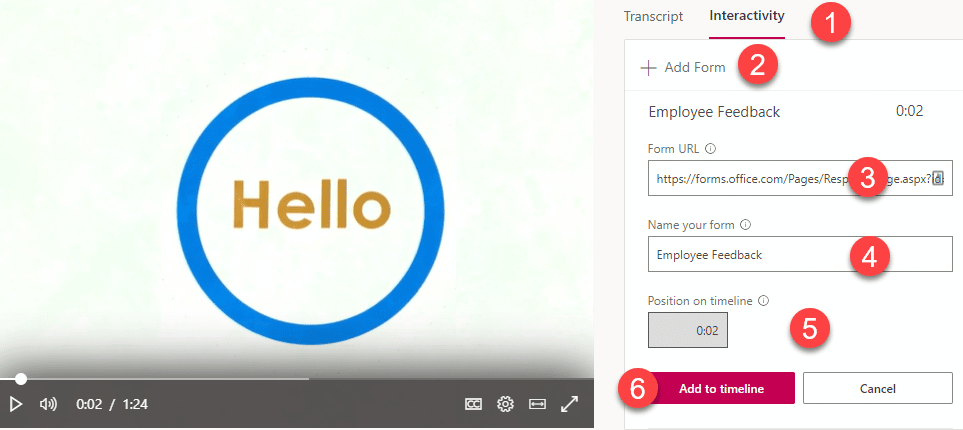
This is where you set up the Form within an MS Stream video
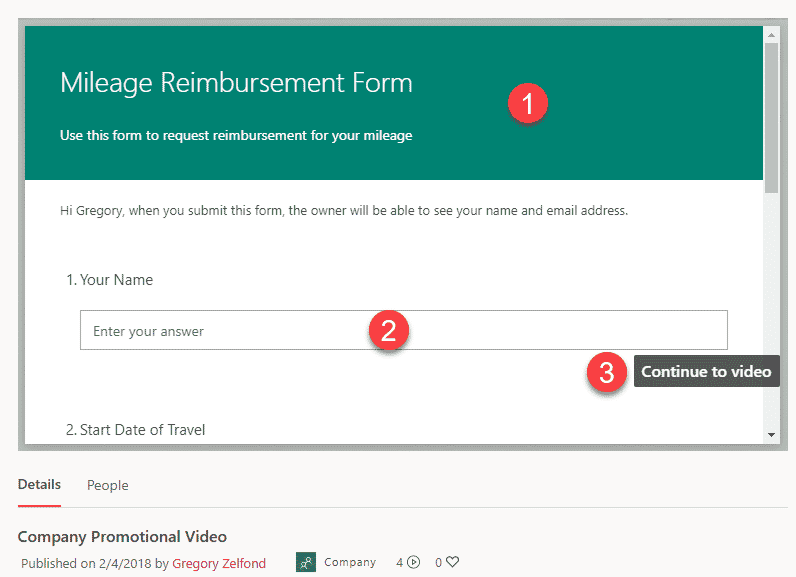
And this is what the user experience is like
7. Captions/Transcribing of videos
This is yet another useful feature that allows the transcribing of videos (i.e., recorded Teams meetings I mentioned above) and display text over the video. You can also export the text as well (might be useful for Meeting Minutes).
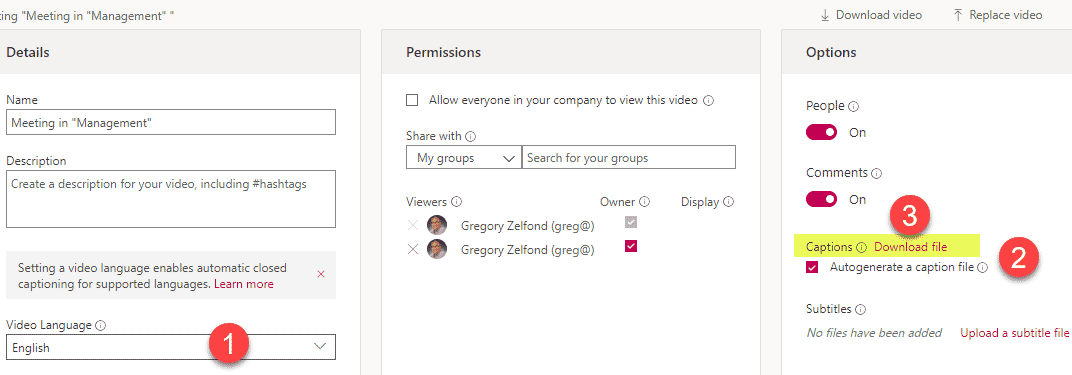
Here is an excellent article from Microsoft that explains this feature as well.
8. Mobile
Just like with the majority of other Office 365 apps, Microsoft Stream has its mobile app, that allows you to access the videos on a mobile device/phone.
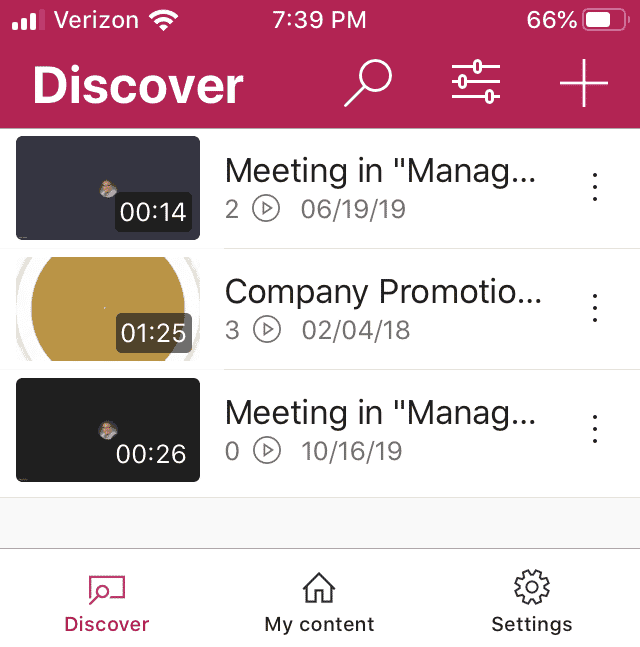
9. Recycle Bin
I know what you are thinking, is Recycle Bin really a “thing” and a feature worth highlighting? If you have doubts, trust me, it will be a thing when someone accidentally deletes a video from one of your channels or groups.
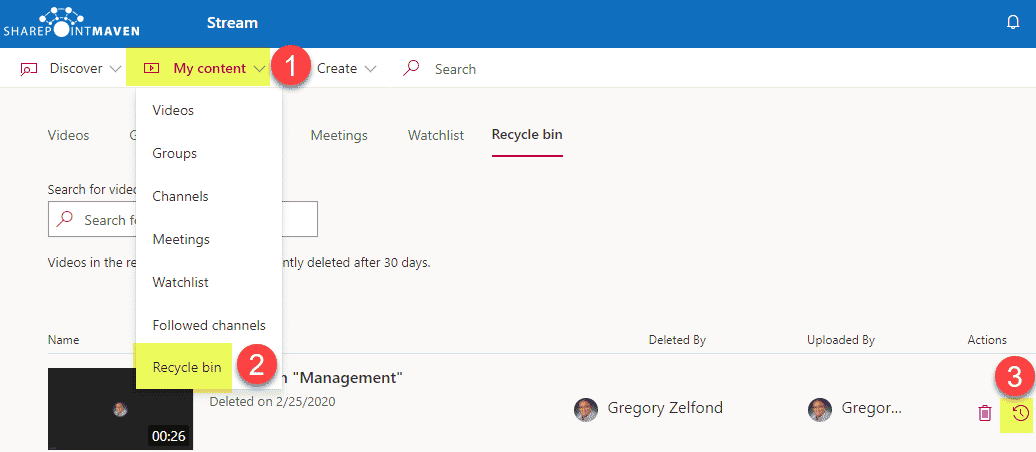
Unlike the SharePoint’s Recycle Bin, Microsoft Stream Recycle Bin only stores videos for 30 days, but it is still better than nothing!
10. Live Events
And finally, you can also do live events too (just like on Facebook!)