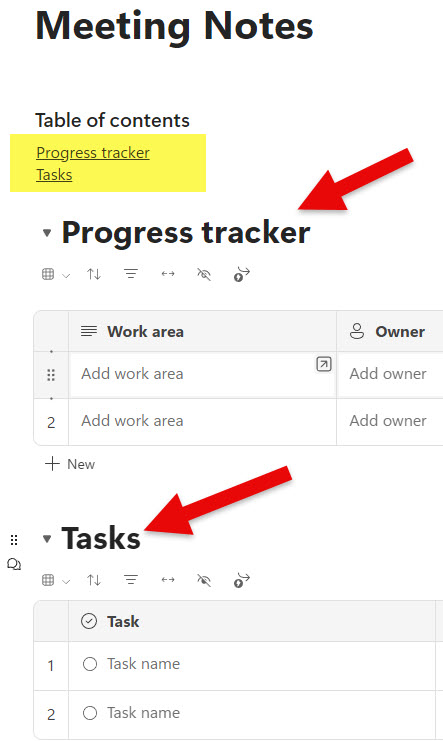< All Articles
Table of Contents in Microsoft Loop
One Component that I really like within Microsoft Loop is the Table of Contents. It allows you to quickly create a Table of Contents for the Loop Page. In this article, I would like to explain how it works.
How to add a Table of Contents Component to a page
- The quickest way to add the Table of Contents is to type forward slash “/” and then choose Table of Contents from the list of available components
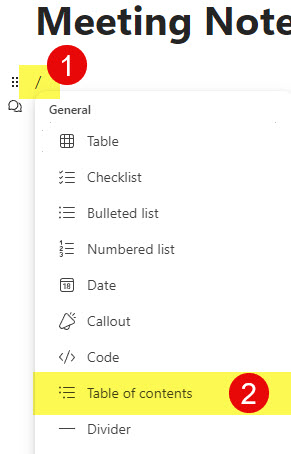
- This will automatically add the Table of Contents to the Loop Page.
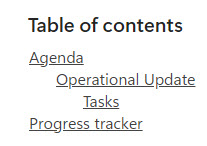
How Loop Table of Contents works
The Table of Contents in Loop relies on Headings to build it. Any time you use a static or collapsible heading on your page, it creates an automatic entry in the Table of Contents.
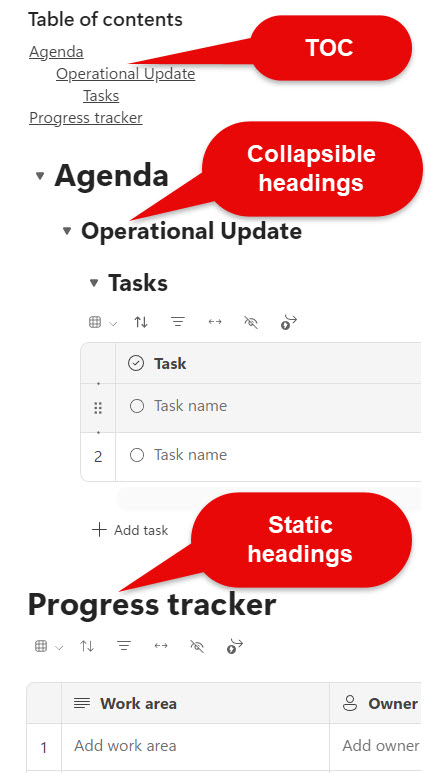
Important Nuances about the Table of Contents Component in Loop
- Table of Contents relies on both static headings and collapsible headings to build the Table of Contents
- You cannot modify the text itself within the Table of Contents; you have to modify the Headings themselves
- Any changes in text within the headings are immediately reflected in the Table of Contents
- All three types of headers are used to build the TOC – H1, H2, H3
- If you use H2 or H3 headers, they are indented in the Table of Contents
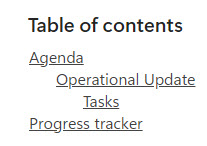
- When you add some components to the page (i.e., Task List or Progress Tracker), they automatically get a title that is a Heading, so that text is also used in the Table of Contents (TOC) as well.