< All Articles
Label Groups in Microsoft Loop
In this post, I would like to introduce you to an excellent little concept of Label Group in the Microsoft Loop application. I will explain how you can use this to streamline your work and increase productivity.
What are Label Groups?
In short, Label Groups are reusable columns with drop-down/choice selections that you can use and reuse on multiple components/tables within the Microsoft Loop application.
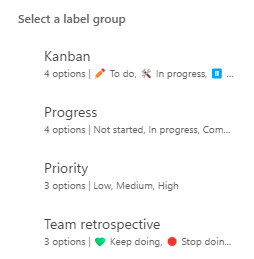
How to utilize Label Groups
- Add one of the components that utilizes the Label group Concept (more on this below). In my example, I chose Table
- On a given column, click the drop-down, Change column type > Label. You will then see several built-in label groups you can pick from
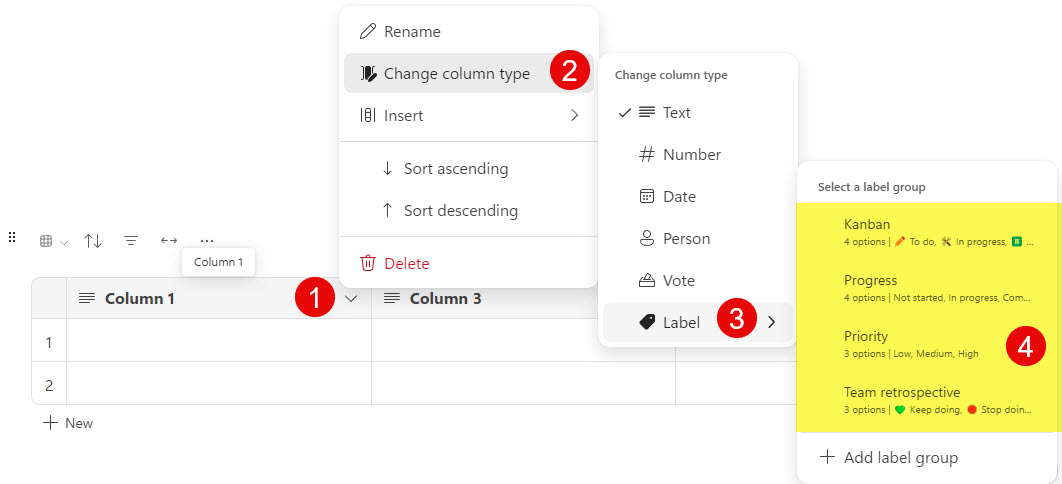
- Pick one of the built-in Label Groups (i.e. Priority). You will be able to use it right away. If need be, you can alter built-in values or add your own.
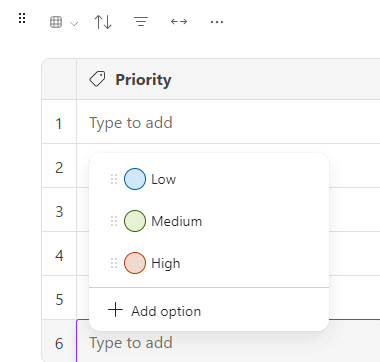
How to create your own Label Groups
- Just below all the built-in Label Groups, click Add label group
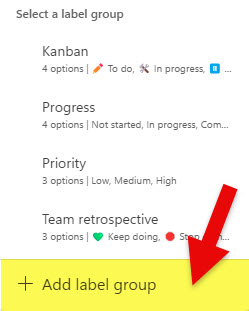
- This is the screen where you can add your own values and labels
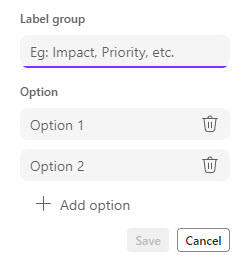
- Give your own custom group a name and type in the values
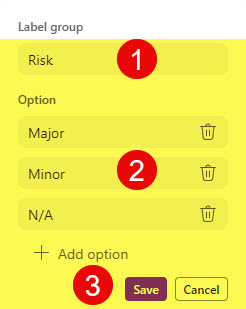
- Once added, you can utilize the Label Group in your table
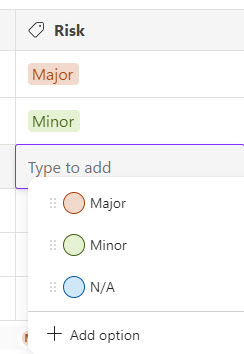
Label Groups Nuances and Limitations
- Currently, Label Groups are only reusable on the same Loop Page. In other words, if you create a Label Group on one of the components on one page, you can only reuse them on the components you add to that same page. Components added to other pages won’t have it/
- Currently, Label Groups can only be added to some of the Loop Components: Table, Voting Table, Progress Tracker, Kanban Board, Team Retrospective, and Label.
- At the moment, there is no easy way to delete custom Label Groups – this, I am sure, will change in the future.
