How to Sync Loop Tasks with Planner and To Do
One of the more remarkable features of Loop is the ability to sync Loop Tasks with Planner and To Do. In today’s article, I would like to explain how this works and what happens behind the scenes when you create and assign tasks in the Loop Task List. I also discuss some interesting nuances on the synchronization aspect of Microsoft Loop and Planner/To Do.
Loop vs. Planner vs. To Do
What is Loop?
If you do not know what I am talking about, I suggest you read this post and familiarize yourself with Loop.
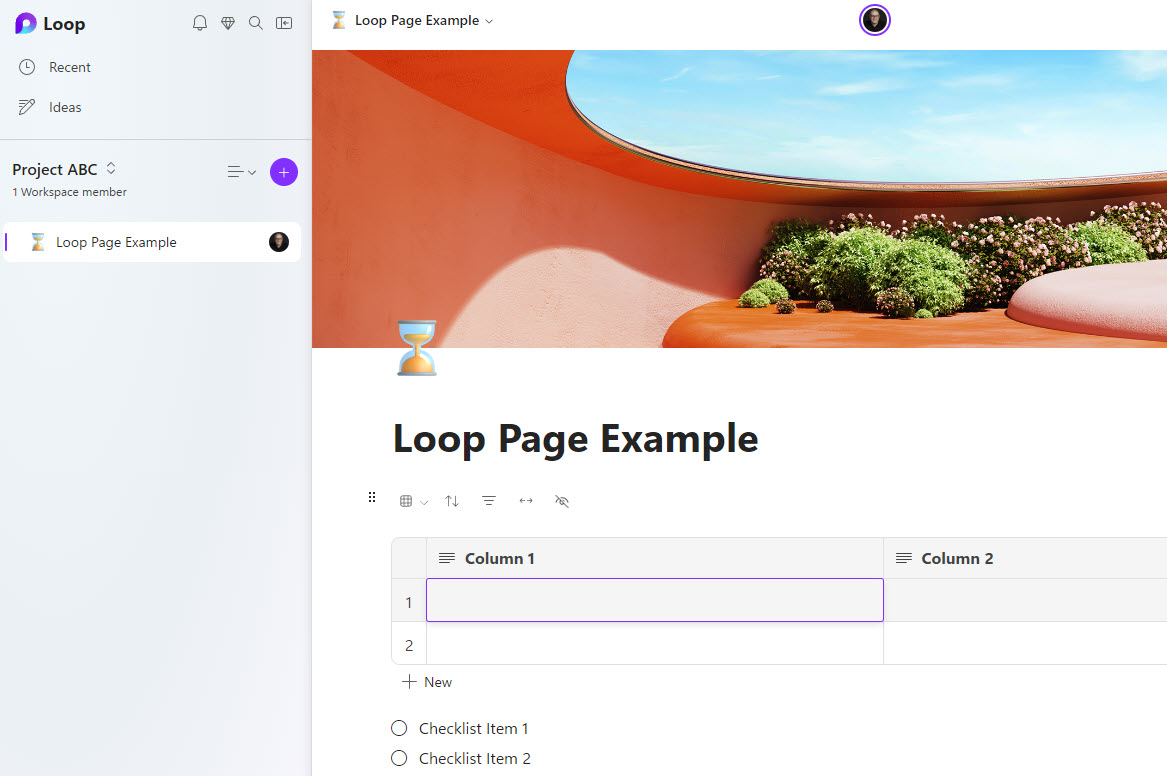
Planner
Microsoft Planner is a Team task Management application that is also part of the Microsoft 365 eco-system. I blogged extensively about Planner and its capabilities in the past – there are plenty of articles on my blog.
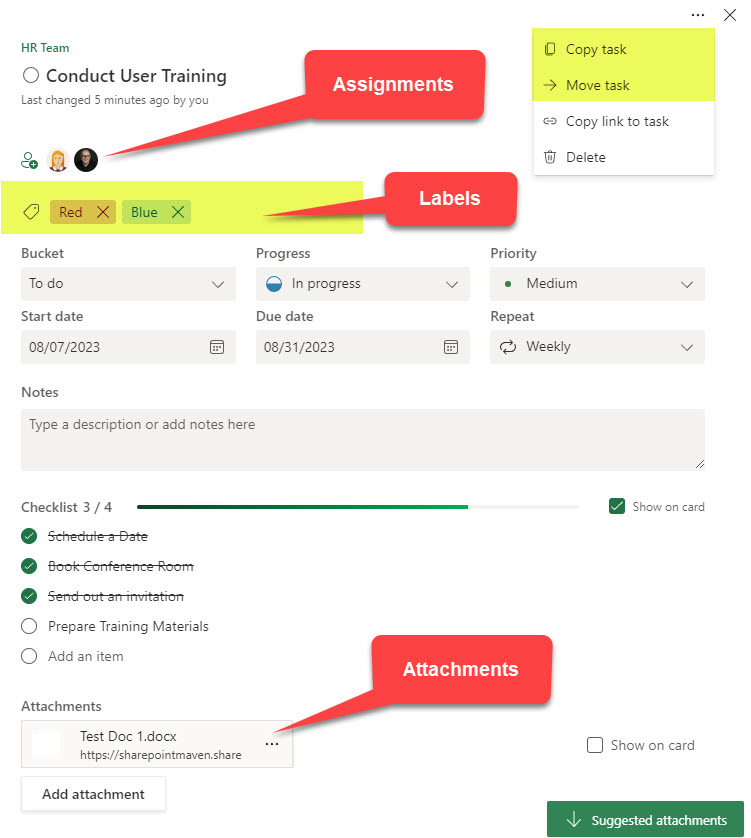
To Do
To Do is another Task Management application in the Microsoft 365 eco-system. Unlike Planner, To Do is personal, aggregating all the tasks assigned to you in one place. You can read about To Do here.
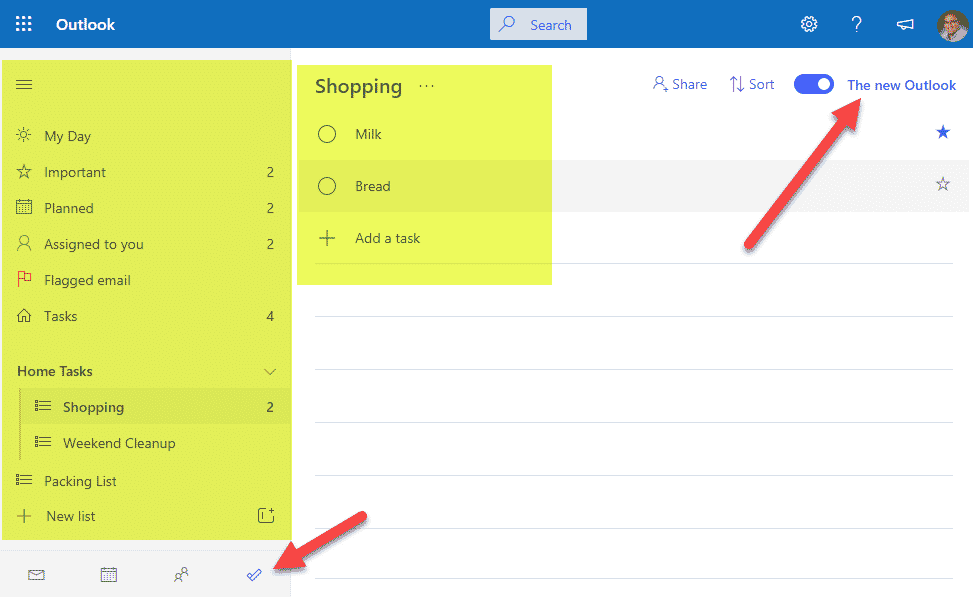
How to Sync Loop Tasks with Planner and To Do
Loop Task List
Loop Task List is one of many Loop Applications/Components. To see all the available Loop components and what that terminology means – please check out this post.
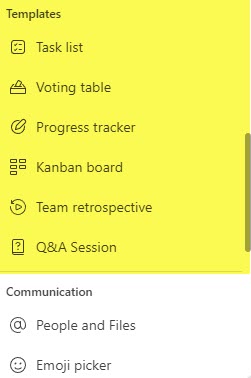
How to add Loop Tasks
- While you can create Loop components from many different apps and locations, for this exercise, we will create it from the Loop app itself. Once you are on the Loop Page, type “/” and then choose Task List from the list of available Loop Apps.
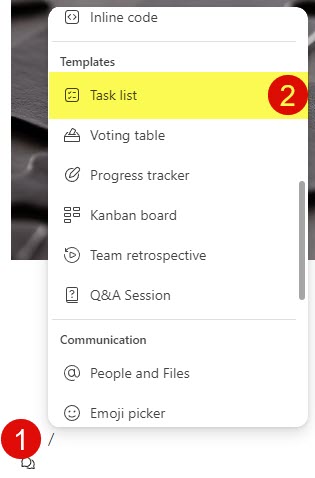
- The above step will add the Task List to the Loop Page
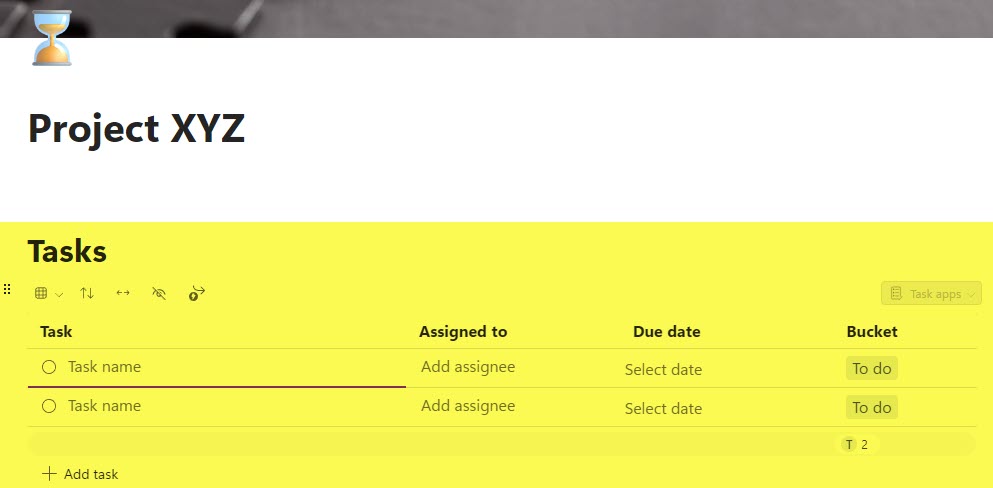
How to sync Loop Tasks with Planner
- For Loop/Planner Sync to work – you need to create some tasks first. No assignments or dates need to be filled out, just the task name.
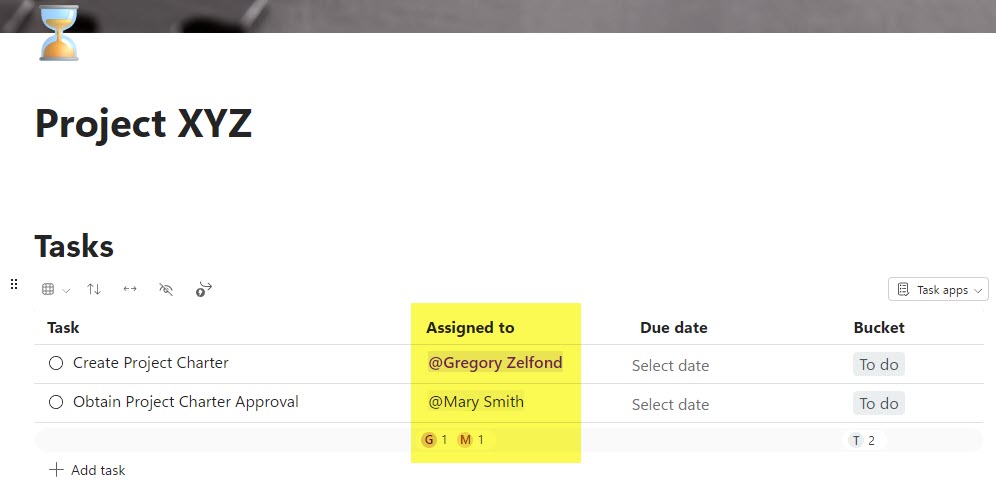
- Once at least 1 task is create in Loop Task List, you will see the Task apps option in the upper-right-hand corner turn from gray to black (active).
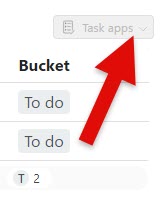
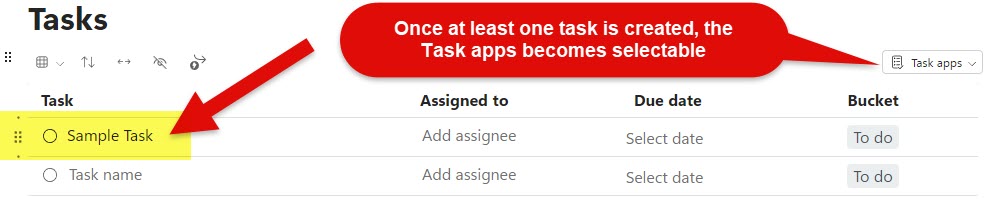
- To access Plan in Planner that, syncs the tasks from Loop Tasks, click on the Task apps drop-down, and choose Open in Planner.
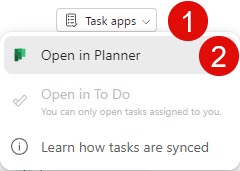
- I created some tasks for this exercise, assigned them, and set up some due dates. Then click on Open in Planner.
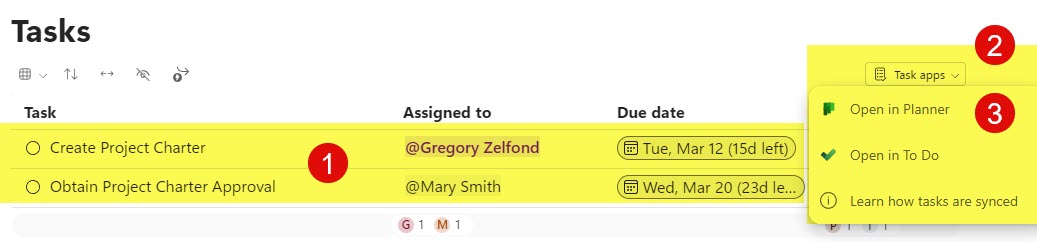
- The above step will open up a Plan in Planner that is linked to the Loop Task List.
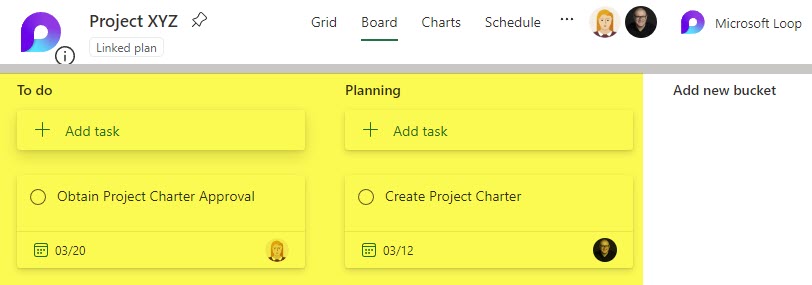
- Alternatively, you can navigate to Planner and access the Plan from there.
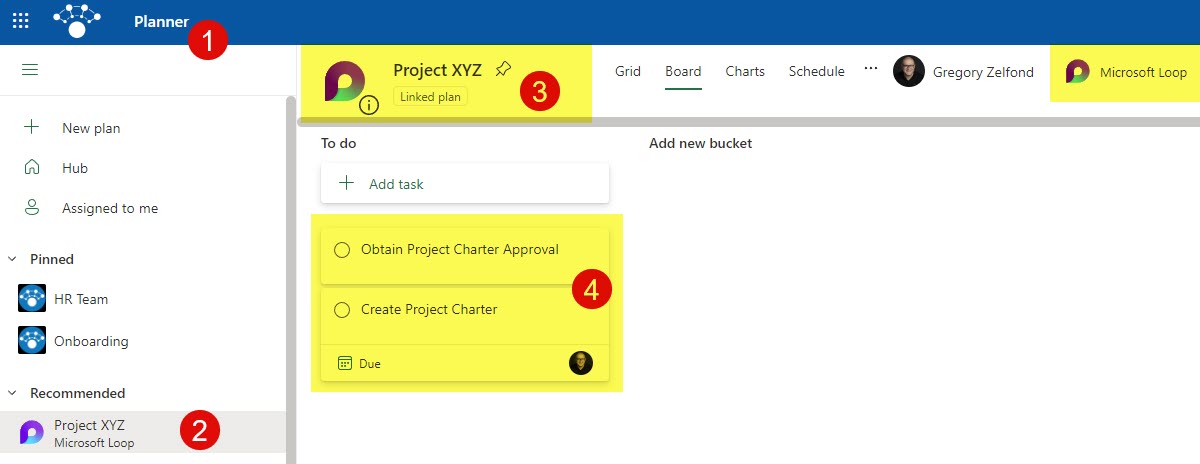
How to sync Loop Tasks with To Do
Likewise, you can open the tasks in To Do. For this to work, you must also assign Tasks to people, otherwise Open in To Do will be grayed out.
- Once the tasks are assigned, click on Task apps > Open in To Do
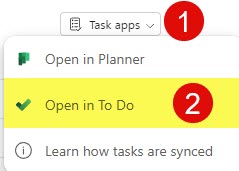
- The above step will open up your To Do, and you will see the task under the Assigned to me section
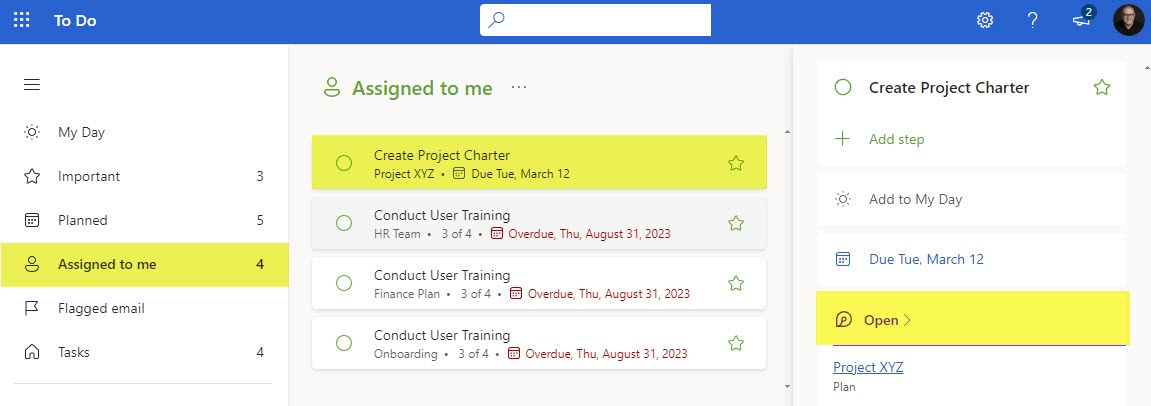
Loop Tasks Sync Nuances
- The Plan created and linked to Microsoft Loop IS NOT connected to a Microsoft 365 Group like the “typical” Plan – read more about it here.
- You cannot create a Plan and link it to the Loop Task List. Instead, you must create a Loop Task List first, and that, in turn, will create a Plan in Planner
- For the Plan in Planner to be created, you need to have at least 1 task in the Loop Task List
- For tasks to appear and be synchronized with To Do, you must assign tasks first within the Loop Task List
- The sync between Loop Tasks and linked Plan in Planner is bi-directional
- The Task List does not need to be converted to a Loop Component to Sync the tasks to Plan in Planner
