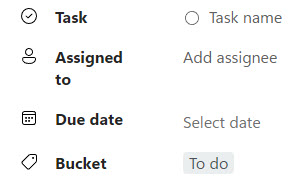< All Articles
Detail Pane in Microsoft Loop
One of the underrated features of Microsoft Loop is the ability to fill in the information in a table using the Detail Pane. It has some fantastic “hidden” capabilities, which I would like to explain in this article.
What is the Detail Pane in Microsoft Loop?
Detail Pane is the additional view that allows you to easily fill in information about a given row in a table.
- While you can fill out the choices in a table directly by filling out the cells, you can also click on the little arrow in the upper-right-hand corner of the first column cell.
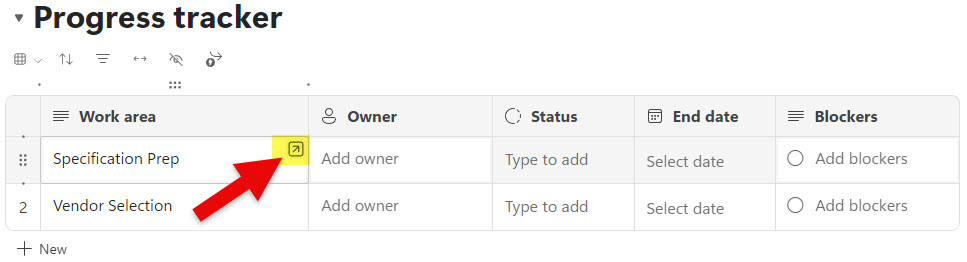
- This will open up a separate window where you can also fill out additional information in a more convenient manner
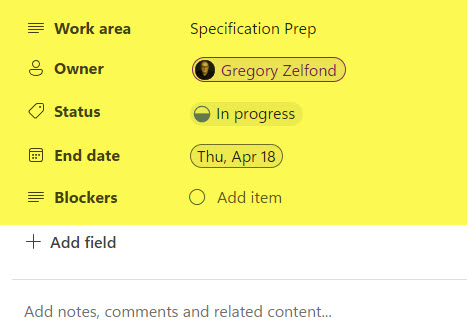
Which Loop Components have the Detail Pane?
As of the writing of this article, the following components have the ability to access the detail pane:
- Table
- Task List
- Voting Table
- Progress Tracker
- Kanban Board
- Team Retrospective
Interesting functionalities of Detail Pane in Loop
- In addition to all the regular fields, you can create additional fields on the fly right from the Detail Pane. The only exception is the Task List – with the Task List, you cannot create new columns/fields
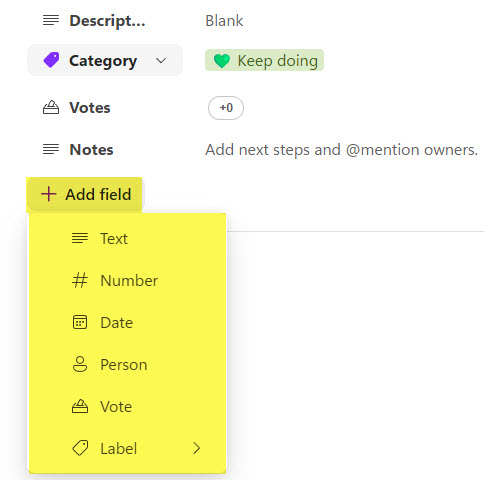
- One of the hidden features of the Detail Pane is the ability to add additional comments and notes about a given row in a table. These comments, notes, and any information you add in that area are only accessible and visible from the Detail Pane itself, not the table/row itself.
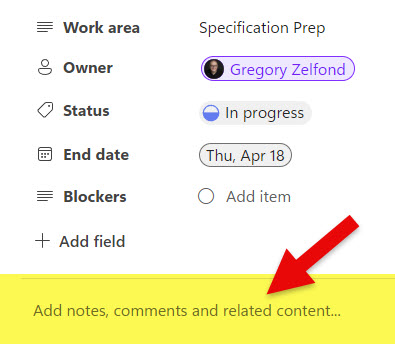
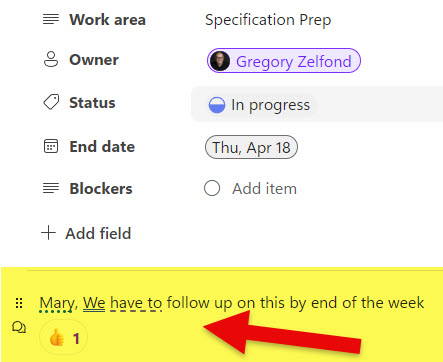
- Like on the Loop Page, you can type in the forward slash “/” and add other Loop Elements to your Detail Pane.
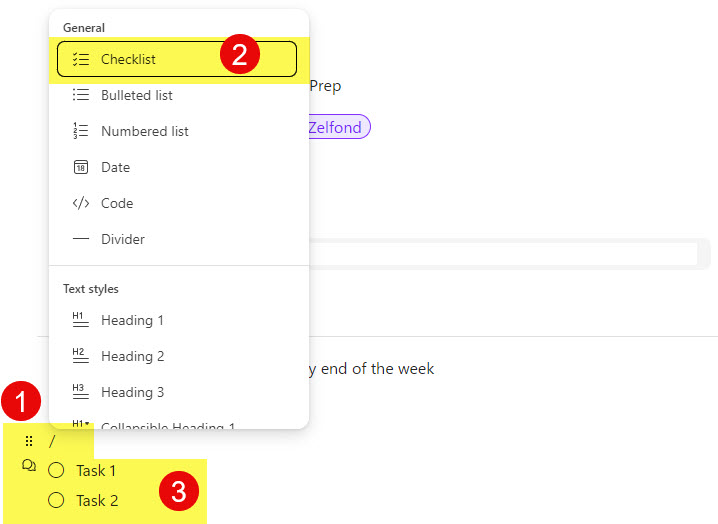
- The only Component to which you cannot add fields from the Detail Pane and add additional notes is the Task List component. The reason is that the Task List can be synchronized with Planner and has a pretty rigid structure/columns as a result.