Collapsible Headings in Microsoft Loop
One of the recent improvements to the Microsoft Loop application was the introduction of Collapsible Headings. In this article, I will explain what they are and how to utilize them on Loop Pages.
What are the Collapsible Headings in Microsoft Loop?
Collapsible Headings in Loop Pages work the same way as Collapsible Sections in SharePoint. They allow you to utilize the limited real estate on a Loop Page by either collapsing or expanding the header and content inside.
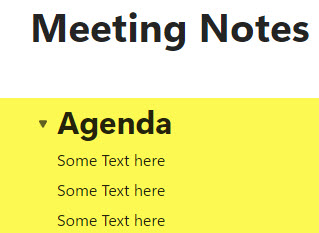
Unlike the “regular” headings that I blogged about earlier, Collapsible Headings in Microsoft Loop allow for an accordion-style drop-down experience.
How to add Collapsible Headings in Microsoft Loop
- Select the text you want to turn into a heading. Right-click, Headings and lists, and choose one of the desired Collapsible Headings

- The text will now turn into a Collapsible Heading
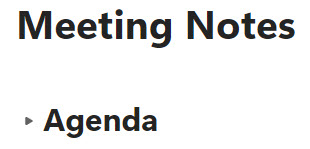
- It is important to note that you can control what falls “inside” or, in other words, is part of the Collapsible Heading by either increasing or decreasing the indent for the text below
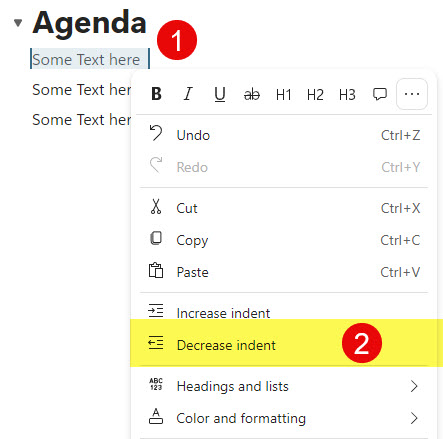
- Here is the result
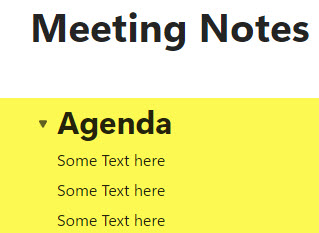
Important Notes and Nuances about Collapsible Headings in Microsoft Loop
- Just like with regular headings, collapsible headings have 3 styles/sizes: H1, H2, H3.
- You can also turn Component Headings (that are automatically added when you add a component such as Task List or Progress Tracker) into Collapsible Headings, thus collapsing the large tables inside
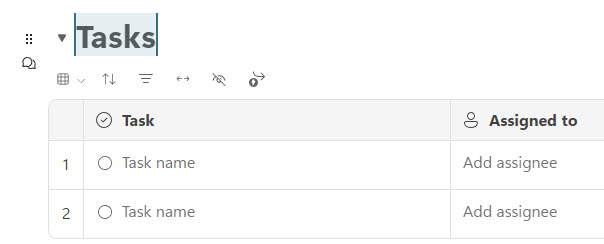
- You can easily change collapsible headings to regular headings and vice versa
- Table of Contents Component does recognize Collapsible Headings as well and includes them in the TOC (more on this in a future post)
- With multiple indent levels, you can create a pretty deep collapsible hierarchy. I recommend 1-2 levels max, so it is easier to read and digest.
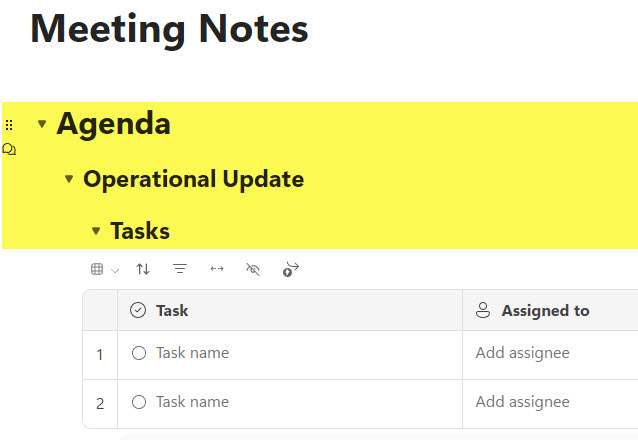
Below is an example of a collapsible section being used on the Loop Page (Project Charter Document). For additional examples, check my portfolio here.

Example of Collapsible Headings on a Loop Page
