On-Demand Training: Microsoft Teams (FREE)
Enroll Now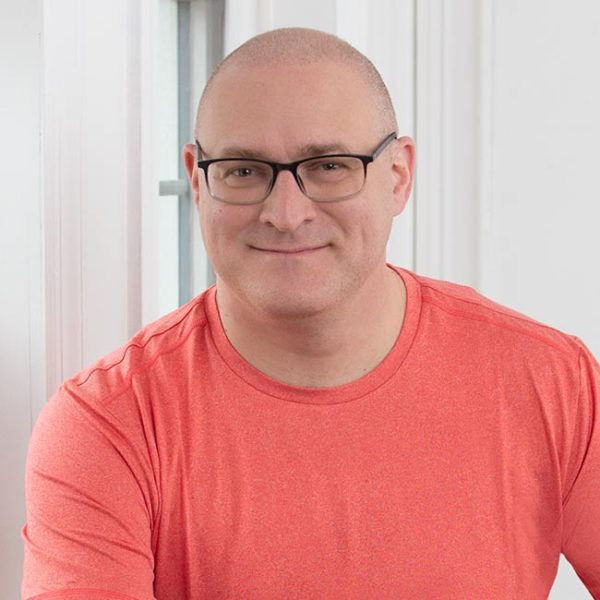
This online, on-demand course is intended for those who want to start using Microsoft Teams.
At this stage, I know you’re overwhelmed, and that it feels like you’ll never get any of these platforms figured out. But because I’ve watched so many clients not only understand them, but actually learn how to use them efficiently and successfully, I know that sometimes it just takes a little help to get you there.
I’m Greg, the SharePoint Maven, and I’ll be your friendly, knowledgeable teacher through every step of this course!
Course Curriculum
- What is SharePoint?
- What is Microsoft 365?
- What is OneDrive?
- What is Microsoft 365 Group?
- Microsoft 365 Group Demo
- How to create a Microsoft 365 Group
- Evolution of Teams
- Overview of Teams
- What happens when you create a new Team
- 3 levels of Privacy in Teams
- How to create a new Team
- How to connect a Team to an existing Microsoft 365 Group
- How to copy a Team from an existing Team
- How to create a Team from Teams Templates
- Channels and Tabs
- Channels Overview
- How to create a Standard Channel
- How to create a Private Channel
- Tabs Overview
- How to add a Tab to a Channel
- How to link other document libraries as tabs
- How to add Tasks Tab
- Personal Chat vs. Channel Chat
- Chat Features Overview
- New Conversation vs. Reply
- How to mention a user in a conversation
- How to mention multiple users via the Tags feature
- Meet Now Feature
- How to schedule a Teams Meeting
- How to record and access Teams Recordings
- SharePoint Document Library overview
- Standard Channel File Management
- Private Channel File Management
- Private Chat File Management
- How to connect other Cloud Storage
- How to share a conversation to Outlook
- How to send an email from Outlook to a Teams Channel
- How to display events from Outlook within a channel
- How to share a Team externally
- Guest Access Limitations
- How to configure Global Notifications
- How to configure Channel Notifications
- How to configure Conversation Notifications
- Search Function Overview
- How to Search Messages in Teams
- How to Search Files in Teams
- How to use Search Bar as a Command Bar
- Team Settings Overview
- How to manage Member Permissions
- How to manage Guest Permissions
- How to manage Tags
- How to restore deleted channels
- How to moderate Conversations
- How to archive a Team
How It Works
In only 2 hours, you’ll be able to collaborate seamlessly with your colleagues and external users using the Microsoft Teams application!
Enrolling Is Easy
Simply click “Enroll” and create an account! From there you’ll be instantly enrolled, and given 4 months of access to this course.

Introduction to Microsoft Teams
Teams is your one-stop shop for collaboration, but in order to use it properly, you need to understand its relationship to SharePoint, OneDrive, Planner, and other Microsoft 365 applications. And yes, it can feel confusing.
But I know you’ve got the skill to master it — all you need is a friendly, knowledgeable guide!
This Course Is Perfect For You If:
You’re not sure if you should create a “team” or a “channel” to collaborate
You don’t understand what type of team or channel to create for proper security
You saved your files in Teams, but have no idea where they are and who has access to them
You don’t understand how Teams, SharePoint, and OneDrive relate to each other
You don’t even know if you’re supposed to be using SharePoint, Teams, or OneDrive!

Once You’ve Mastered the Basics With This Course, You’ll:
- Know how the Teams application is connected to SharePoint and Microsoft 365 Groups
- Understand the difference between private and public Teams
- Understand the difference between standard, private, and shared channels
- Know who has access to what in your Microsoft Team
- Know how to adjust the setting of a Team to make it more secure when collaborating internally and externally

There’s Never Been a Better Day to Jump In!
The longer you wait to enroll in one of SharePoint Maven’s on-demand courses, the longer you’ll be struggling with your SharePoint systems and processes, and the longer you’ll be dealing with stress, frustration, and confusion.
Remember: I’m here to help, and I want to see you succeed. The first step is only a few clicks away!
Enroll Now