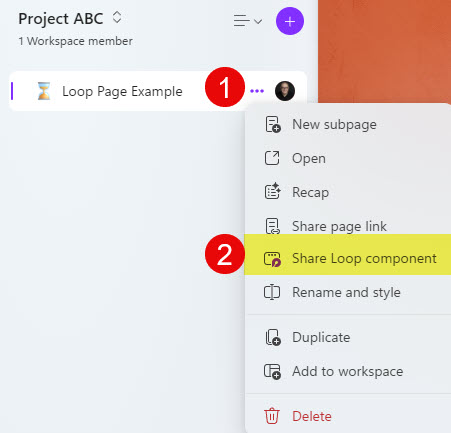4 Elements of Microsoft Loop
In one of the earlier posts, I introduced you to the new kid on the Microsoft 365 block: Microsoft Loop. Today, I want to take a deep dive and explain the structure of the Microsoft Loop application. I decided to write this post because the Microsoft Loop structure is a bit different than that of SharePoint and has some unique nuances as well.
Microsoft Loop has 4 main elements/building blocks:
- Loop Workspaces
- Loop Pages
- Loop Applications
- Loop Components
Loop Workspaces
Loop Workspaces are like Sites in SharePoint. They are containers that organize all sorts of content in one location/space. You can create Loop Workspaces from within the Microsoft Loop application.
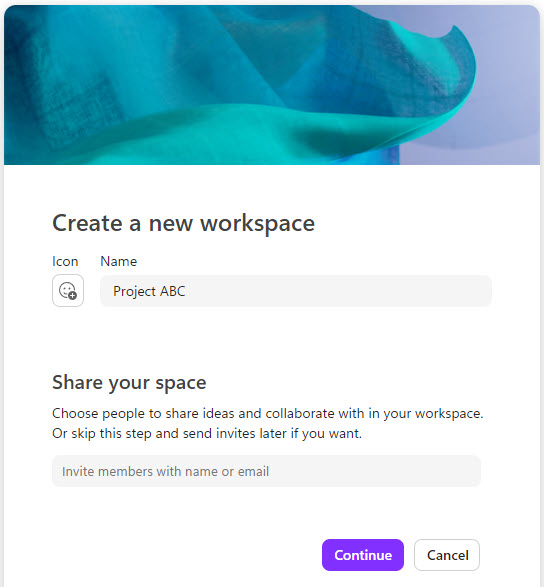
Loop Workspace contains Loop Pages, which I explain below.
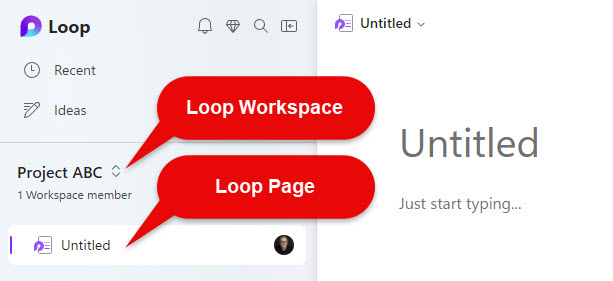
Nuances about Loop Workspaces:
- Loop Workspaces have a different security model than SharePoint Sites or Microsoft 365 Groups
- Unlike SharePoint/Teams, at the moment, Loop Workspaces do not support external sharing
- Unlike SharePoint pages, which cannot exist out there in space by themselves and have to be part of a SharePoint Site, Loop Workspaces are not a required container for the Loop Pages. Loop Pages can exist alone, without the Loop Workspaces (more on this below).
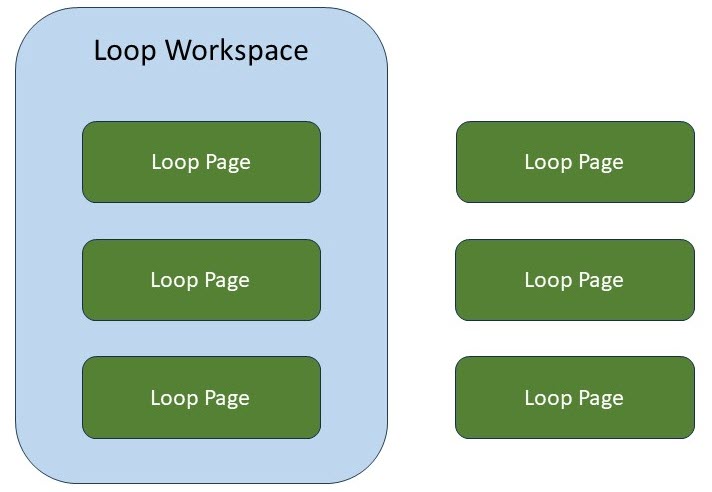
Loop Pages
Loop Pages are almost like SharePoint Pages. They are a canvas to which you add content. The content that can be added to the page consists of Loop Applications (more on this below).
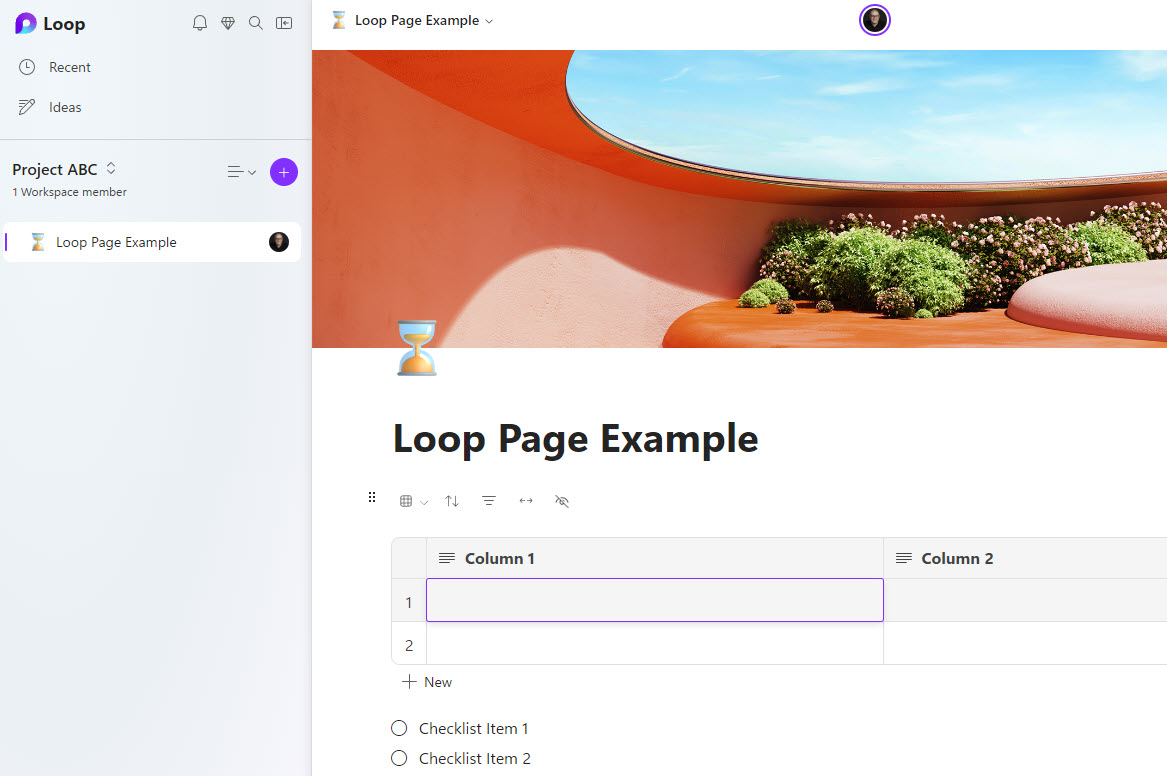
Example of a Loop Page in Microsoft Loop application
Nuances about Loop Pages:
- Unlike SharePoint pages, where a SharePoint Page can only belong to one SharePoint site and is permanently stuck there once created, a Loop Page can belong to multiple workspaces at a time.
- Likewise, a Loop Page can be part of a Loop Workspace or be “independent” (not associated) with any Loop Workspaces
Loop Applications
Now, describing Loop Applications is a bit challenging. Loop Application is my own term and not an official one. Most other articles on the internet describe what I define Loop Applications as simply Loop Components (which I explain below as well). However, from my standpoint, Loop Applications and Loop Components are different.
Loop Applications are essentially little apps you can add to Loop Pages that allow you to store, organize, and collaborate on information. Below is a screenshot of all the available Loop Applications you can add to a Loop Page as of the writing of this post.

Below are some examples of the Loop Applications added to a Loop Page.
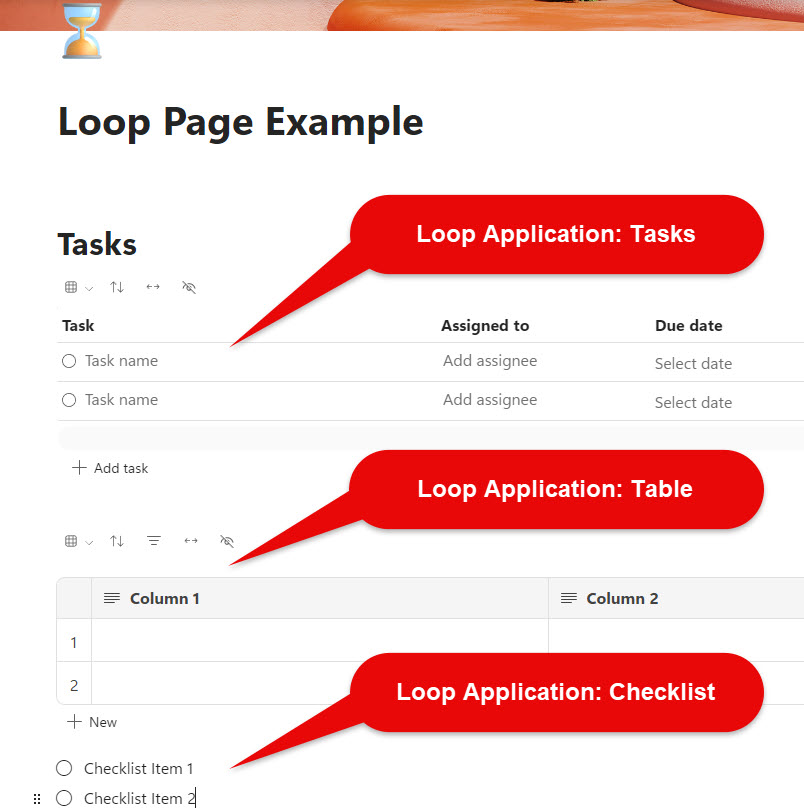
The analogy of Loop Applications would be the SharePoint Web Parts we can add to SharePoint Pages.
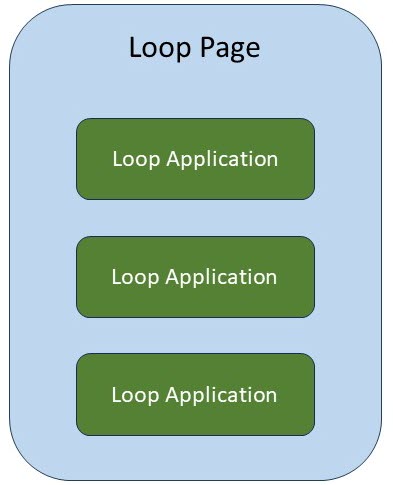
Nuances about Loop Applications:
- Loop Applications within a Loop App have to be part of a Loop Page. Once you create a Loop Application, it automatically creates a page (where you can add other Loop Applications).
Loop Components
In contrast, Components, or Loop Components, are the Loop Applications converted into “collaborative” widgets that can be embedded and used in other Microsoft services such as Outlook and Teams. You can create Loop Components out of:
- A single Loop Application
- Multiple Loop Applications
- Loop Page
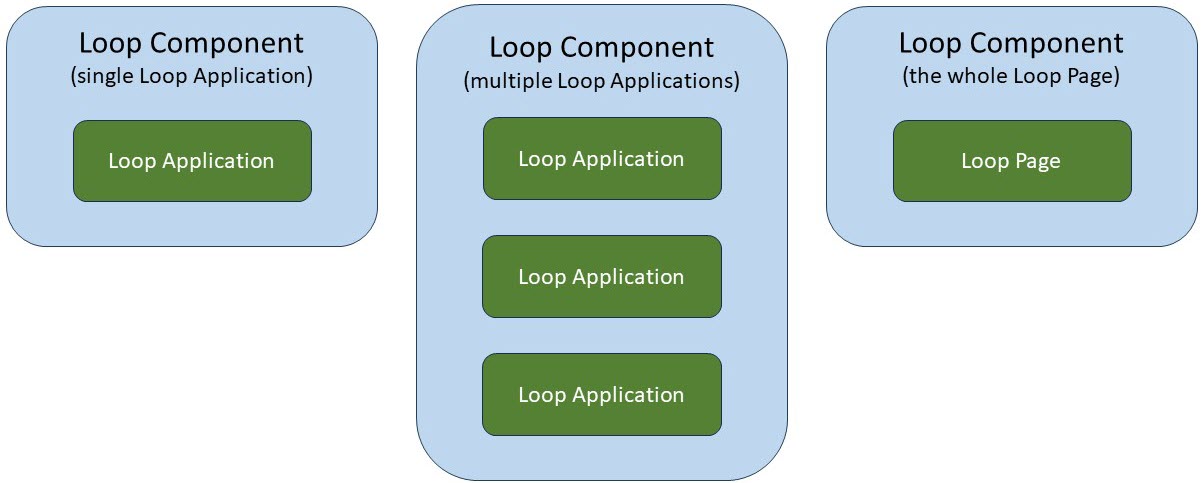
Below is an example of how to create a Loop Component out of a single Loop Application.
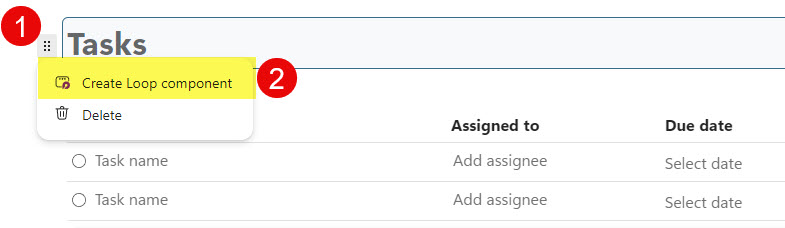
And below is an example of how to create a Loop Component out of a Loop Page.