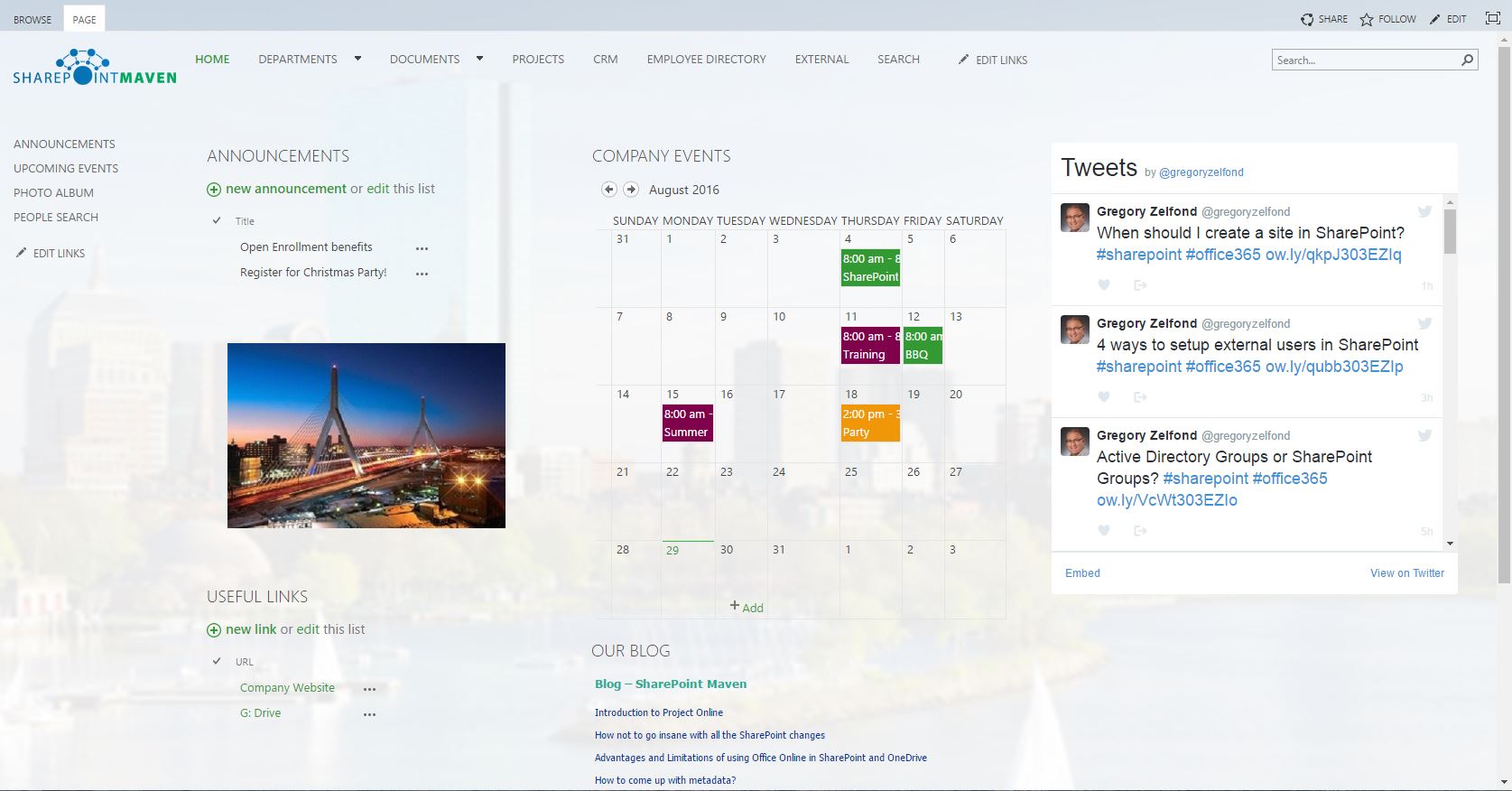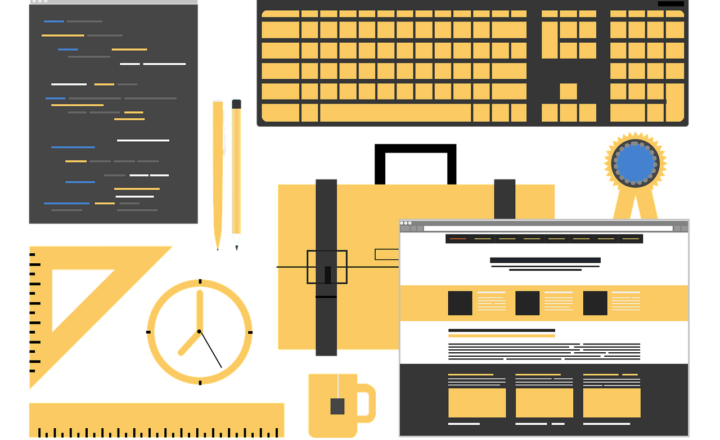SharePoint Intranet Homepage Best Practices
If you are building your company Intranet on SharePoint, you have to deal with one very important decision. What do you do with the Intranet Homepage? No matter what the objective of your portal is, you kind of need to have a homepage. How do you go about designing it? What web parts and content do you put on it? With this blog post I would like to provide some guidance, recommendations and best practices from my experience.
The assumption I am going to make here is that you are building your Intranet portal using an out of the box functionality. If you are using 3rd party add-ons, some of the best practices below would still apply, but for the most part you are at the mercy of the add-on in terms of look and feel.
Best practices to keep in mind…
Keep the design clean
First impression counts. The Intranet Portal Homepage is the launch page for your organization. It is the front door into the rest of your Intranet. So it is very crucial to keep the design nice, clean, intuitive and not overwhelming to the end user. I have published some basic guidelines on general site design principles in this blog post
Build proper global navigation
I am sure your Intranet Portal will end up being a multi-site environment with all sorts of department, operational and project sites. In order for you to access all those sites, you would need a proper navigation. Make sure you build your Navigation at the root (top level Intranet Site or Homepage in our case). This way, you will be able to inherit the navigation all the way down to all of the subsites.
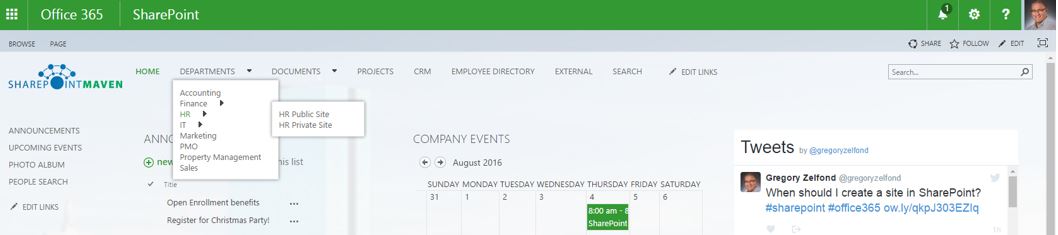
Include content that is relevant to ALL employees
Below is a list of web parts that are a staple in almost any SharePoint Intranet homepage instance.
1. Announcements
Pretty self-explanatory, use this web part if you need to put up exciting news or company announcements. There is an expiration date you can set on each announcement, so it would automatically drop off the homepage when the date has been reached (you have to manually create a view for this though).
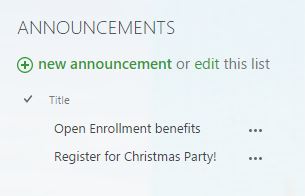
2. Links
Links is another great web part to use if you want to capture important links to documents, internal and external websites, other apps used within the organization. Another way to surface up the links is via promoted Links functionality. This takes little more time to setup, but definitely provides a more pleasing user experience and helps with the user adoption. By the way, there are many ways to manage links in SharePoint – check out this post to learn more.
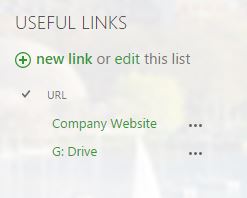
3. Calendar
Calendar is great for capturing important company dates like holidays, company milestones, etc. Another cool thing you can do is roll up multiple calendars from various subsites into 1 common one located on the Intranet Homepage. I have written a detailed blog post on calendar roll up here.
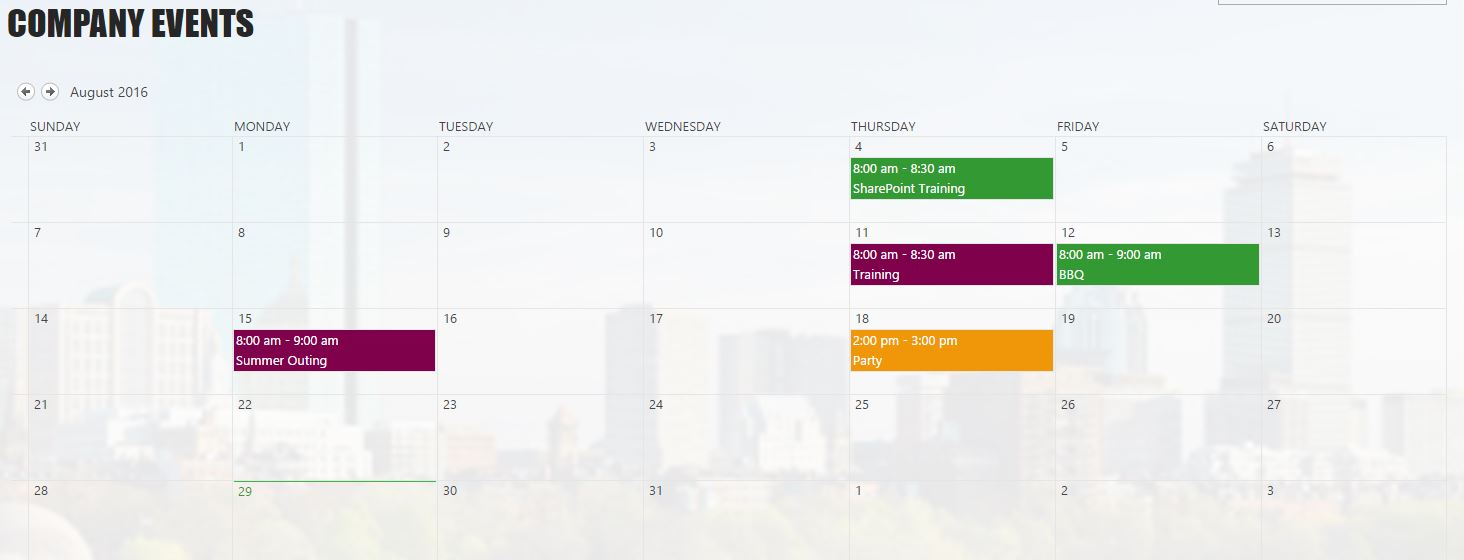
4. Slideshow
Slideshow is a great way to spice up the look and feel of your SharePoint Intranet Homepage. I have written a detailed post on how to to do this here.
5. Social Media/RSS feeds
Another great way to make SharePoint not look like SharePoint is by embedding widgets from your company’s social media profiles like Twitter and Facebook. You can find instructions here. This will ensure fresh content all the time!
Keep Content Fresh
Speaking about fresh content, have you ever visited a regular website and it looked like the last time content was updated was 1994? Will you ever come back to this site? I don’t think so. Same logic applies to the your SharePoint Homepage. Keep the content fresh and relevant. Change announcements, put up news, change images, in other words, make sure it is a live site.
DO NOT insert a document library on the Homepage
I see this happening way too often. It starts off with “let’s put up important or frequent documents on the homepage” and then before you know it – you have a file share with 10,000 files and folders right on the homepage. All the files and documents really belong on separate subsites in your Intranet Portal. If you need to highlight the user’s attention or surface them up on the homepage for whatever reason, you can link to those files, but the bottom line – do not ever turn the homepage into a document repository or a collaboration site!
Set proper security
It is very important to set proper security on your SharePoint Intranet homepage. It is not a collaboration team site, where users will upload documents, tasks and other content. It is a site that your employees will see when they login to SharePoint, it is the site where they will get content and info from. So you need to make sure that your employees can access it in only using Read Only mode!
Designate Intranet Homepage Content Managers
Related to above, while the site will be Read only for most employees, you do need someone to maintain it and have those special privileges. Designate 1-2 people who will manage the site and will have Contribute Privileges (ability to change the content on a site), update announcements, events, etc.
Add a Homepage tile to the Office 365 Launcher
If you want your Intranet Homepage to be visited often, make it easy for your users to find it and navigate to, no matter where they are in Office 365 (OneDrive, Mail or another SharePoint site). You can add it to SharePoint Home page or all the way to Office 365 App Launcher.
When all is set and done, you might end up with the Homepage like one below. Quite a change from white and blue default user experience, don’t you think?