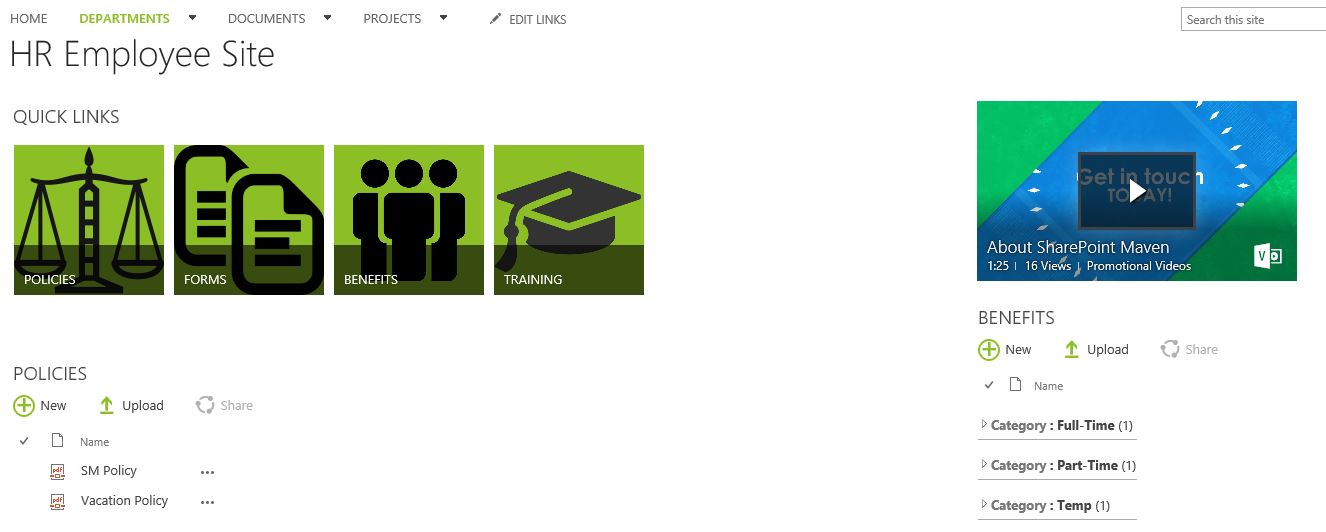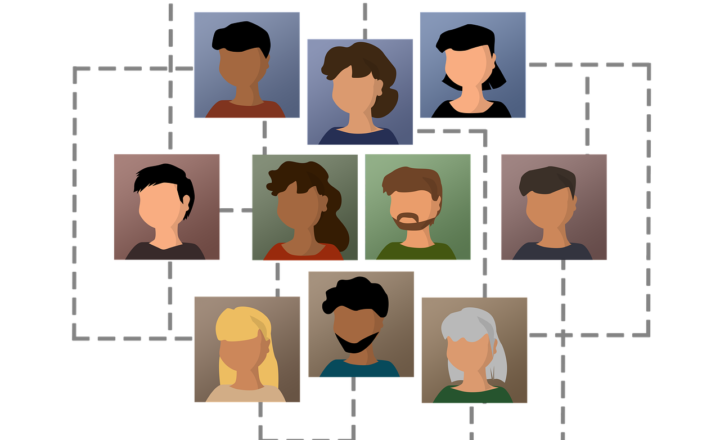How to add a Video in SharePoint
One of the cool features Microsoft has recently rolled out was an ability to store video files in Office 365. While SharePoint excels in storing productivity type files like Word, Excel, PowerPoint and PDF, video in SharePoint was always a challenge. The files are usually pretty big in size, most violate 2GB file size limit and not user-friendly to maneuver in SharePoint Document library.
As organizations are moving their file shares in online, to Office 365, there had to be a solution to store those massive video libraries. Luckily, Microsoft has addressed the urgent need via Video Portal Hub in Office 365. It is essentially a YouTube-like portal which allows you to create channels and upload videos via an easy and clean user interface.
Steps to add a Video in SharePoint
To access the Video Portal, go to your Office 365 Apps Panel and click on Video Tile
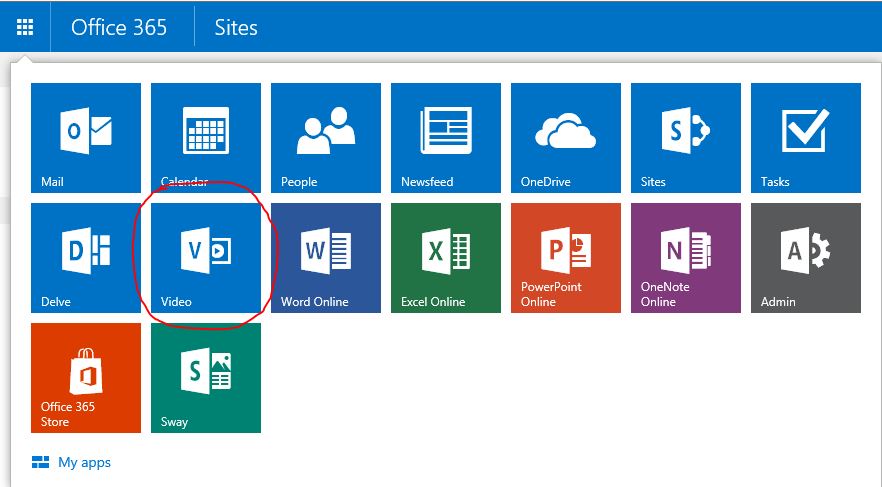
Once there, you will see a list of your existing Video channels. You can create additional channels to categorize your videos, just like on YouTube. For example, HR department might have its own channel to store onboarding and training videos. Marketing might have another channel to group company’s marketing videos.

You can also customize permissions for each Video channel – and set who can edit or even view/access that particular channel.
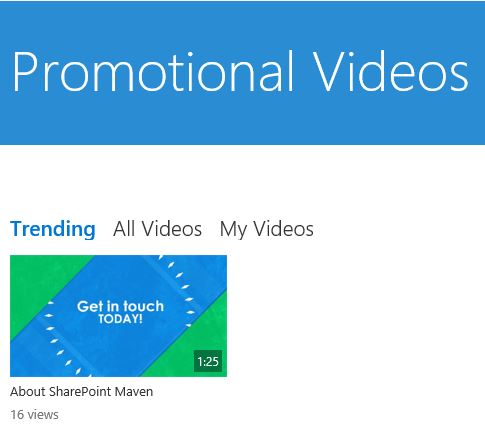
The security for video in SharePoint works just like it does for regular documents and libraries in SharePoint, you can either add users or groups of users.
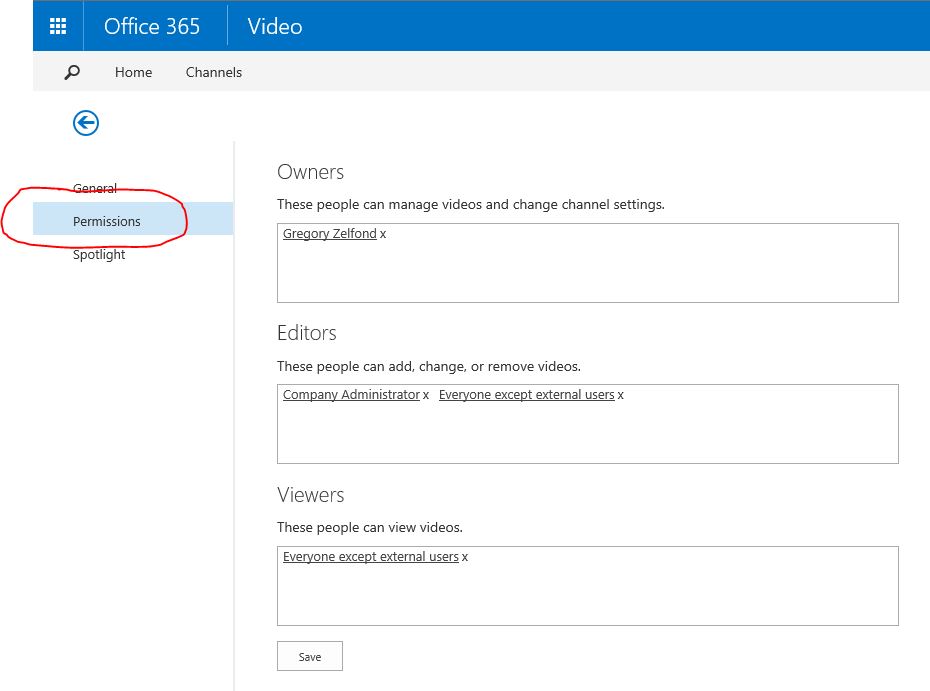
The other cool thing (and something I use quite often) is that you can easily embed any video from your Office 365 video portal and show it on any SharePoint site / page. To do this:
- Go to your Office 365 Video Portal
- Click on a channel where video you want to embed resides
- Click on the video you want to embed
- Once Video starts playing, in the upper-right-hand-corner of the screen choose Embed
- Copy the code and paste it in HTML editor of your SharePoint site
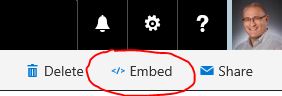
An example of the video in SharePoint appears below. In this case, sample HR Department site contains multiple document libraries + embedded video which can be played while user is on a given SharePoint Site.