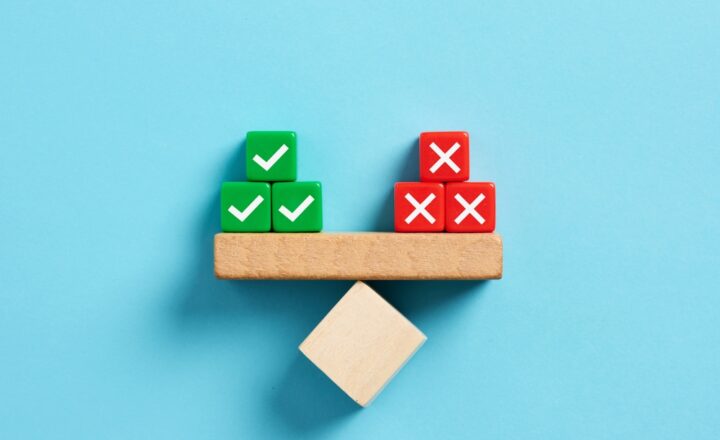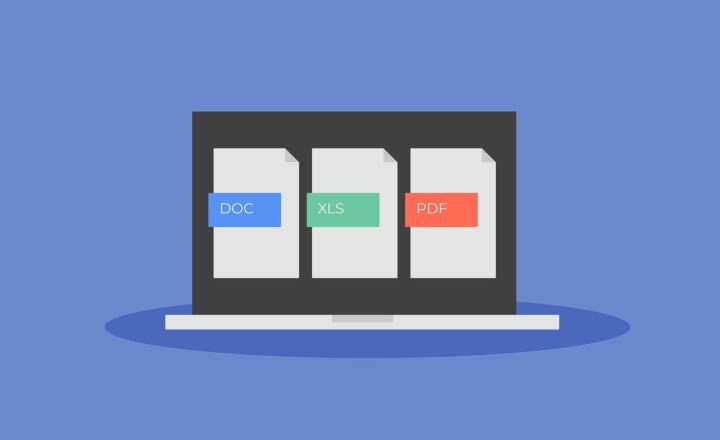4 ways to migrate documents to SharePoint
How do you migrate documents to SharePoint? I am sure you asked yourself this question ever since you opted to move your organization to the cloud (Office 365/SharePoint Online that is). This blog post will explain 4 unique ways for you to migrate your files and documents to SharePoint, as well as explain pros and cons of each method.
How to migrate documents to SharePoint
Option 1: Drag and Drop
The simplest way to move multiple files to SharePoint is by using native Drag and Drop feature available in SharePoint 2013. Just grab multiple files from your computer and drag and drop into the document library of your choice.
How to migrate documents to SharePoint using Drag and Drop
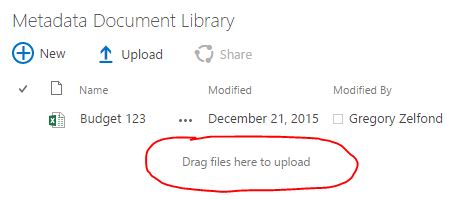
Pros
- Quick and Simple
- Doesn’t require any downloads or expensive migration tools
Cons
- Can only drag and drop up to 100 files at the same time
- Can’t drag and drop folders. So if you have files stored in a folder structure, you have to recreate that folder structure in your document library first or use other options listed below
Option 2: Open with Explorer
Another handy option for migrations is an ability to open document library outside of SharePoint, with “Open with Explorer” option. This allows you to open your document library in Windows Explorer, as if you are working with files and folders on your computer. When you click “Open with Explorer” button, a separate window will open up, which will display all files and folders in your document library. You can click through files and folders, as if they are on your computer. The beauty is that you can also use that window to move your files and folders into SharePoint.
How to migrate documents to SharePoint using Windows with Explorer option
- Once at the root of the document library, click on Library Tab
- Click on Open with Explorer button
- Wait 5-10 seconds, then a Windows explorer window will open up showing you folders in your document library

Pros
- Can move files and folders
- Can move larger sets of documents
- Easy to use, familiar interface
Cons
- Open with Explorer option is only available in Internet Explorer browser. If you try to access it from other browsers (Google Chrome, FireFox Mozilla, etc.) it will be grayed out
- Not recommended if you have to move really large sets of documents. The window might sometimes “hang” when you move with larger sets
Option 3: OneDrive for Business Sync
Another great option to move files into SharePoint is by using OneDrive for Business sync. This is the same feature that allows you to sync your OneDrive or SharePoint document libraries to your computer, except now you will be moving documents to SharePoint.
How to migrate documents to SharePoint using OneDrive for Business Sync
- I published a detailed blog post on how to sync a Document Library with OneDrive for Business. Please access it here
- Once you complete Step 1 – just move your files and folders into synchronized SharePoint Document Library and let the sync do the job for you
Pros
- Easy to use, familiar interface
- Can move both files and folders
Cons
- Cannot sync more than 5,000 files and folders. So if your combined count of files and folders exceeds 5,000, sync won’t work.
- If you own a Mac, you are out of luck (OneDrive for Business sync only works with Windows platform, for now)
Option 4: Use a migration tool
All of the options above were “free” options that allowed you to move documents to SharePoint relatively easy. But each option has its limitations. To avoid all those limitations and been able to move larger document sets into SharePoint, you would need to use a Migration tool.
Pros
- Ability to retain document metadata. None of the options above allow you to retain an existing metadata. In other words, if you are using any of the above options, your documents’ created or modified dates would be overwritten in SharePoint by the date when you physically move the documents. Only the migration tool would allow you to retain those properties
- Ability to move large sets of documents. With migration tools, you are not bound by 5,000 limit or other limits listed with options above
- Another great thing about migration tools is that they allow you to deal with file duplicates as well as special characters not allowed in SharePoint
- Additional migration functionalities. Most migration tools not only allow you to move documents, but also migrate whole sites and libraries.
Cons
- Not free. Depending on the tool you choose, some sort of investment would be required. This option would definitely make sense if you really need to move lots of data
- No magic – requires significant time investment. While many migration tools are becoming easy to use, you still need to do testing, map fields. In other words, if you move from folder-based structure to metadata, you still need to do proper mappings manually, yourself!